Steps
1. Access Canvas, then enter the course you want to move the content into (the new course). From the course Settings page, select Import Course Content.
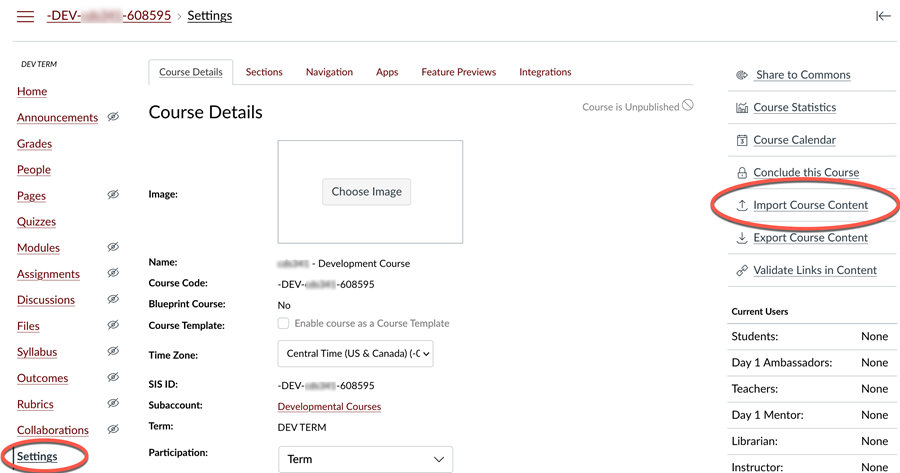
2. From the Content Type drop down list, select Copy a Canvas Course.
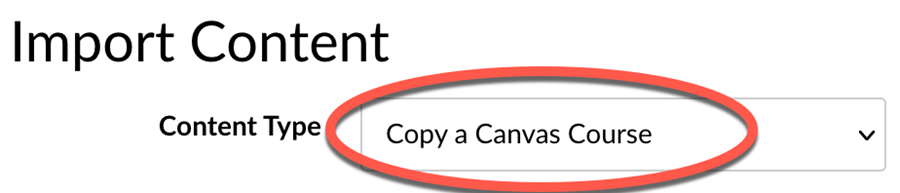
3. Search for and select the Course you want to copy content from.
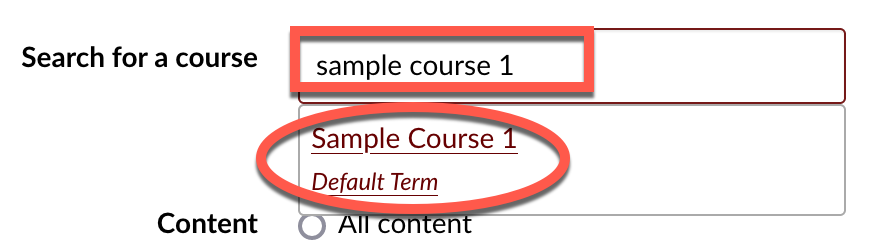
4. Select the Select specific content option, then click Import.
NOTE: If you'd like to copy ALL course content over instead, select the All Content option, click the Import button, then skip to Step 7. ITS does not recommend using this option because it can sometimes result in unwanted course items being imported such as Calendar Events.
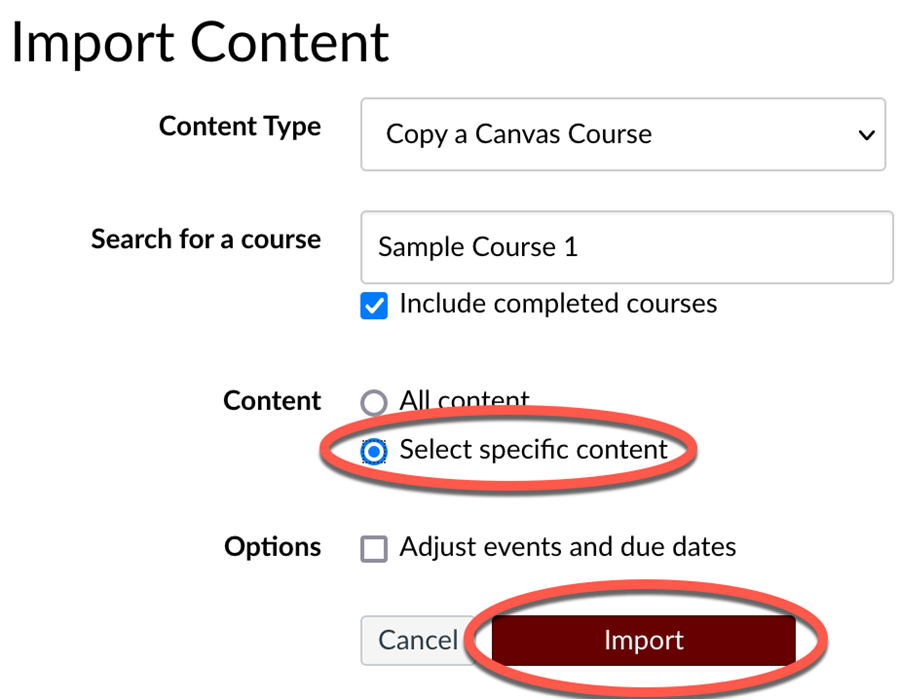
5. In the Current Jobs section, you should now see your requested import job listed at the top. Click the Select Content button to the right of the job name.

6. Go through the content sections and select all the content you want to import. The arrows next to each section allow you to expand the section to select specific items. Click the Select Content button when you've finished selecting your desired content.
NOTE: ITS does NOT recommend selecting the main Calendar Events section. If there are certain calendar events you'd like to copy over, expand the Calendar Events section and select the actual ones you want to copy.
7. The copy process will begin running and could take a few minutes. Canvas will send you an email when it has completed the import.
8. Double check all content and course settings for correct dates and functionality. This includes checking the course settings for the end date and making sure there is a grading scheme in place.