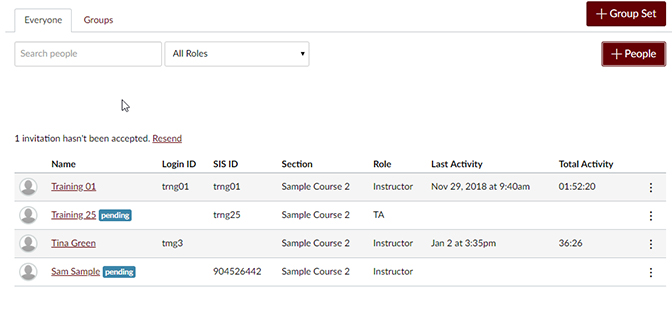Please follow the instructions below to add a Teaching Assistant (TA), Secondary Instructor, Designer, etc. to your course.
Note 1: Adding a user in a Teacher role or an Observer role is NOT recommended. These roles have no access associated with them and users with these roles will be unable to access most functions of the course.
Note 2: If +People is not available, check your course settings for the availability dates. The course must be available to add people to it.
Add a TA, Secondary Instructor, Designer, etc. to your Canvas course
1. Access your course in Canvas, then select People from the course menu.
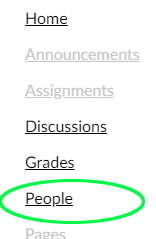
2. On the People page, click the +People button.
If the +People button is grayed out and unavailable to click, you will first need to extend the end date for the course to make the feature available again. To do so, go to Settings, choose the Course option in the Participation dropdown, extend the End Date to a future date, then click Update Course Details. The +People button should now be available. Once you're done adding users, you can change the end date back.
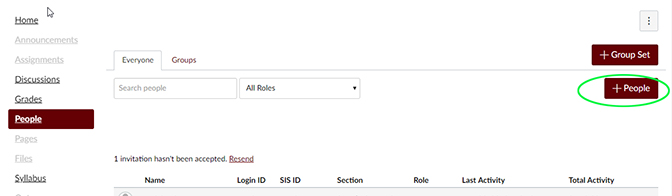
3. Under Add user(s) by, select Login ID, then enter the NetID of the user(s) in the text field. Multiple users can be entered at one time if separated by a comma.
From the Role dropdown menu, select the appropriate Role for the user(s) you're adding (TA, Secondary Instructor, Designer, etc.). TA is being used in this example.
Click Next.
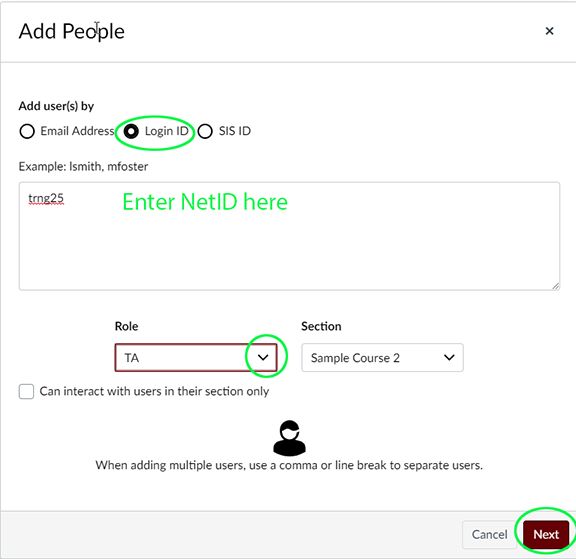
4. The Add People page will appear. Confirm that the user(s) listed and the role are correct, then click Add Users.
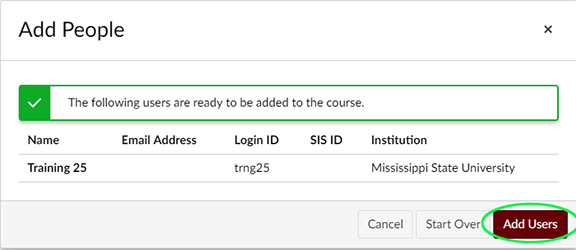
5. The users will be added and receive an email invitation to enter the course. A notification banner with the invitation will also appear when they access Canvas. Once they accept the invitation, they will be able to access the course.