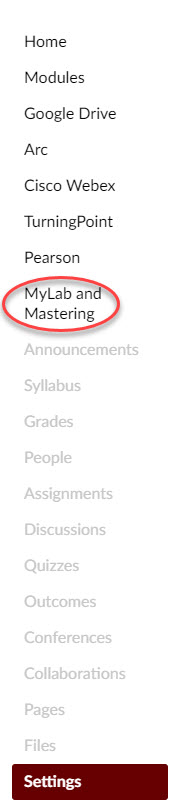The Navigation Menu lists the resources available to students. Use this guide to adjust the availability of menu items.
Instructions
1. Go to your course and click on Settings in the Navigation menu.
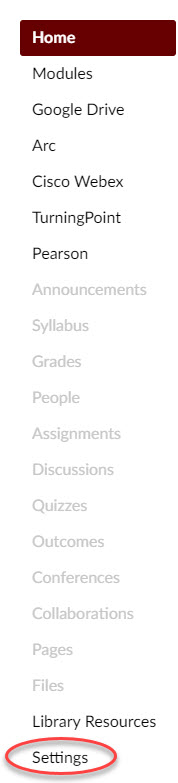
2. Click on the Navigation tab. The items listed at the top are visible to your students and will be black and bold on the menu. Those that are below are not visible to your students and will either be grey on the menu or not listed at all.
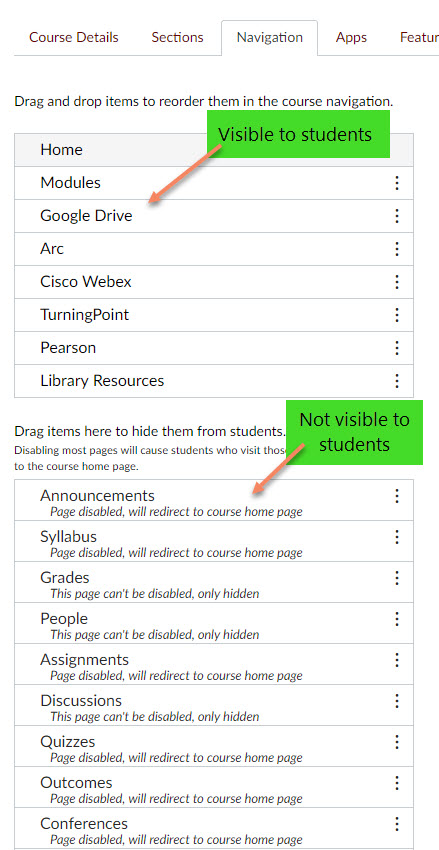
3. To make an item visible, click the menu icon (three dots) and click Enable.
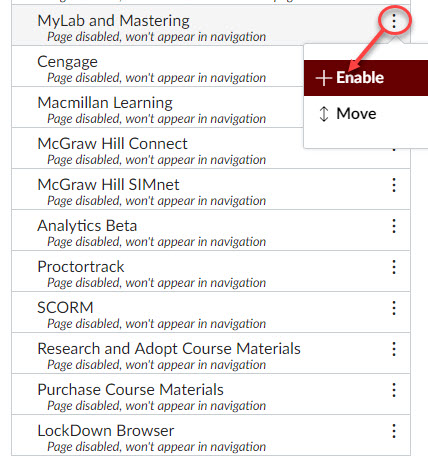
4. Once you have enabled the menu items you wish to, click Save.
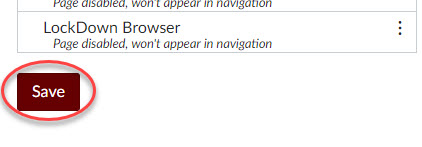
5. Once in the upper section, you can drag and drop items to rearrange them within the menu. Click Save if you make any changes.
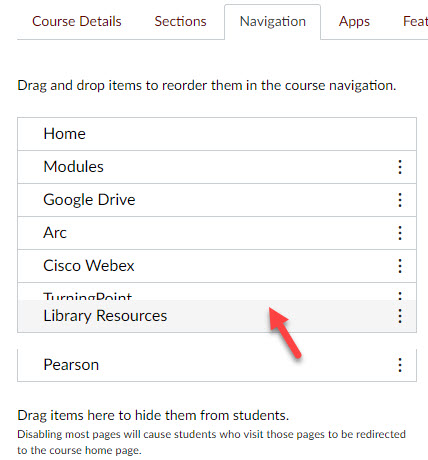
6. Saving brings all enabled items to the upper section. Items in grey can be accessed by the instructor, but will not be visible to the students.