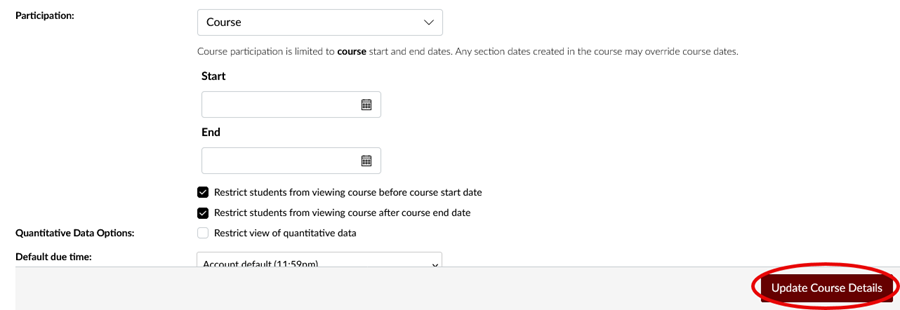In Canvas, academic courses have a Start and an End date which determines when the course will be visible to students. The Start and End dates for academic courses are determined by the Office of the Registrar; these dates will auto-populate when the Canvas courses are created. The instructions below detail how to change the Start/End dates of an academic Canvas course, as well as when the course will be visible to students. Note: Only the Instructor of Record can make these changes.
1. To view the course Start/End dates, click Settings in the course navigation list on the left-hand side.
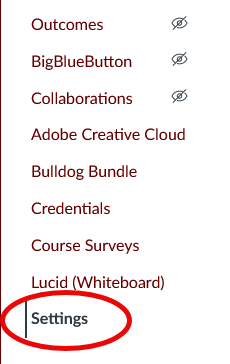
2. Click on the Course Details tab at the top of the Settings page.

3. Scroll down to the Participation section.
4. Change the participation from Course to Term.

5. To edit the course Start or End date, click on the Calendar Icon in the corresponding entry field and entry the desired start/end date.
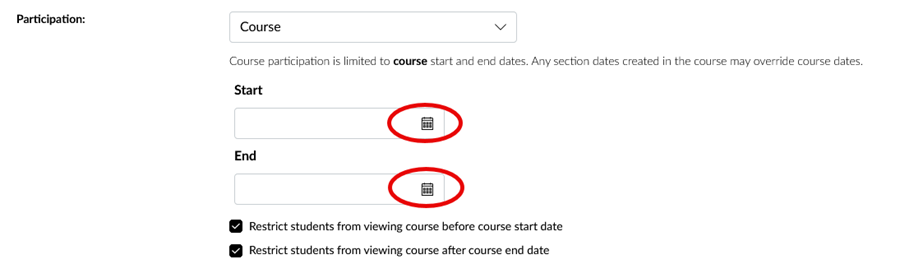
6. Note: Instructors can designate whether students can view the Canvas course prior to, or after, the start/end dates by checking the boxes shown in the image below.

7. Once you have set the Start/End dates and selected the desired visibility options, select Update Course Details to save your changes.