For MacOS, if you already have BullyPrint installed and you can no longer print OR you are getting error messages, please try to uninstall then reinstall BullyPrint using the following steps.
Uninstalling & Reinstalling BullyPrint
1. Uninstall the printers in question (Example: IDLab02-BW, IDLab03-Color) by going to System Preferences>Printers & Scanners, selecting the printer to remove, then clicking the - (minus) icon below it.
2. Browse to the System Library folder. You can find this by going to the Finder window for Macintosh HD and clicking Library. You can also get to this folder by opening Finder, clicking Go>Go to Folder... in the menu bar at the top, typing in /Library, then pressing Enter.
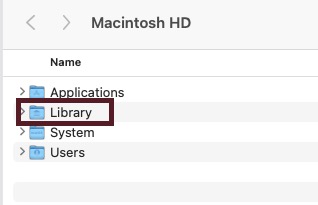
3. Double-click the Application Support folder, then double-click the Pharos folder. Delete all the items inside of this folder.
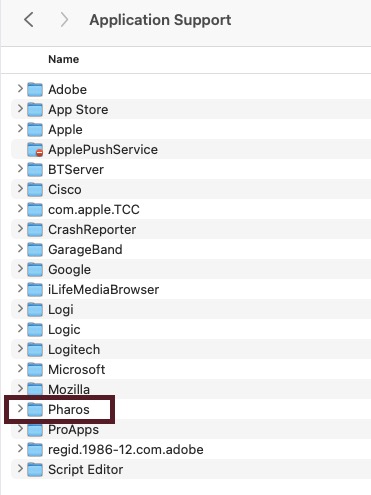
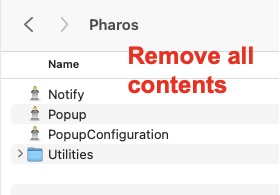
4. Reinstall the BullyPrint printers. (Instructions on how to install BullyPrint printers)
5. After installing the printers, restart your mac. You should now be able to print successfully.
If you're still having any issues printing with BullyPrint, please submit a ticket using the Report a printing issue using BullyPrint service request.