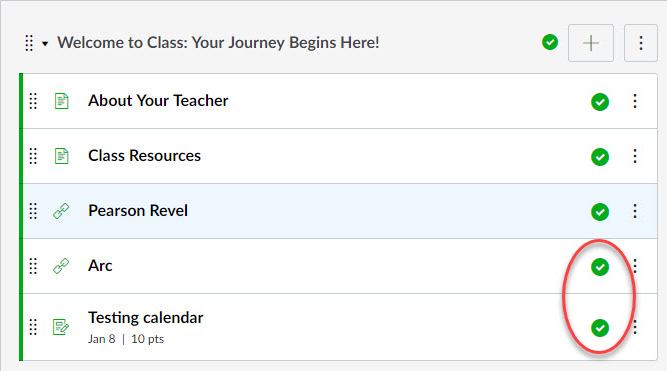External learning tools are those that are owned and created outside of Canvas. Some can be brought into Canvas using one of two methods: Inserting into a module or adding to the Navigation Menu.
Adding an external tool to a Module
1. Go to Modules in your Course. Click on the + plus sign for the module you would like to add the External tool link to.
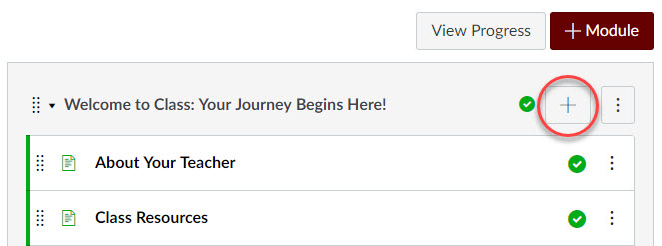
If you have not created the Module area you would like the External Tool to reside in, please click the + Module button first and create it now.
2. From the Add dropdown, select External Tool.
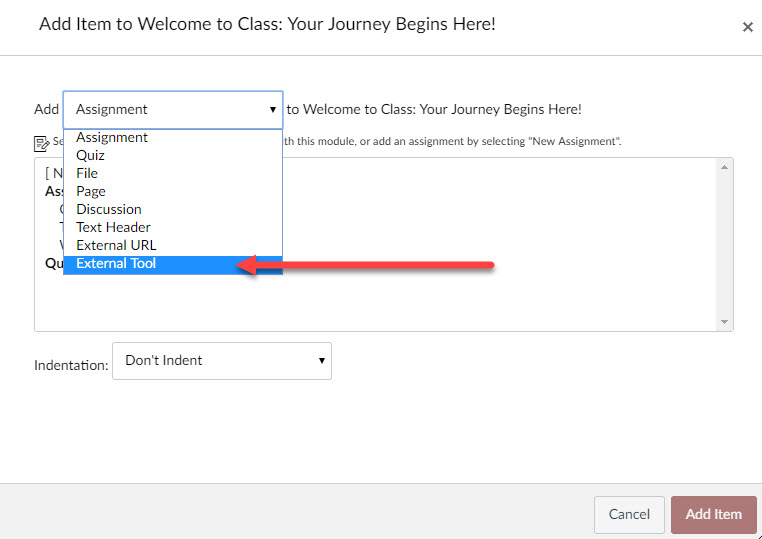
3. This brings up a list of the External Tools that Mississippi State University has available through Canvas. Scroll down the list and select the External Tool you would like to add. Then click Add Item.
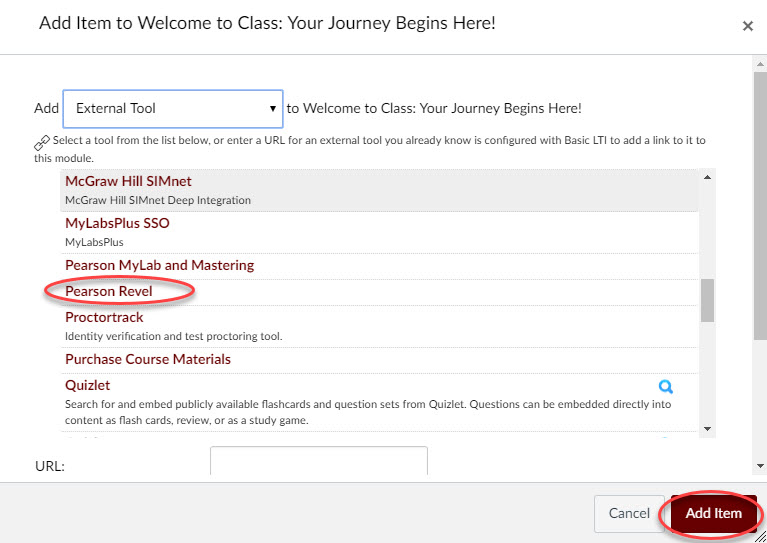
4. Your External Tool link will appear in the module. You can click the dots to the left and drag it around if it is not in the place you would like. At this time the link is not published.
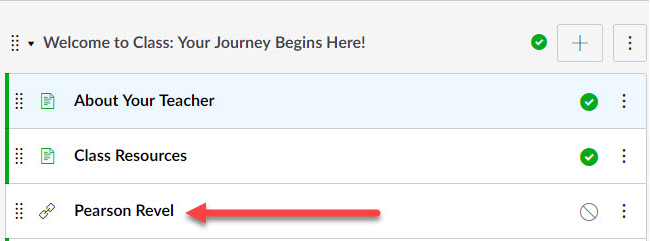
5. Finish setting up your External Tool, if necessary.
The following are two examples: Pearson (Requires a login) and Studio.
Ex. 1: f your link displays a login screen, log into the tool using the appropriate information as provided by the External Tool provider.
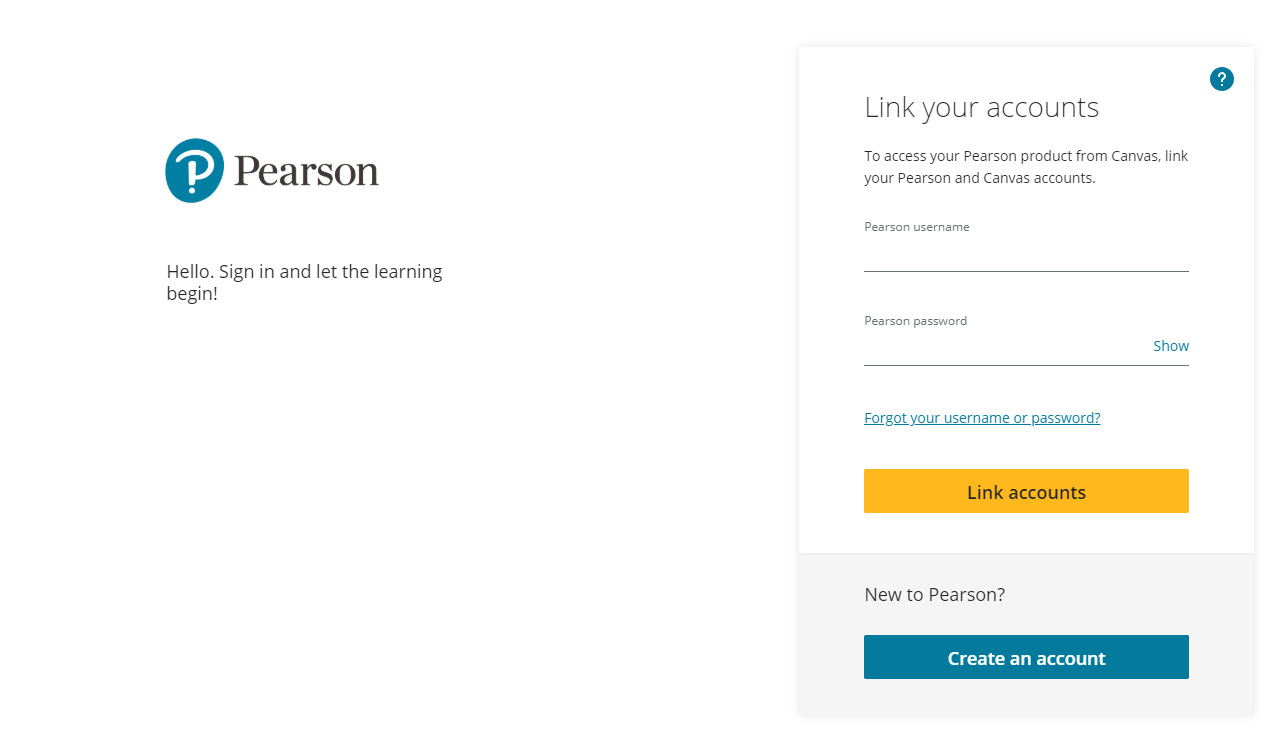
Ex. 2: For Studio videos, you will have an extra step prior to viewing the link on the Module page. First, select the video you would like to have brought in from Studio. You can only select one at a time.
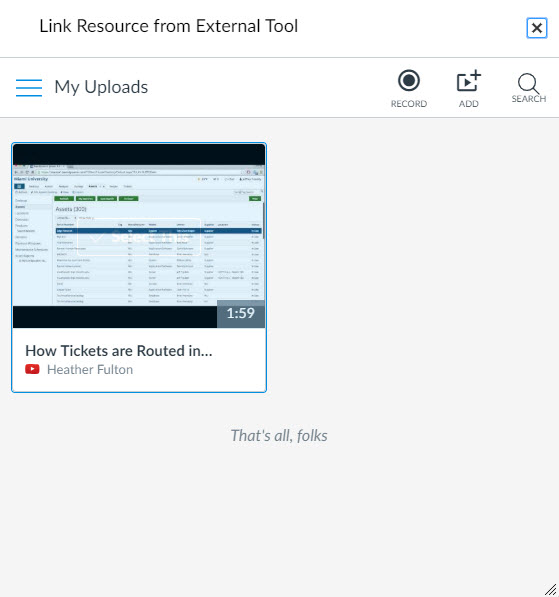
Then select whether commenting will be allowed or not and click Embed.
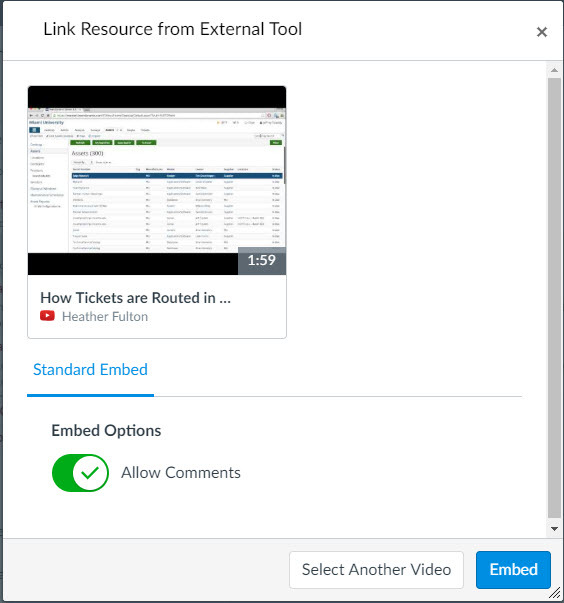
6. Now that the External Tool is ready, you can publish it.