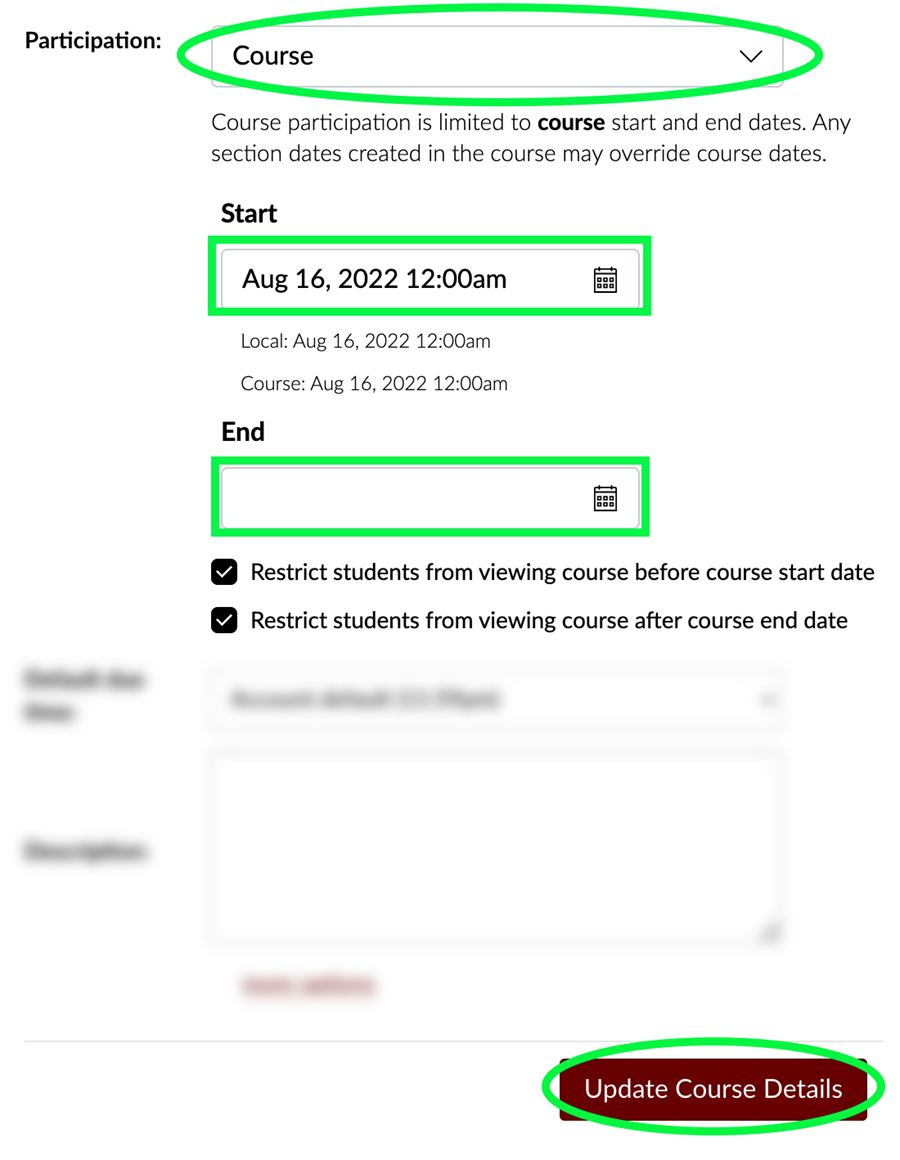In order for students to view your course, it must be published. Additionally, instructors can determine which date published courses will be available to students. Students can access a course when it is published on the start date for the course.
NOTE: You will need to publish your courses from within Canvas. You can access Canvas at canvas.msstate.edu or via the myState portal using the Canvas link under Apps & Services.
Publishing your Canvas course
1. To publish your course, enter the course home page, then, in the upper right corner, click the Publish button under Course Status. The course is NOT published if the Unpublished button is red.
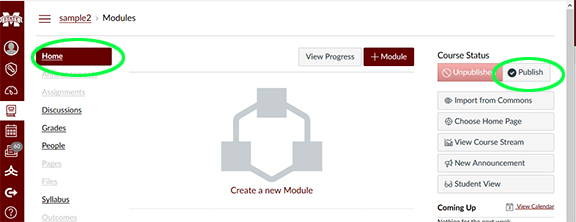
2. The Choose Course Home Page screen will appear. Select the page that you would like students to see first when entering the course, then click the Choose and Publish button.
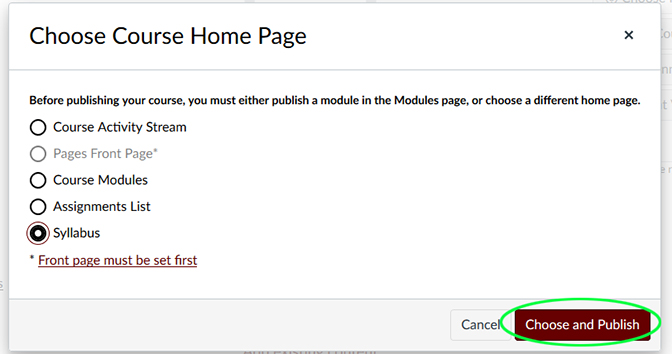
3. Once the course is published the publish button will be green on the home page.
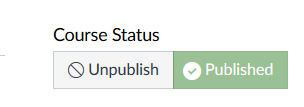
4. If the course is published, students will have access at the start date of the course. By default, courses use the current term's start date. To change the course start and end date. Go to Settings on the course menu.
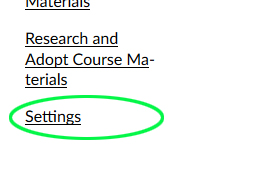
5. In the Participation drop-down, choose Course. This will allow the start and end dates fields to be edited. Make the desired changes and click the Update Course Details button.