Focused Inbox organizes your Inbox into two tabs - Focused and Other. The Focused tab contains your most important email messages. The Other tab contains the remaining messages.
ITS recommends turning Outlook Focused Inbox off.
Microsoft Outlook Focused Inbox for PC
1. Open Microsoft Outlook. Click View.

2. Click Show Focused Inbox to toggle the feature on/off. Button will be highlighted when Focused inbox is active and not highlighted when inactive.

|

|
 |
| Feature On |
Feature Off |
Microsoft Outlook Focused Inbox for Mac
1. Open Microsoft Outlook. Click on Organize.

2. Click Focused Inbox to toggle the feature on/off. Button will be highlighted when Focused inbox is active and not highlighted when inactive.

 |
 |
| Feature On |
Feature Off |
Microsoft Outlook Focused Inbox for Android
If Focused Inbox is on, you will see Focused / Other listed under the Inbox.

If Focused Inbox is off, you will not see Focused / Other listed under the Inbox.
1. Open the Outlook app. To toggle Focused Inbox on/off, click on the Menu icon (triple bars).
2. Click the Settings icon (gear).
3. Click the toggle beside Focused Inbox.
 |
 |
| Focused Inbox Toggle ON |
Focused Inbox Toggle OFF |
Microsoft Outlook Focused Inbox for iOS
1. Open the Outlook app. To toggle Focused Inbox on/off, click on the Menu icon (triple bars).
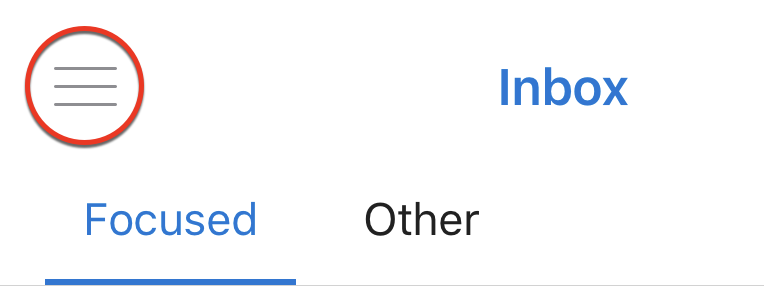
2. Click on the Settings icon (gear).

3. Click the toggle beside Focused Inbox.
 |
 |
| Focused Inbox Toggle ON |
Focused Inbox Toggle OFF |