Note: If you are running an older version than Microsoft Office 365, then contact your desktop support person to upgrade to the latest version of Microsoft Office.
1. In Outlook 365, click Mail in the bottom-left corner of the window.

2. Right-click (or Control Click) the shared mailbox to be removed in the folders pane on the left side of the window. Select Remove Shared Account.
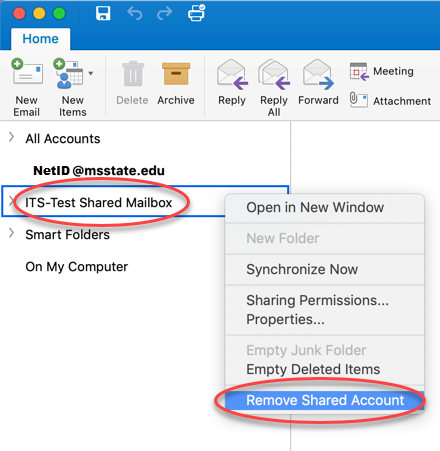
The shared mailbox should now be removed from your list of email folders. If it does not disappear right away, restart Outlook. This refreshes the connection to the server.
3. You have successfully removed the shared mailbox.