ITS recommends the Microsoft Outlook app for Android devices.
The Microsoft Outlook app requires Android 5.0 Lollipop or higher.
1. Download the Microsoft Outlook app from the Google Play store.

2. Open the Microsoft Outlook app by tapping the Microsoft Outlook mail icon.

3. Enter your netid@msstate.edu email address and tap Continue. (If you already have the Outlook app installed, go to Settings, tap Cloud and accounts, tap Accounts, then tap Add Account).
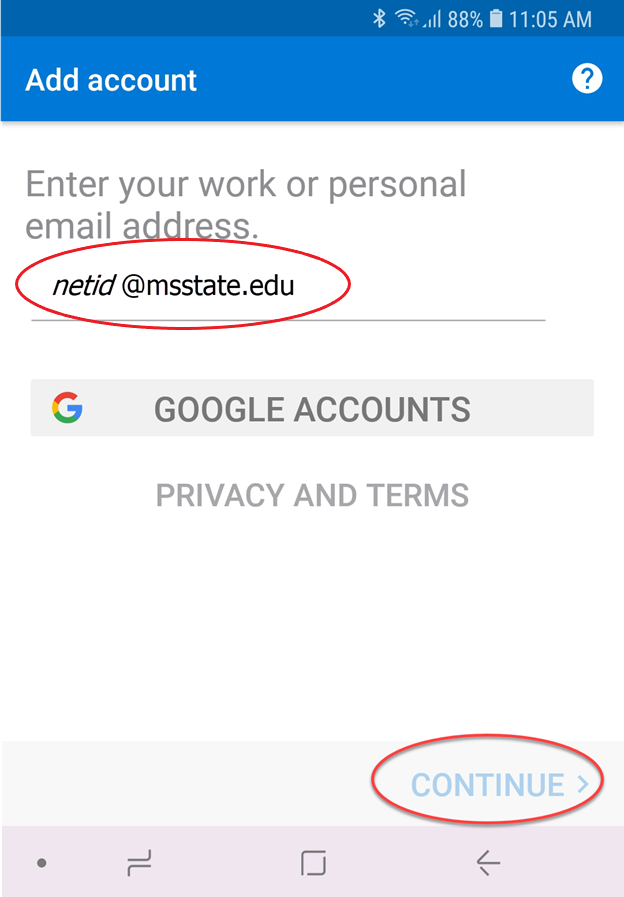
4. Enter your NetPassword then tap Sign in.
5. Authenticate to DUO (or Microsoft Authenticator for Retirees).
6. You will be prompted to add another account. Choose SKIP. You should now see your Microsoft Outlook email.
7. You have successfully configured the Microsoft Outlook app.