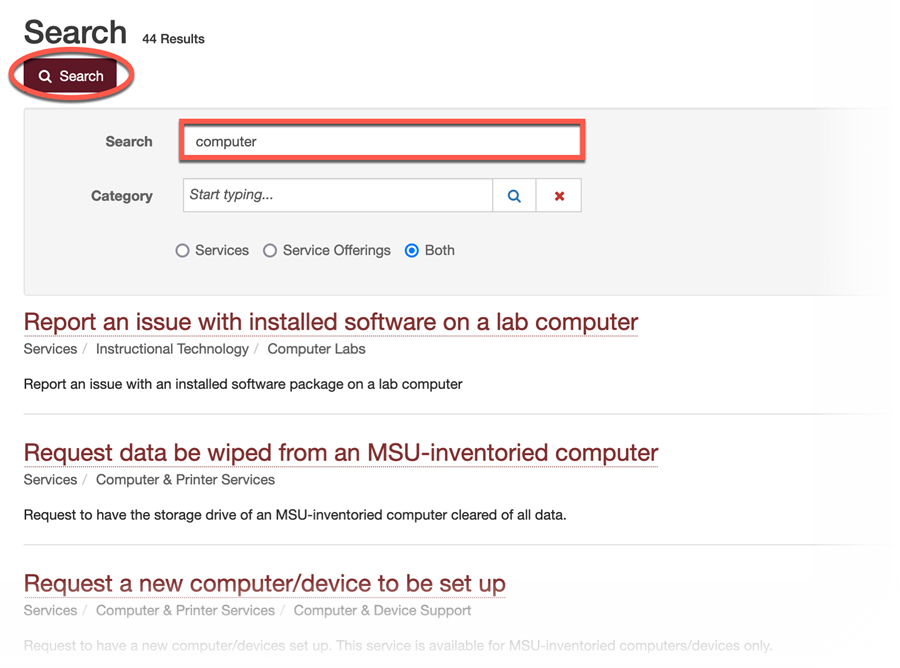If you are unable to easily figure out where an article is located, try using the Search option instead. Search is often a quicker and easier way to find exactly what you're looking for.
Using the Search box:
1. Click in the Search box at the top left of the Service Desk site.

2. Enter in some keywords for what you are looking for, then click the magnifying glass icon to search. This search will return both Knowledge Base articles and Services, so be sure to take note of which one you are selecting.

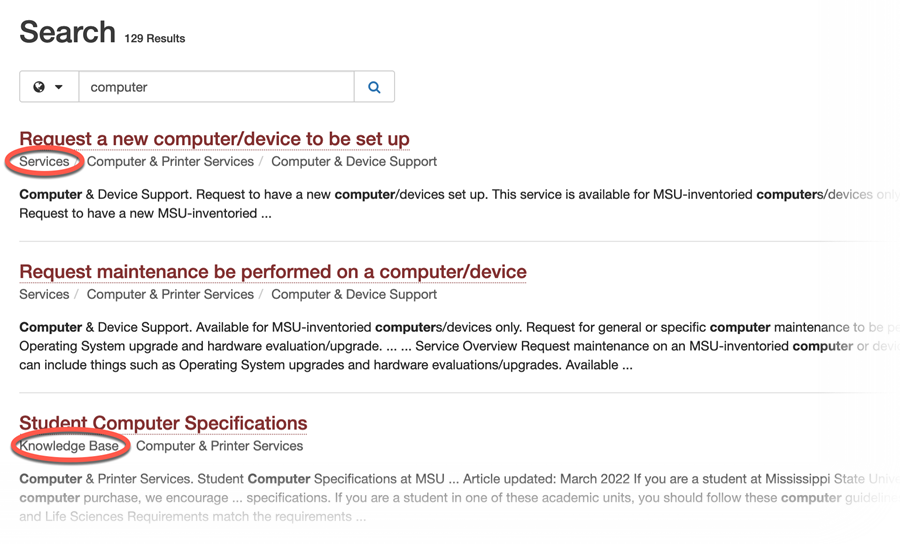
3. You can restrict your search to only the Knowledge Base or the Service Catalog by clicking on the dropdown in the search box
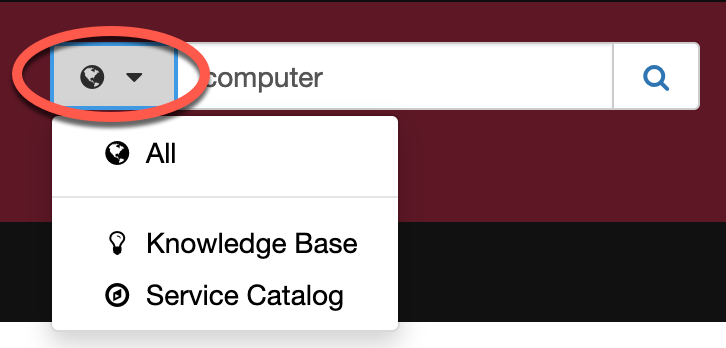
Both the Knowledge Base and the Service Catalog have their own, built-in search functions as well which are restricted to just their respective results.
Using the Knowledge Base Search:
1. Click on the Search link in the Knowledge Base.
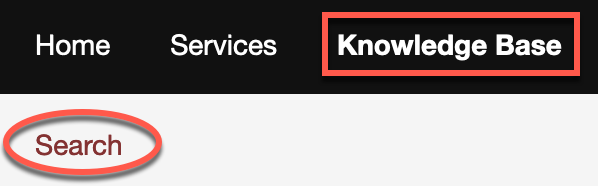
3. Enter in some keywords for what you'd like to find, then click the Search button. You can even restrict your search to a particular category by using the Category dropdown.
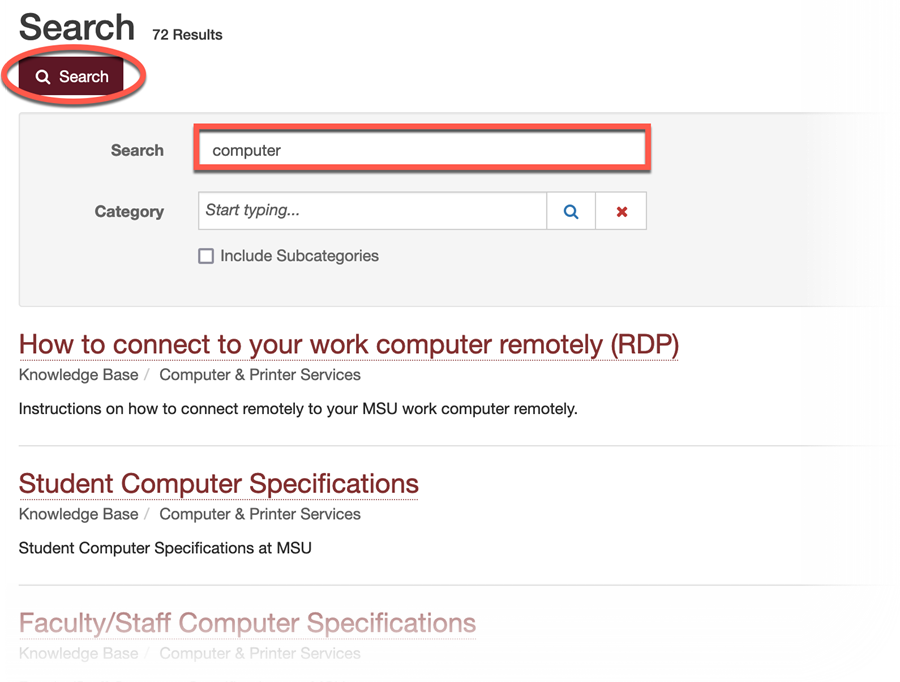
Using the Service Catalog Search:
1. Click on the Search link in the Service Catalog.
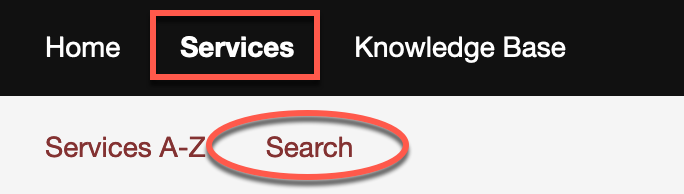
3. Enter in some keywords for what you'd like to find, then click the Search button. You can even restrict your search to a particular category by using the Category field.