1. Visit an MSU site or service, such as myState, then sign in with your NetID/NetPassword.
2. At the Welcome to Duo prompt, click Next.
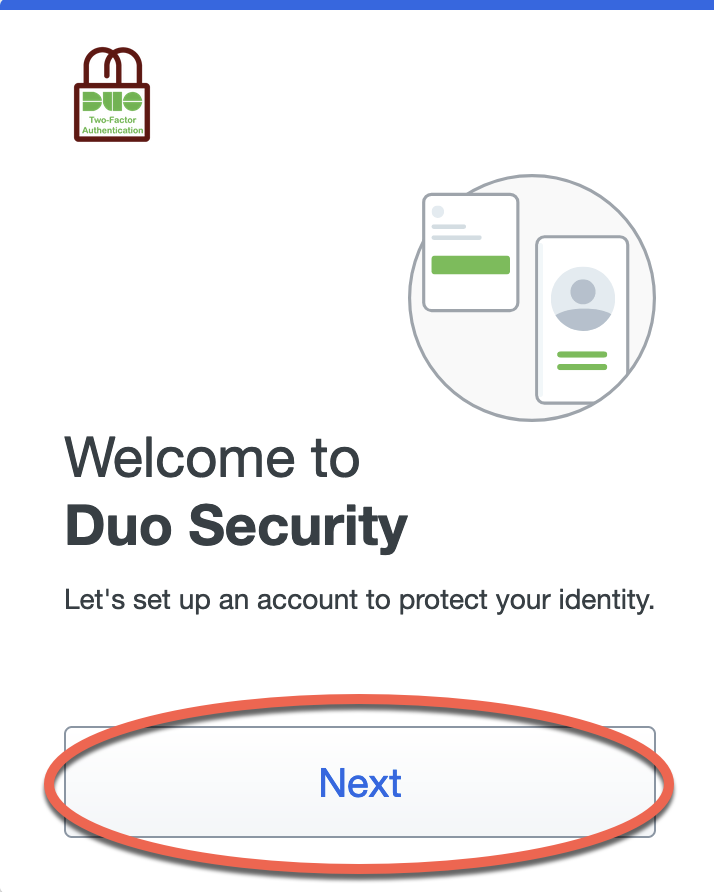
3. At the Did you know and the What can you do? prompts, click Next.
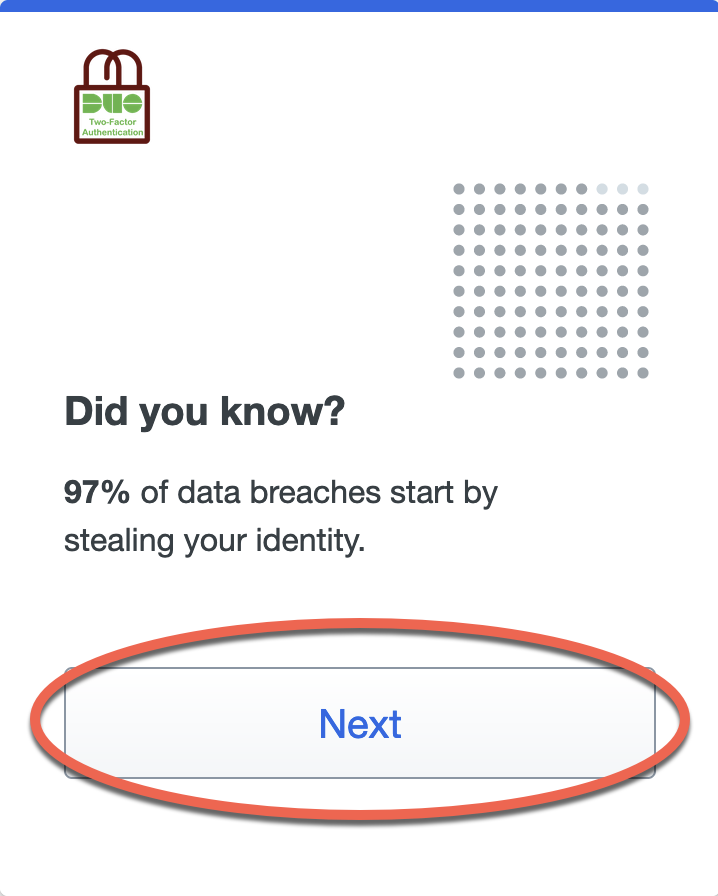
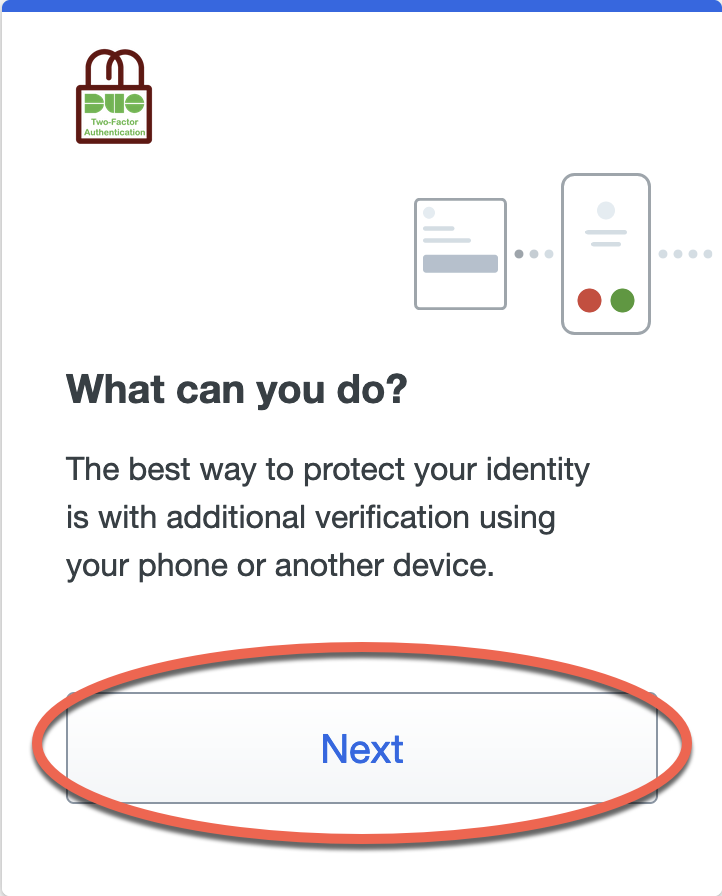
4. At the Select an option prompt, click Duo Mobile.
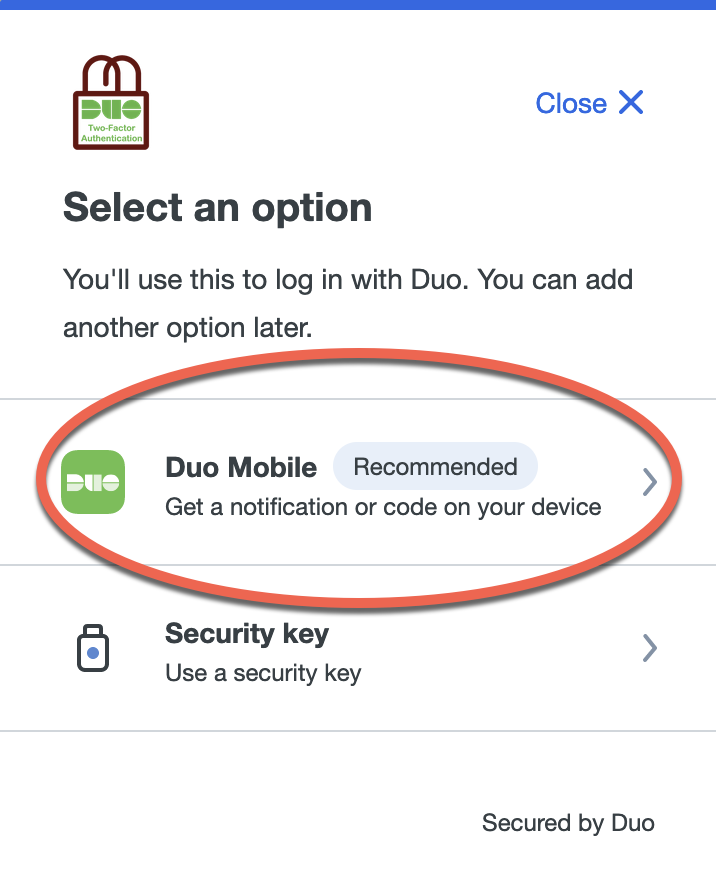
5. Enter your phone number, click Continue, then confirm if it's correct. If adding a tablet, click I have a tablet.
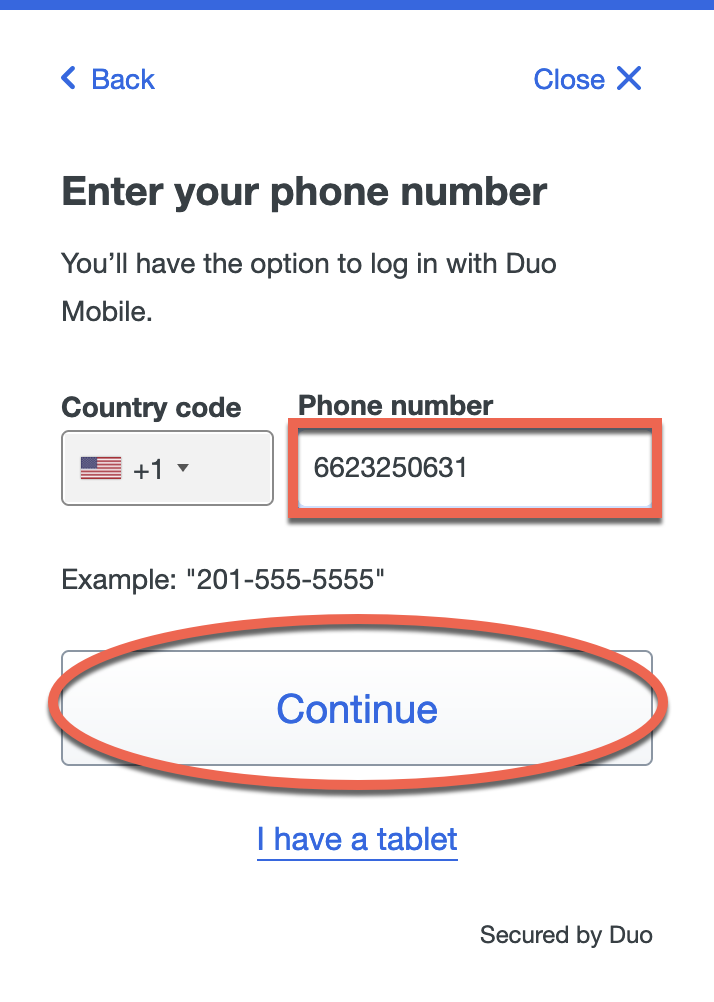
Phone
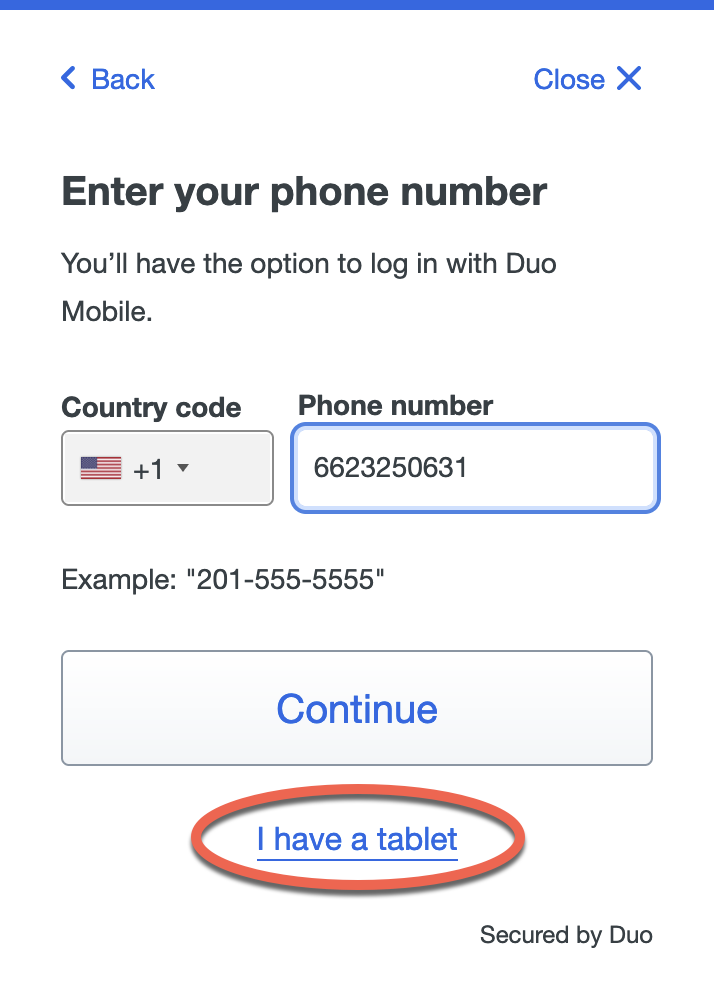
Tablet
6. Download the Duo Mobile app from the Apple App Store or the Google Play Store, then click Next.
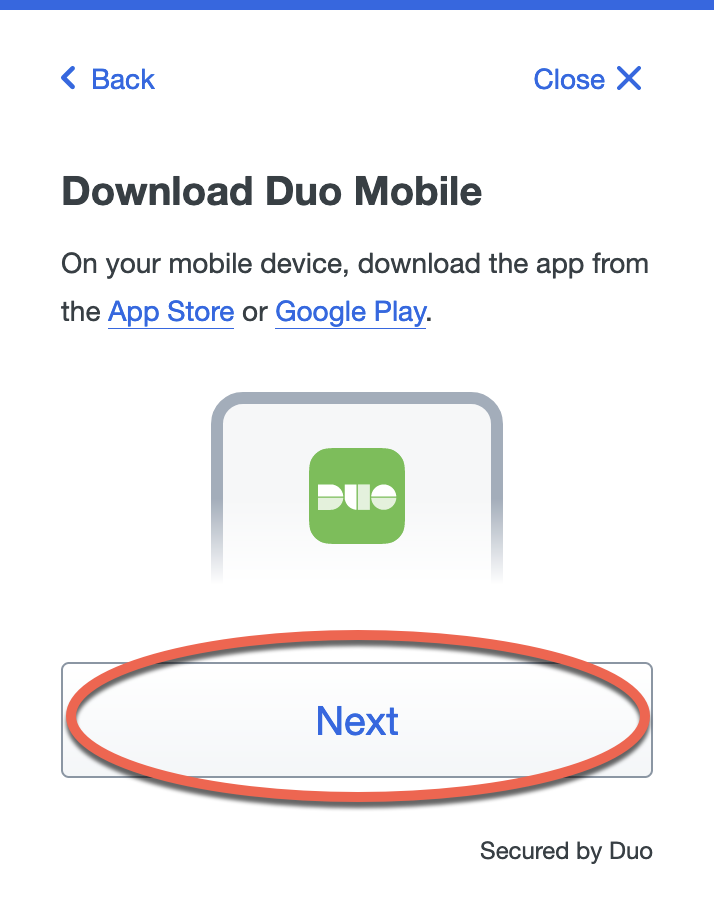
7. Click one of these options to expand instructions based on the device you're using.
I'm using a computer
1. A QR code and further instructions will be displayed on your screen. NOTE: If the camera on your device does not work, you can click Get an activation link instead.
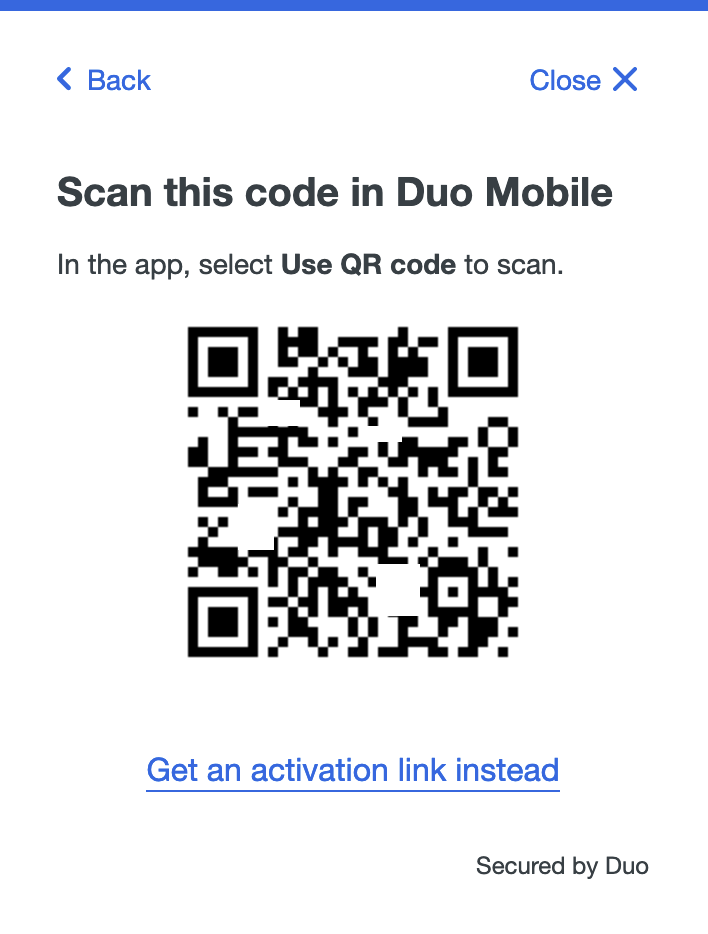
2. On your mobile device, open the Duo Mobile app, then tap Continue.
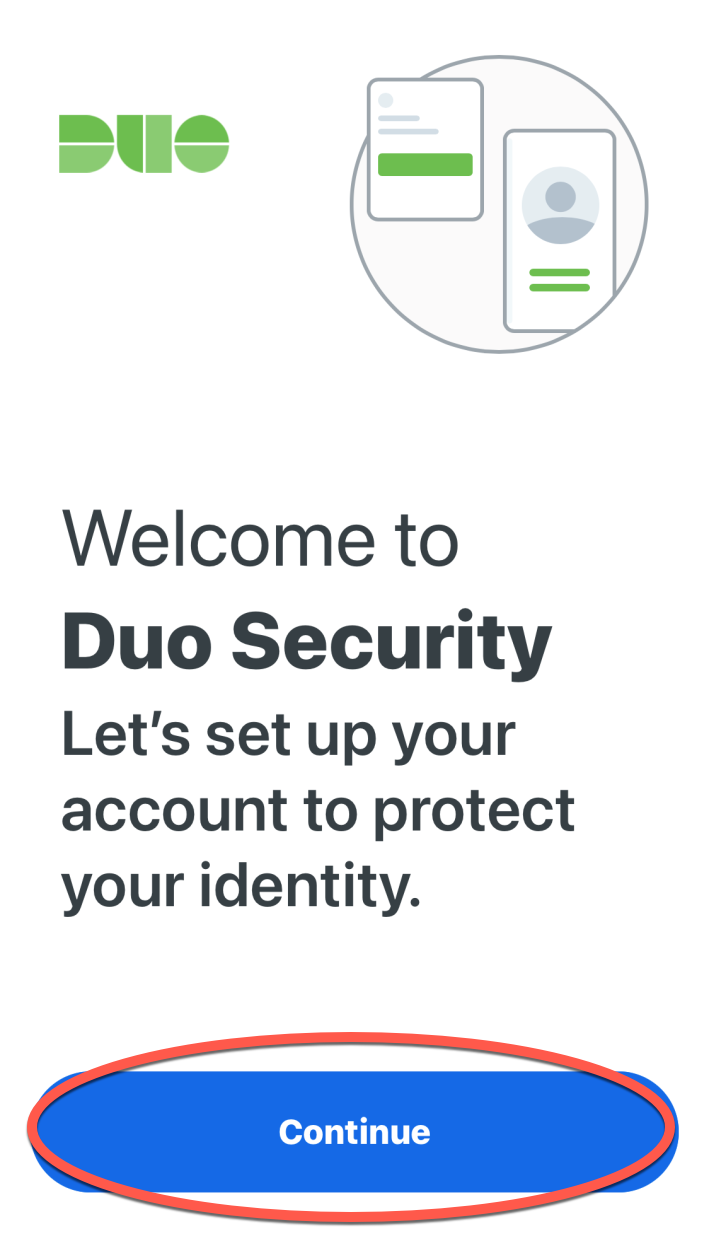
3. Tap Use QR code. Allow camera access, if prompted.
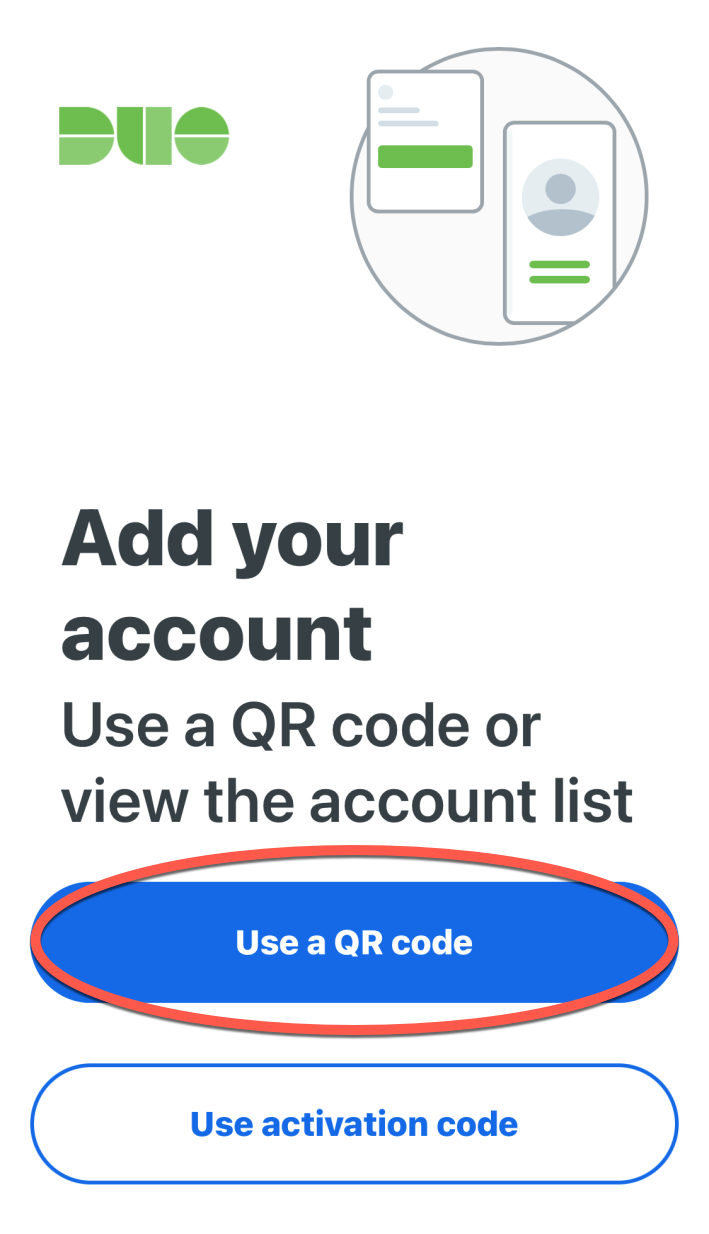
4. You'll be prompted to scan the QR code. Hold up your device and point the camera at the code on the screen.
5. After scanning the QR code, enter a name for the account, then tap Save. Your MSU Duo account will be added to your Duo Mobile app.
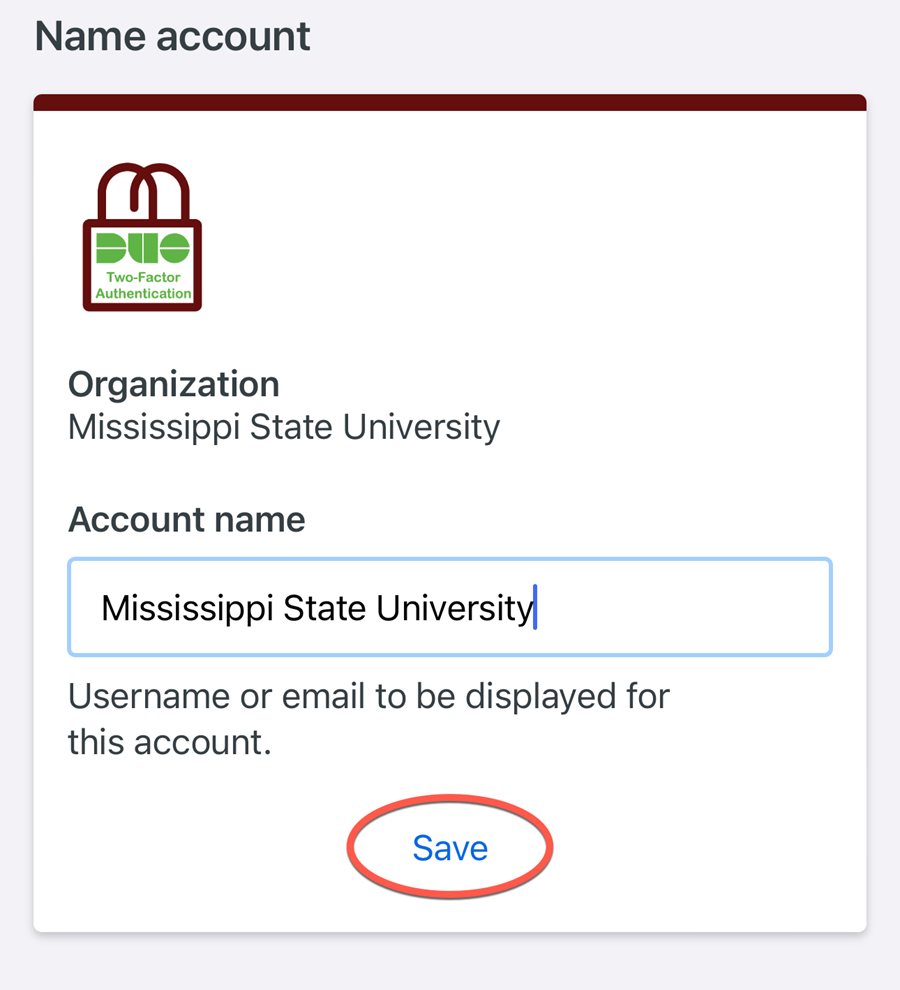
6. Once you see the Mississippi State University entry in the app, click Continue on your computer.
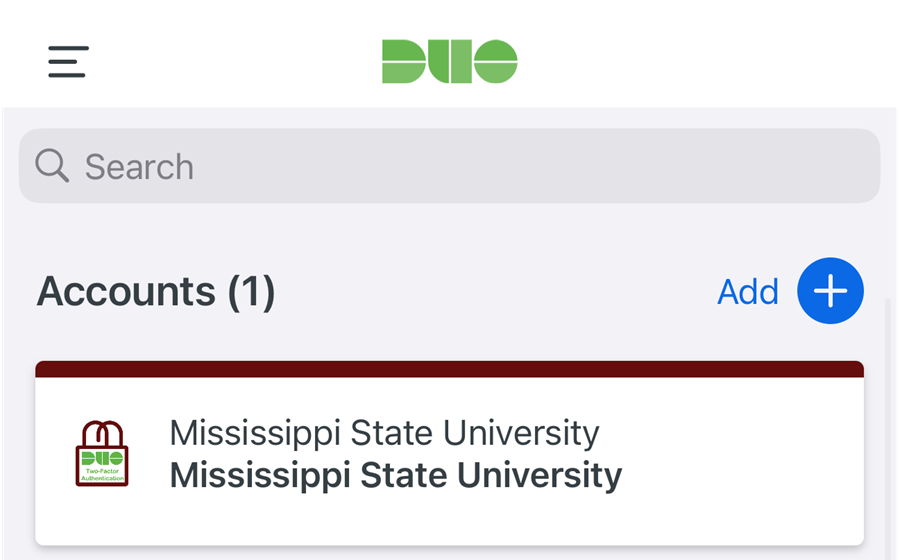
I'm using a phone/tablet
1. On the Open Duo Mobile prompt, tap Continue.
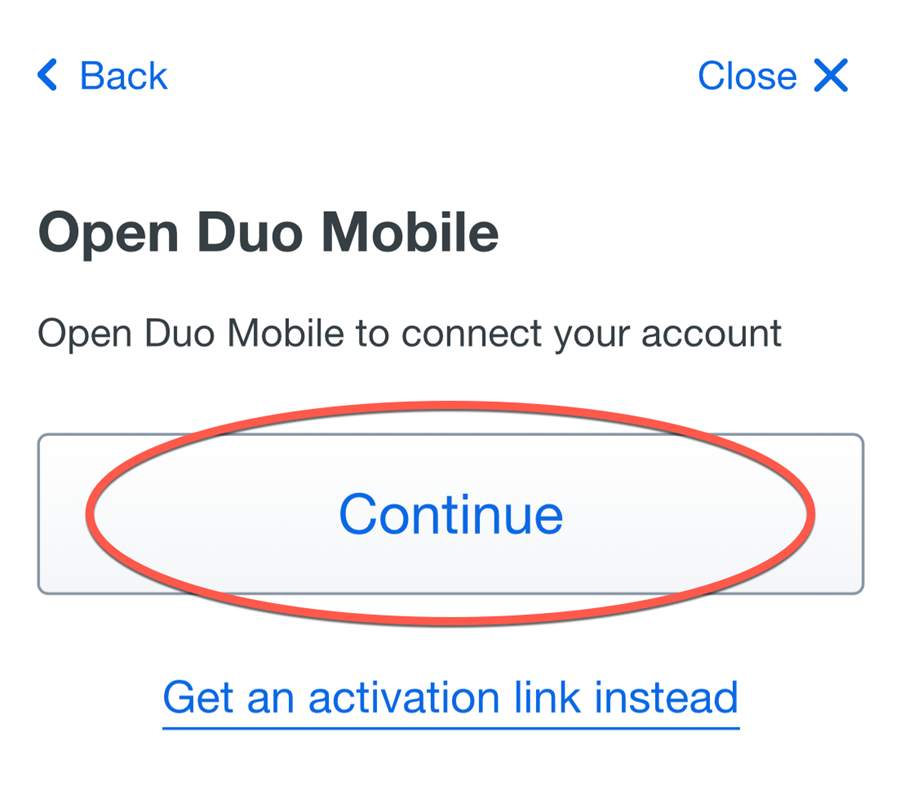
2. Allow the link to open in the Duo Mobile app, if prompted.
3. Enter a name for the account, then tap Save. Your MSU Duo account will be added to your Duo Mobile app.
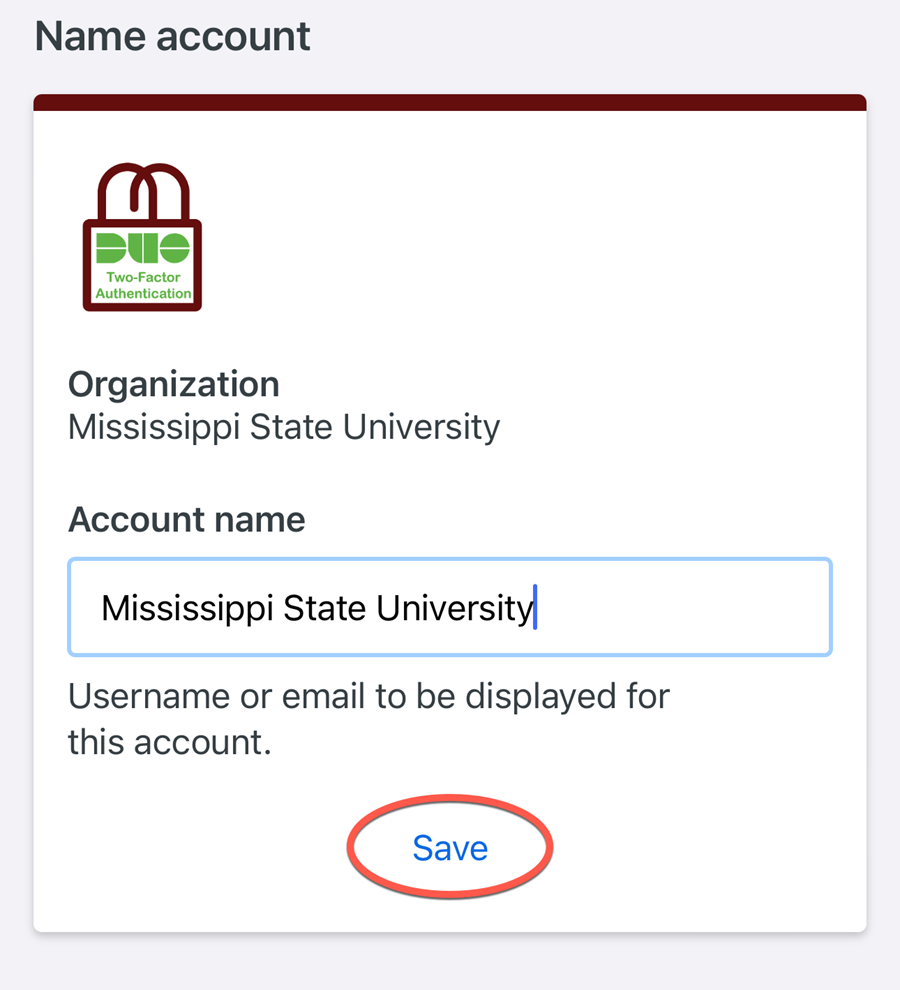
4. Once you see the Mississippi State University entry in the app, tap Continue in your browser.
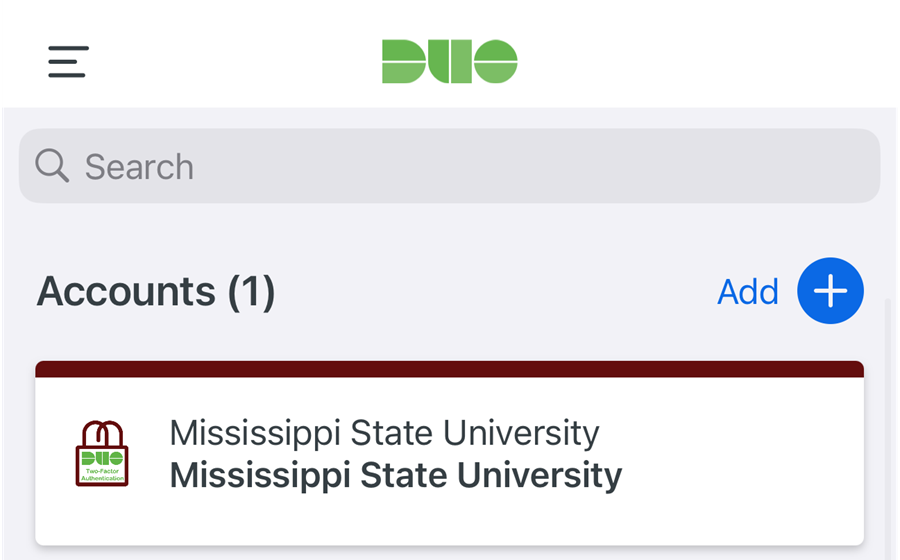
You've now successfully activated your MSU Duo account on your device!