BullyPrint for PC
There are a few virus scanners that will not let the BullyPrint Printer Driver file(s) download and install in the same package. The main one that causes issues is McAfee. Please try the instructions below. If you are still having problems installing the printer, please bring your laptop to 108 Allen Hall to the ITS Service Desk.
Uninstall all BullyPrint printers
- In Settings → Devices → Printers & Scanners - Remove all BullyPrint printers.
- In Settings → Apps & Features, uninstall Pharos. Make sure to check the box for Pharos Updater, Pharos Popups during the uninstall.
- If you have McAfee installed, please uninstall McAfee. Make sure to uninstall all components for McAfee located in Apps. (WebAdvisor, McAfee Virus scanner)
Microsoft Defender, which comes pre-installed with Windows, is a another good choice for a virus scanner instead of McAfee that does not cause the same issues as McAfee.
- Restart your PC.
- Go to bullyprint.its.msstate.edu and install the printer(s) needed.
- When downloading the printer drivers, there might be a couple of popups preventing you from downloading the printer driver. You may have to 'Keep this file.' You will see a popup similar to the image below. Click on the *** and choose Keep.
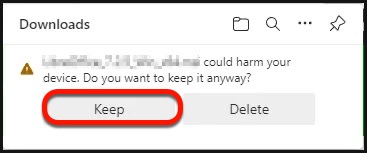
- It might also pop up with a Microsoft error. (as shown below) Click More info. Click Run Anyway.
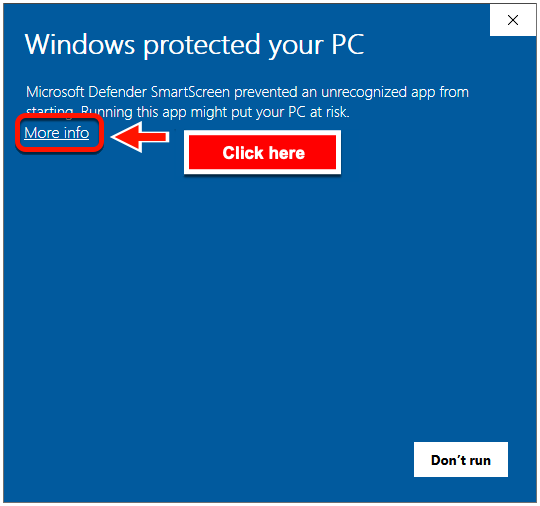
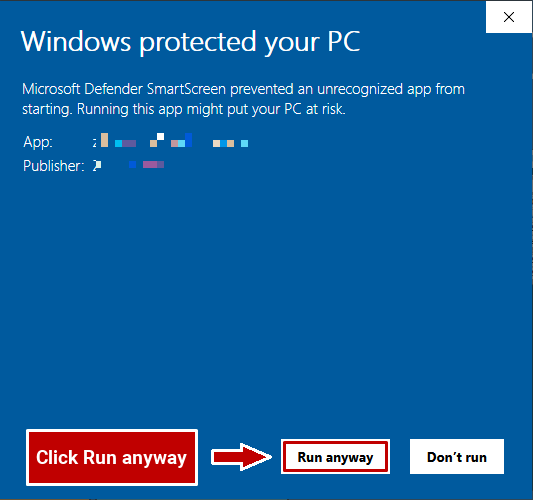
- Download the driver(s) file(s). Open the Downloads folder.
- Right-click on the file and click Run as Administrator.
If the printer(s) will still not install, open a web browser in Administrative mode, by searching for it in Windows Explorer, right click on it and choose Run as Administrator; as seen below.
Note: If Microsoft Edge states that it cannot 'trust' the download, click on downloads, then click on the " ... " and choose Keep this file.
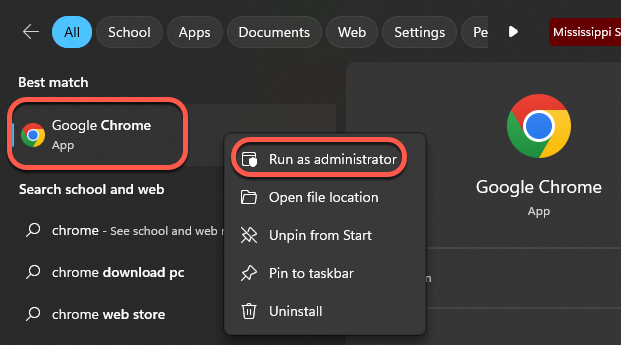
Once the file is downloaded:
- Open the Downloads folder (or the folder that you download to).
- If you see that the file is blocked, right click on the driver file, and click Unblock.
- Right click on the driver file again and choose Run as Administrator.
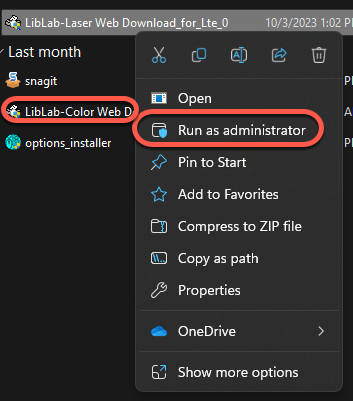
Also, check to see if Pharos is installed. If it isn't in Apps, look in C:\Program Files (x86) for the folders Pharos and Pharos Systems. Delete both folders. Restart. Go through installation again.
If you still cannot install the BullyPrint printer, please visit the ITS Service Desk at 108 Allen Hall. We can further troubleshoot your issue in person. You can also reach us by phone at (662) 325-0631 or open a service ticket.
BullyPrint for Mac OS
If the printer is already installed, but not printing:
- In System Preferences → Printers & Scanners, remove the printer(s) that are not printing or connecting.
- In Finder > Macintosh HD → Library → Application Support → Pharos → Utilities, run the Uninstaller.
- If the Uninstaller doesn't exist, delete the Pharos folder.
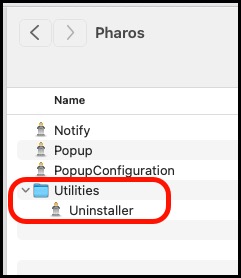
- Restart your Mac.
- Attempt installation again. Make sure to first install the popup.pkg file. Second, install the Driver installer.
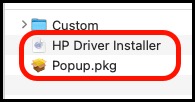
If you still cannot install the BullyPrint printer, please visit the ITS Service Desk at 108 Allen Hall. We can further troubleshoot your issue in person. You can also reach us by phone at (662) 325-0631 or by opening a service ticket.