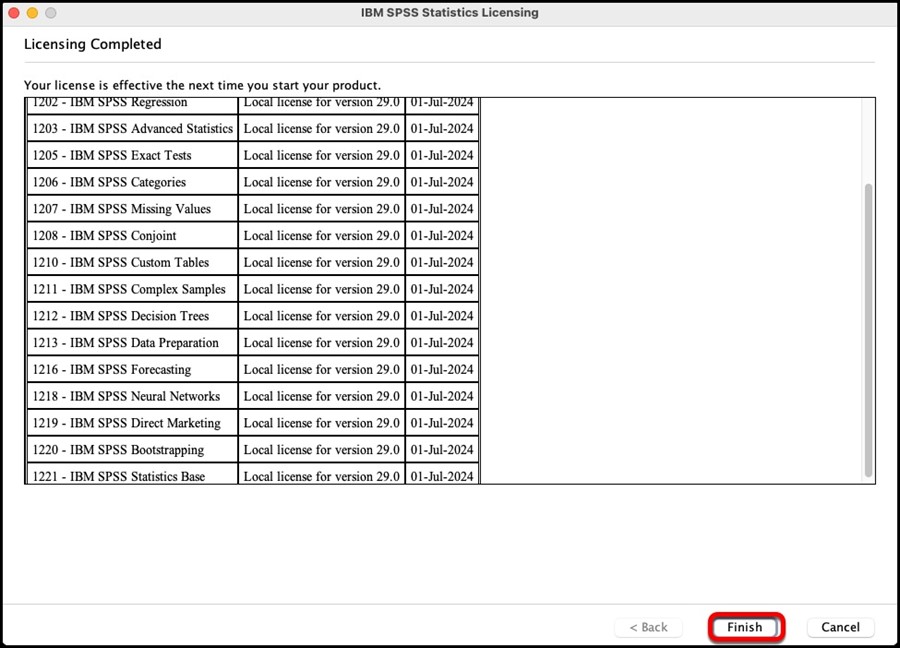The university has a site license for SPSS that allows it to be installed on any university-owned computers when used for teaching or non-commercial purposes. In addition, student, faculty and staff home use on personal equipment is included at no additional cost.
SPSS installations on university-owned computers for any other purpose, including administrative use, require separate licenses to be purchased.
From the ITS Software Download page, you can request a download of SPSS 29 or you can request to pick up the media at the ITS Service Desk in 108 Allen Hall.
After requesting a copy of SPSS 29 for download or for media pickup you will see the license code. Please make a note of this code as you will need it during the installation of SPSS 29 to license the software.
Skip to activation instructions
If you are having an issue installing SPSS or activating the license, please open a Service Request so that we can assist you. Feedback should be about the KB (knowledge base) article.
Important: AdminByRequest
To install this program, you will need Administrator access. If you are using an MSU computer and do not have local admin rights via AdminByRequest (ABR), you will have to ask your ITS Desktop Services Specialist to install SPSS for you. However, if you have local admin rights via ABR, you can follow these instructions, then install SPSS.
Installation Instructions
- Installation:
- If you picked up a flash drive from the ITS Service Desk, insert the flash drive into your Mac and double-click on the folder named SPSS 29.0.1 Premium Campus Edition for Mac. Double-click on the file named SPSSSC_29.0.1.0_Mac.pkg.
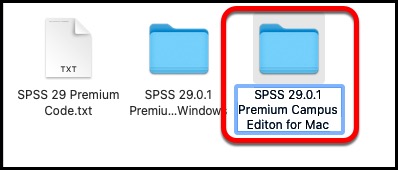

- If you downloaded SPSS 29 from the ITS website, extract the files from the zipped folder and double-click on SPSSSC_29.0.1.0_Mac.pkg.

- To begin installation, click Continue.
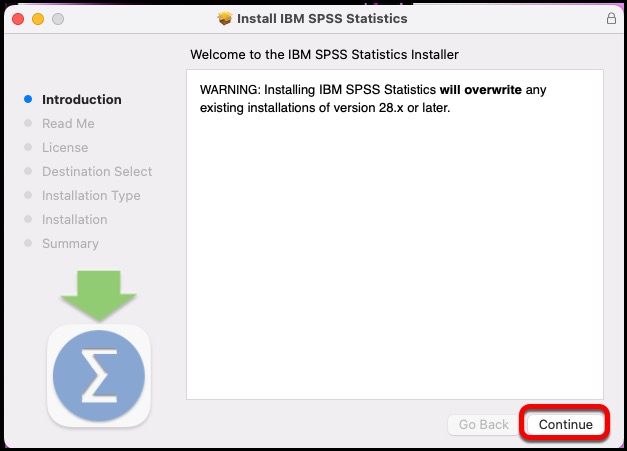
- Click Continue.
- Click Continue.
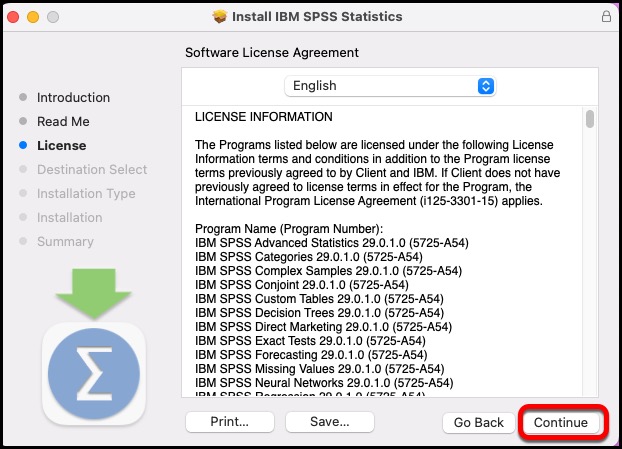
- Click Agree.
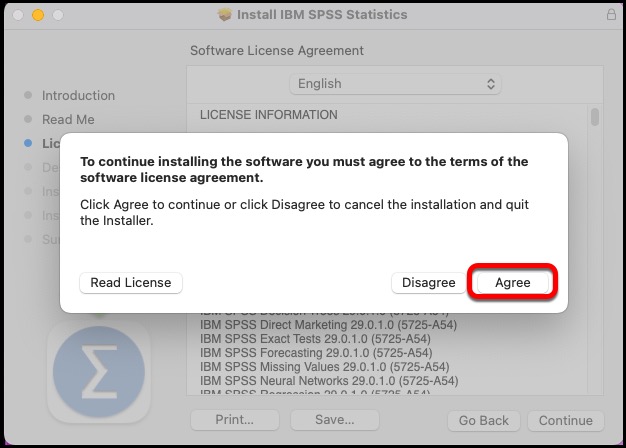
- Click Install.
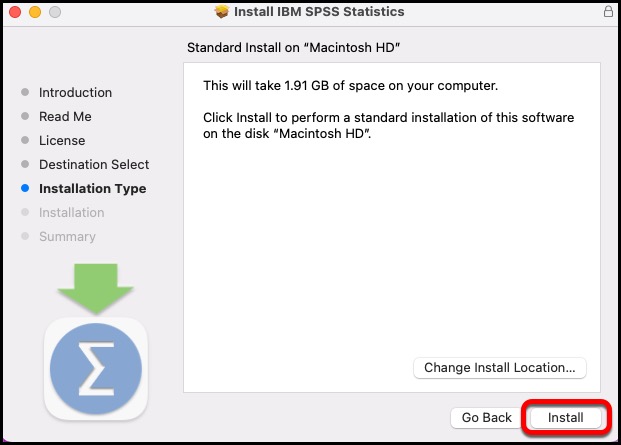
- Installer needs verification. Type in your macOS username and password to install the software.
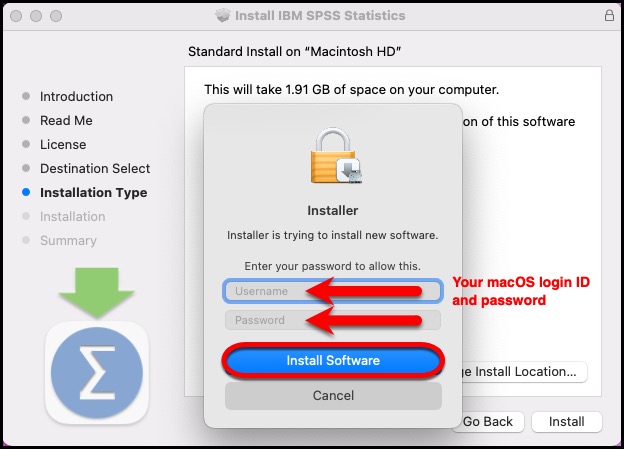
- Installing - No action needed.
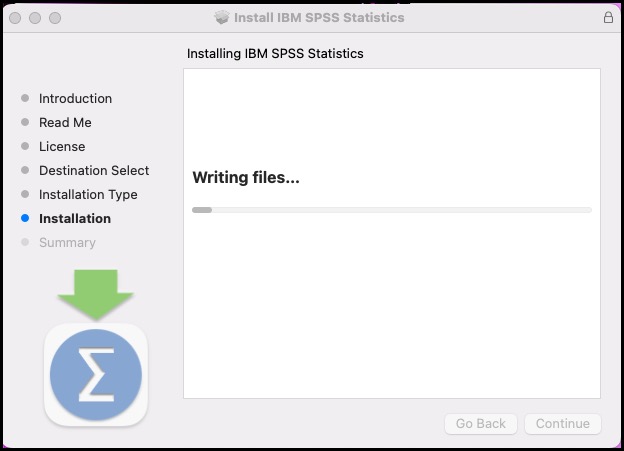
- Click Close.
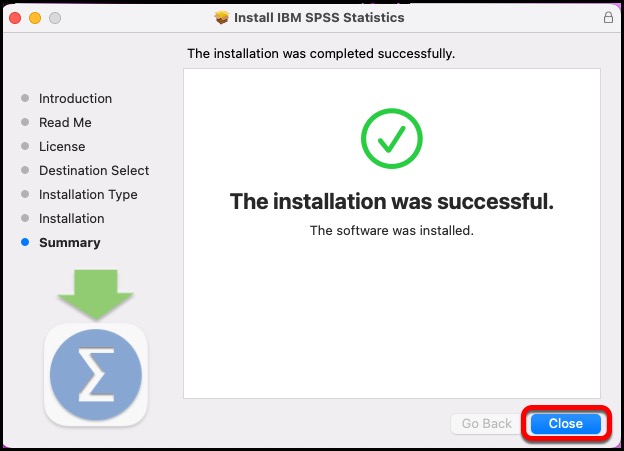
- From your Applications list, open the IBM SPSS Statistics folder, then launch the SPSS Statistics app.
- Select Launch License Wizard.
- Select Authorized user license. Click Next.
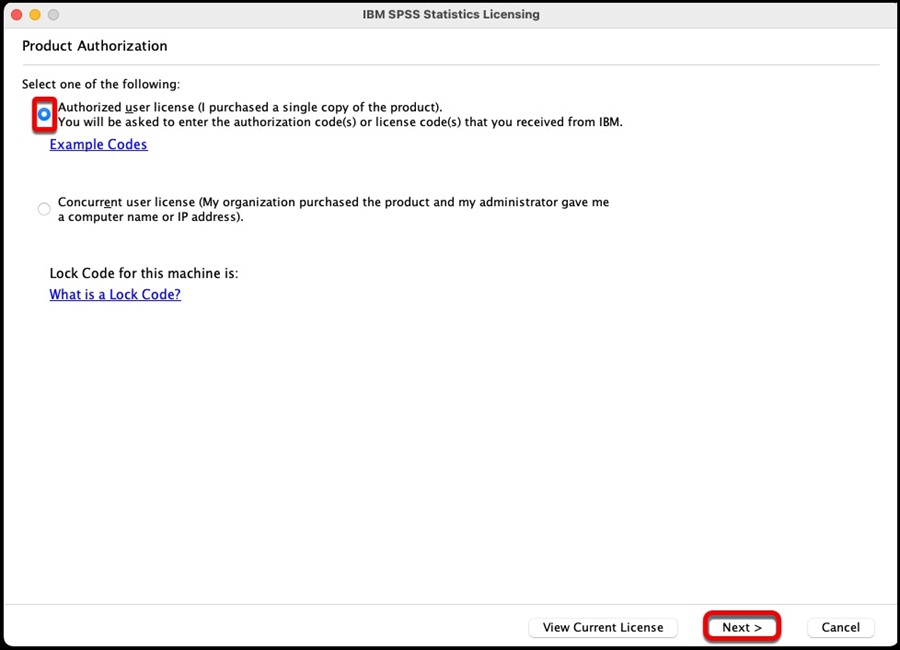
- If you downloaded SPSS: Enter the license code that was displayed on the download page when you requested SPSS 29.
- If you requested a flash drive, the key is located on the flash drive in the document SPSS 29 Premium Code.txt.
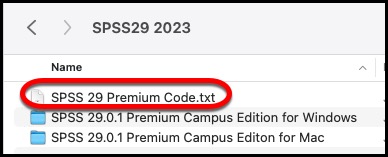
- After entering the license code, click Add. Click Next.
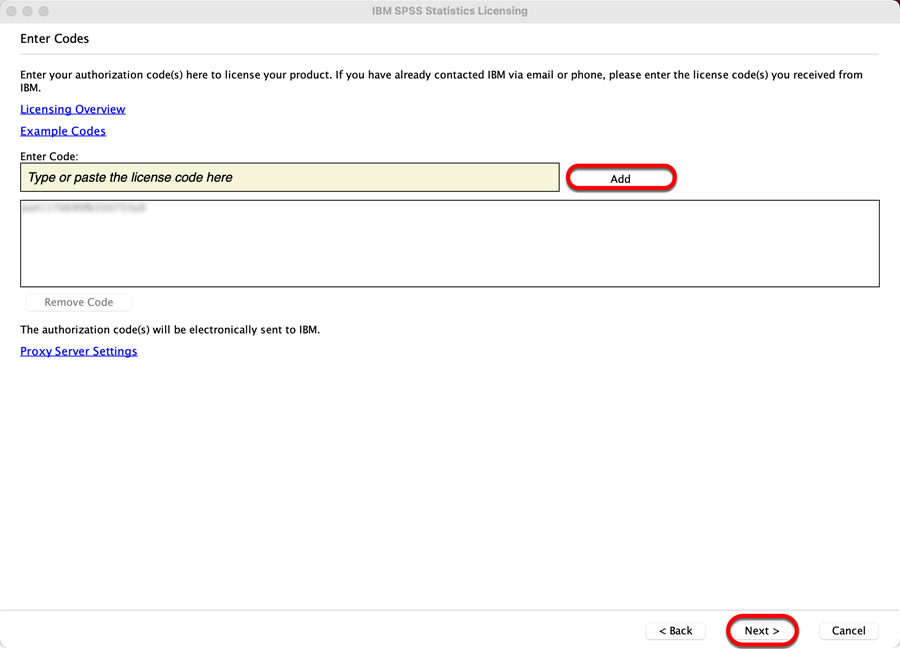
- The Internet Authorization Status message will be displayed. (If you do not receive "Authorization succeeded:" please contact the ITS Service Desk.) Click Next.
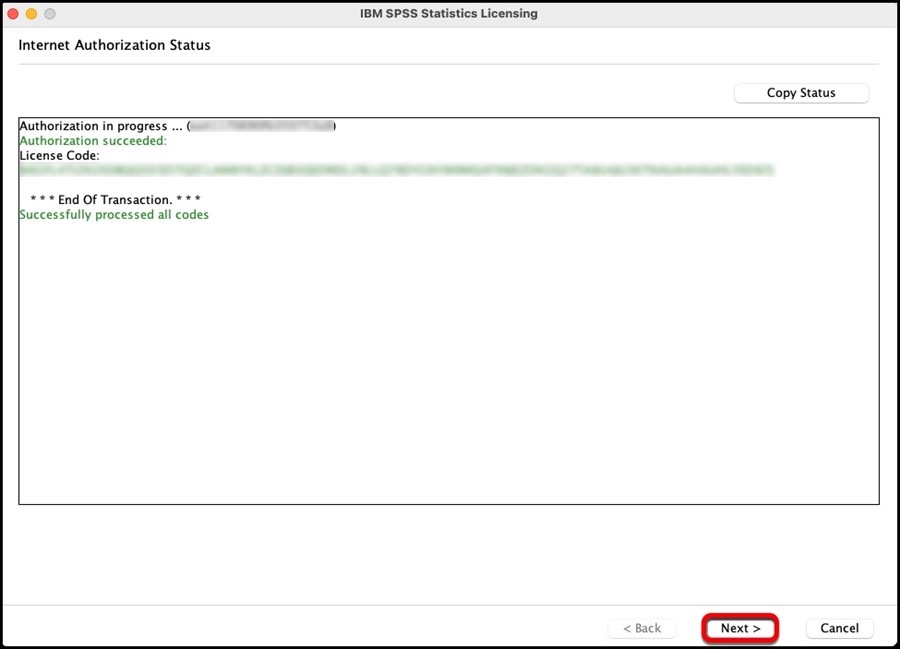
- Licensing Completed. Click Finish.