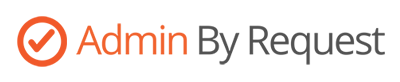
Admin By Request is a program used to control local administrator access on user machines to improve security and provide ITS with additional user access logs for troubleshooting and review.
When a user needs administrator approval to install software, run programs with elevated permissions, make modifications to certain system settings, etc., Admin By Request will prompt them to enter their email and a justification/reason* as to why they need the approval. The program will then grant temporary admin access to perform the desired task.
Users will also be able to request a 1 hour admin session in which their user account will be granted administrator access for 1 hour to perform tasks requiring administrator approval without having to make multiple elevation attempts to Admin By Request.
*The reason field in the Admin By Request prompt must have a full description of the justification given for requesting administrator access. Non-descriptive words/statements such as "Work", "installation", "need to install", etc., are NOT adequate.
The two methods of requesting administrator access with Admin By Request installed, elevation attempt prompt and 1 hour admin session request, are shown below.
Admin By Request - Elevation Attempt Prompt
1. Attempt to install a program, access a setting, run a program as an administrator, or perform another task/function requiring administrator approval.
2. Admin By Request will intercept the admin approval request and display a prompt to enter in details about the attempt.
Windows: Enter your email address and a detailed reason for requesting access (The reason MUST be detailed enough to adequately describe the request for security logging purposes.). Click OK, then click OK again at the Code of Conduct prompt.
macOS: Enter your account username, your account password, check the box to accept the Code of Conduct, enter your email address, then enter a detailed reason for requesting access (The reason MUST be detailed enough to adequately describe the request for security logging purposes.). Click OK.
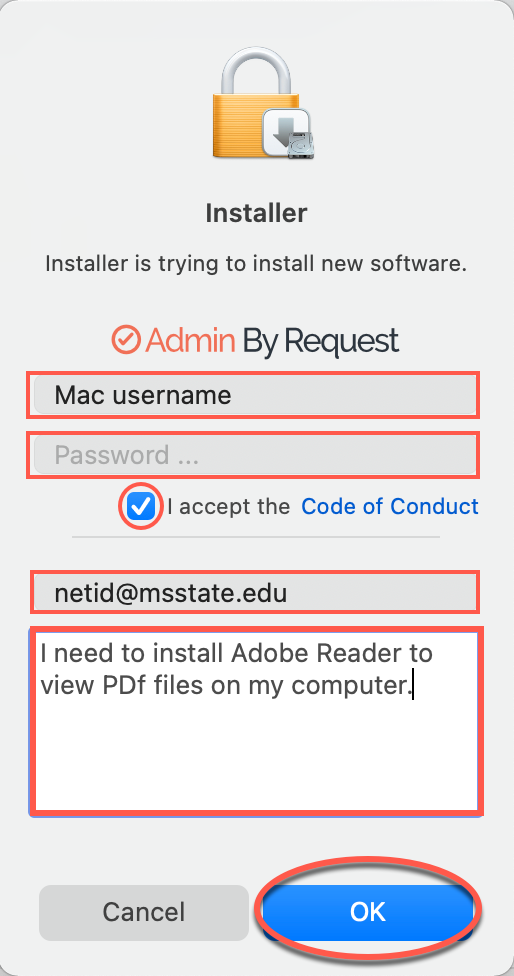
3. Admin By Request will grant the necessary privileges to perform the task/function. Once the elevation attempt session is complete, Admin By Request will restore the standard, "user" level access.
4. This process will need to be repeated for each, individual elevation attempt needed. If your task/function requires multiple elevation attempts or extended administrator access, you may request a 1 hour administrator session using the process in the next section.
Admin By Request - 1 Hour Administrator Session
1. Click the Request administrator access icon (green/white circle with a check) in the system tray (Windows) or in the menu bar (macOS), then click Request administrator access. Alternatively, launch the Admin By Request application from the start menu (Windows).
|
Windows
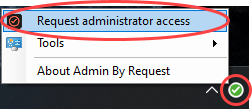
|
macOS
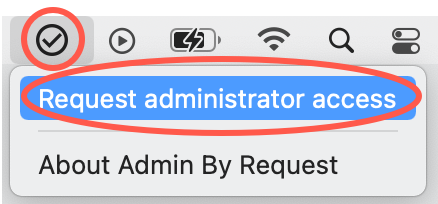
|
2. Admin By Request will display a prompt to enter in details about the attempt. Enter your email address and a detailed reason for requesting access. (The reason MUST be detailed enough to adequately describe the request for security logging purposes.) Click OK/Continue, then click OK at the Code of Conduct prompt.
3. Admin By Request will grant the current user account administrator permissions and will display a countdown timer for 1 hour. Once the timer runs out, Admin By Request will restore standard, "user" level access. Once you're done with whatever tasks you needed administrator access for, click Finish, then click Yes at the prompt.
Admin By Request - More tools (Windows only)
The Windows version of Admin By Request also restricts regular access to certain features/functions such as the Control Panel, Registry Editor, Printer Uninstall, Program Uninstall, etc. To access these, click the Request administrator access icon in the system try, click More Tools, then select the feature/function you'd like to open. Follow the instructions from step 2 in the Admin By Request - Elevation Attempt Prompt section above to enter in the required fields and continue past the prompt to open the feature/function.