Microsoft Teams Meetings
With the Microsoft Teams Meeting integration you will have a way to chat and video conference with your students. By using this integration, scheduling meetings with the course is safe, secure, and easy to navigate.
1. Navigate to Microsoft Teams Meetings on your course menu. Click on New meeting to setup a meeting with your class or students.

2. Enter your meeting information. Select Add entire class to setup a meeting for all students. By clicking the triple dots, you can add lists, lines, and insert links into the email body. Once you have the settings complete for the meeting, select Save.
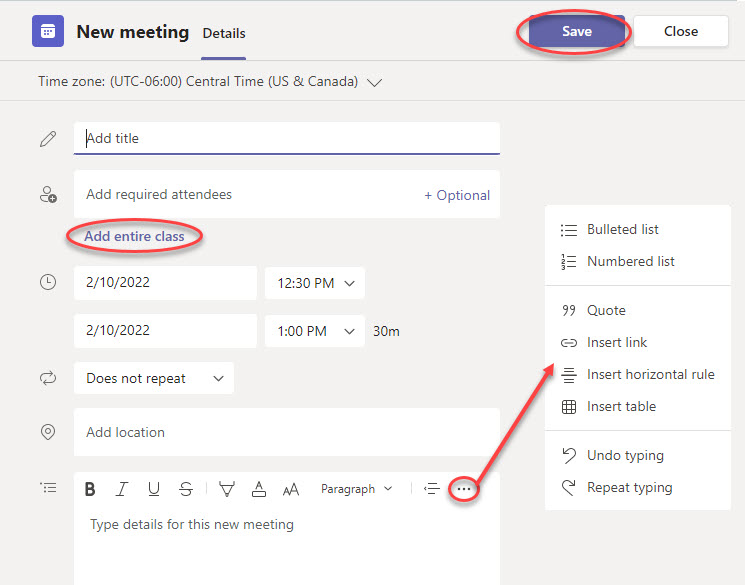
3. All scheduled Teams Meetings for the course will appear on the Microsoft Teams Meeting page. Attendees can click Join when the meeting is about to start. Instructors can edit the meeting information from within the course. You can also copy the meeting link to add as a link to other areas of the course, such as an announcement or anywhere the Rich Content Editor is used.
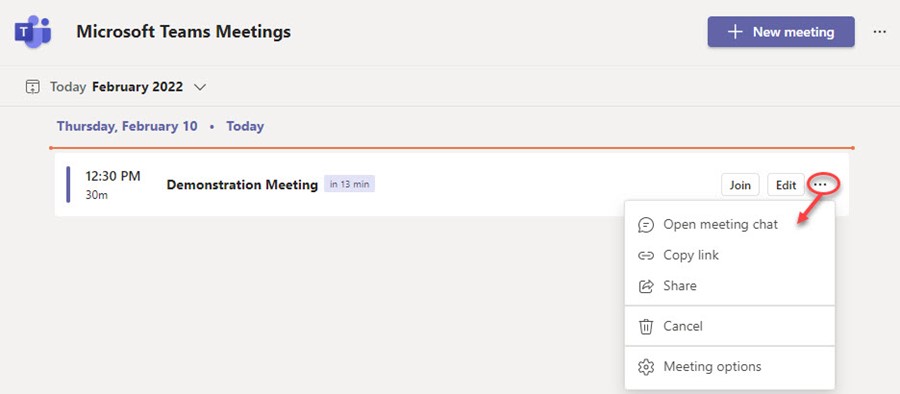
See the Schedule Microsoft Teams meetings within Canvas video for a visual aid on setting up a Microsoft Teams Meeting in your course.