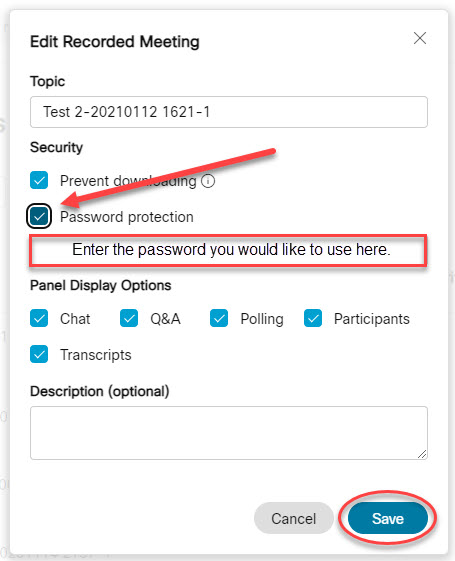Webex provides options to control access and to limit the ability to download recorded sessions.
1. Sign in at msstate.webex.com and select Recordings on the left navigation bar.
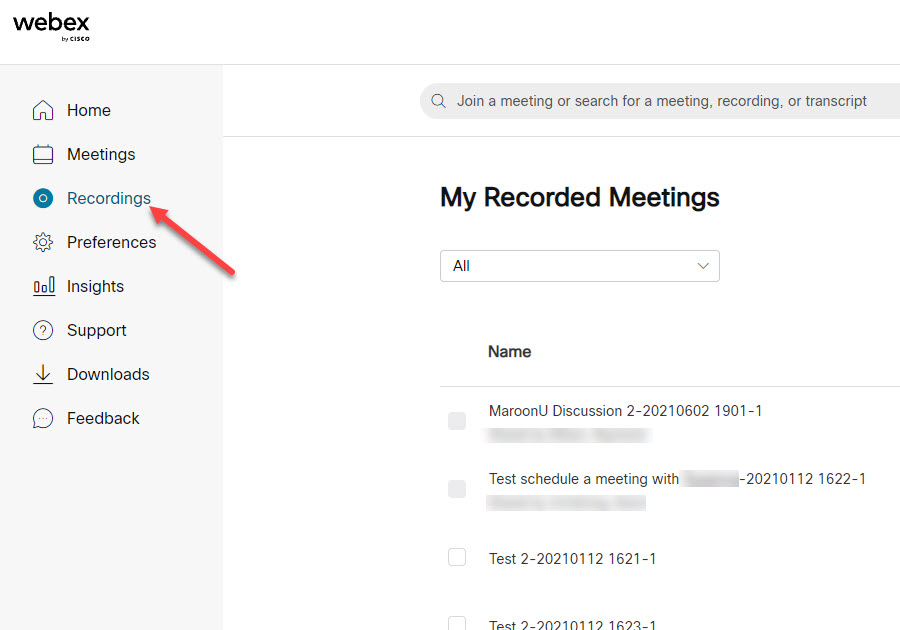
2. On the My Recorded Meetings page, you can see recordings for all the Webex meetings, events, and training sessions that you hosted and recorded.
Select the Share icon next to the name of the recording to be shared.
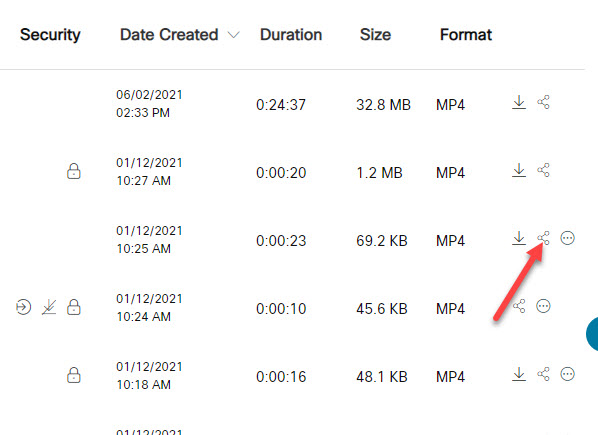
3. In the Share Recording dialog box, complete details of the email to send.
Select "People in my company can view this recording" from the drop down menu to prevent unauthorized users from accessing the recording, click Save.
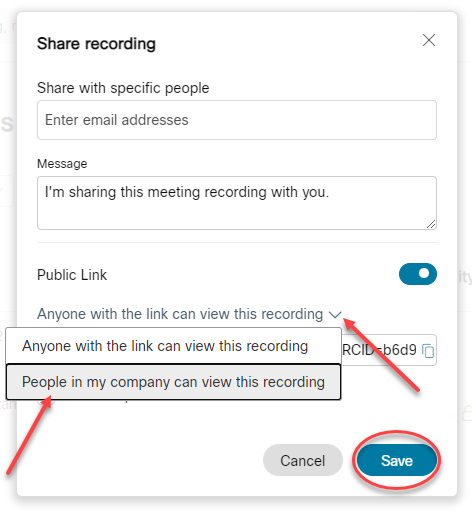
Note: When the public link is limited to only "People in my company", only MSU Webex users can view the recording. Please note that the user must be logged into Webex to view the recording.
4. To configuring the security settings for your recordings, select Edit from the More Options icon ( ) next to the recording.

4a. To prevent recordings from being downloaded, under Security select Prevent Downloading, click Save.
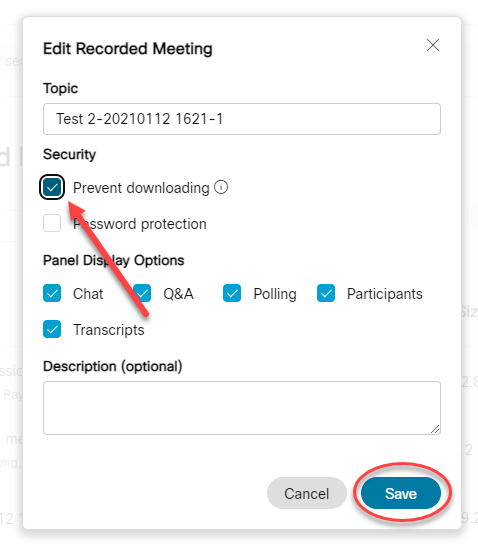
4b. To password protect your recording, under Security select Password protection, enter the password you would like to use (not your Netpassword) and click Save.