Problem:
When trying to use Cisco Webex features in Canvas, you receive the following error message:
"Your webex authorization has expired. Please reauthorize webex."
Solution:
The following steps should resolve this error. The video below also demonstrates both the error message and the process to resolve it.
Video: Webex Authorization Expired Fix
1. Access the Cisco Webex link in any of your Canvas courses. Click the Meetings tab if it doesn't automatically start on that section.
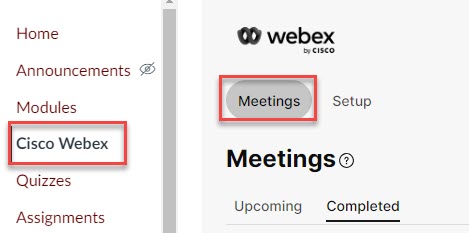
NOTE: Pay close attention to the next step!
2. In the top right, to the left of Support, click the Webex Sign Out button (it should look like a power button). Be aware, this is NOT the Canvas Log Out button or the Cisco Webex Meetings desktop app Log Out button, this is a button located on the Cisco Webex Virtual Meetings page within your Canvas course. See the screenshots below for the exact button to use. Be sure to click the button to the LEFT of Support and not the Support button itself.
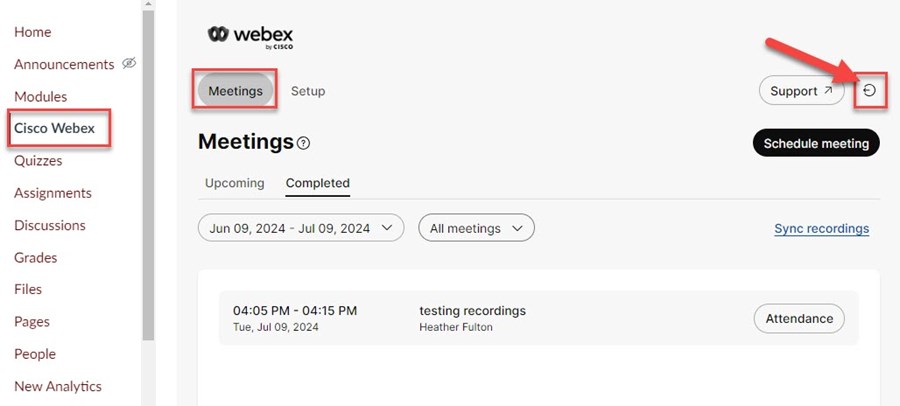
3. Click Sign in with Webex Meetings.
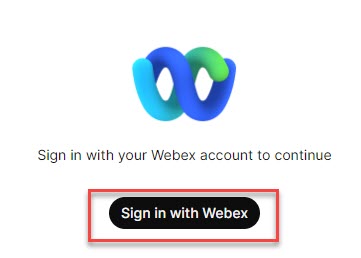
4. Enter your netid@msstate.edu email address, if prompted.
5. Enter your NetID, NetPassword, then authenticate with Duo, if prompted.
6. Accept the permissions request, if prompted.
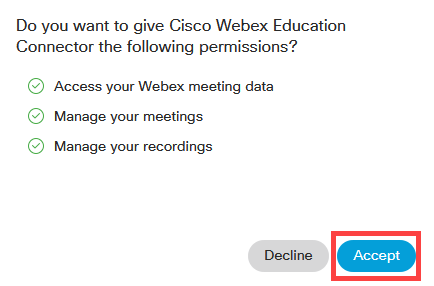
7. You have now reauthorized your Cisco Webex account in Canvas and should be able to create meetings again.
Advanced Steps:
If following the steps above does not resolve your issue, you may need to do the following:
1. Log out of Canvas.
2. Clear the cache and cookies in your browser.
3. Close your browser.
4. Open the browser and log back in to Canvas.
5 Try following the steps in the first section again.
Please contact the ITS Service Desk if you continue to experience any issues.