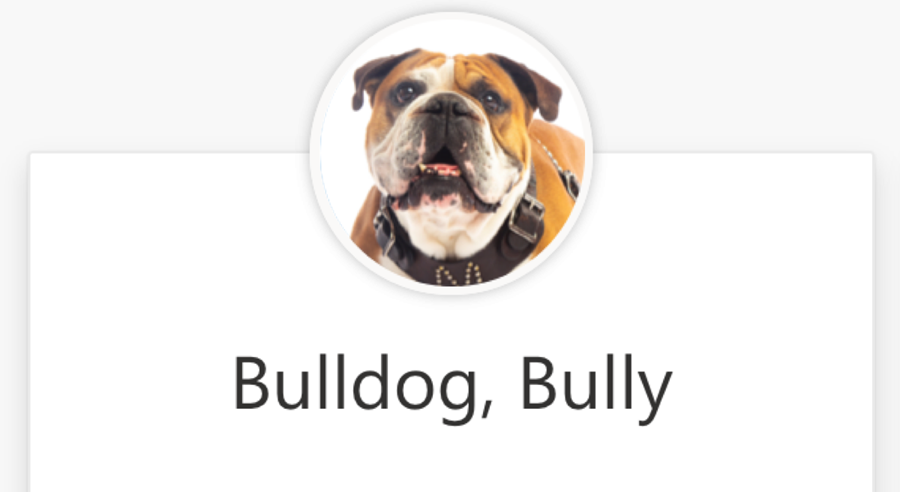
MSU students have the option to have their MSU ID picture set as their profile photo for M365 (Teams and Outlook) as well as Webex. This option is only available for students; faculty and staff only have the option to use their official business photo on their profile for M365 and Webex. This article will provide step-by-steps instructions on configuring this setting. Please note, it will take approximately 24 hours for the pictures to be set as the profile once the setting has been changed.
Adding/Removing Your MSU ID Photo to Microsoft 365 and Webex (Students only)
1. Log in to myState (my.msstate.edu) with your NetID and NetPassword.
2. Under Apps & Services, select Banner.
3. Under the Personal Information menu, select Update Your Directory & Address Information.
4. In the Cell Phone and Photo section, click the Edit link.
5. You should see an option for Display ID card photo in Microsoft O365. To add your ID photo to Microsoft 365/Webex, select Yes from the drop-down. To remove your photo from Microsoft 365/Webex, select No from the drop-down. Click Save.
If you are having any issues getting your ID card photo to display correctly, please submit a ticket using our Request assistance with your MSU profile photo service.