Canvas allows you to share a quiz with someone or send it to a course section that you teach.
1. After creating a quiz in Canvas, click the three dots on the far right of the quiz. In the drop down menu, select Send to... .
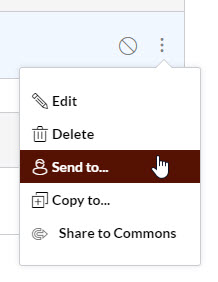
2. In the Send To... window, type the NetID of the person you are sending to. You may send to multiple people. After the NetID is entered, the person's name appears in the Send to... field. Click Send.
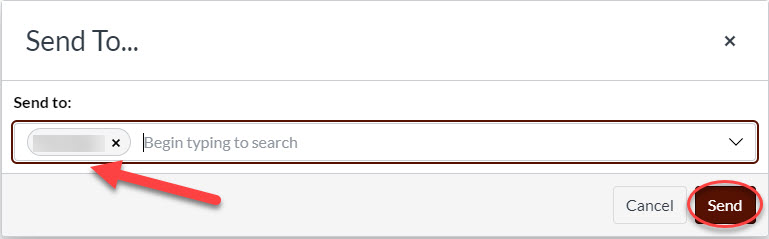
3. You will see a message that the content share started successfully.
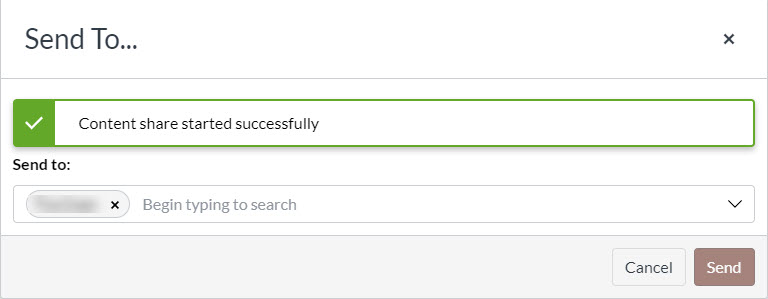
4. In the receiver's course, click Account in Global Navigation on the left. The shared content will show as a number, indicating how many shared content was received. Click the Shared Content link.
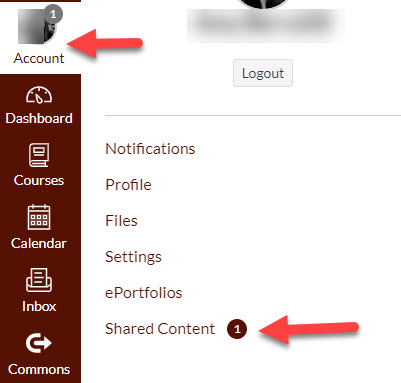
5. The Shared Content is shown and who sent it. Click the three dots under the Action heading at the far right and choose Import.
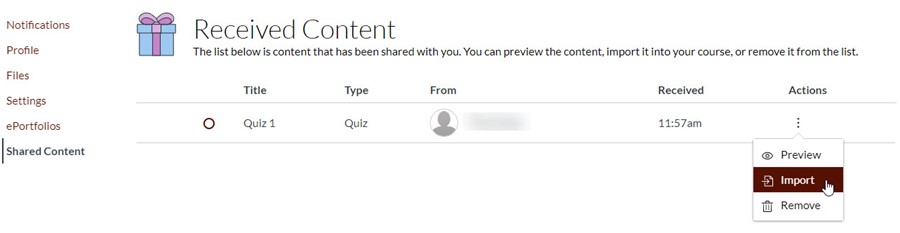
6. Under Select a Course heading, use the drop down menu to choose your course you want to import the quiz. If you have a specific Module, you can select that as well, otherwise, the quiz will be in Quizzes.
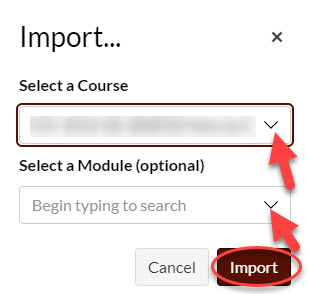
7. Go to the Quizzes in your course and you will see the Quiz.
