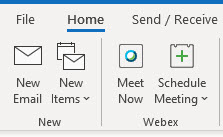Please follow the steps below to enable the Webex plugin in Microsoft Outlook.
NOTE: Cisco Webex Meetings Desktop must be installed before the plugin can be enabled. See our article for Installing Cisco Webex Meetings Desktop App.
Installing the Webex Outlook Plugin (Windows 10)
Before you get started adding the Plugins, close Outlook, then open it back after the plugins have installed.
1. Go to msstate.webex.com and signin to Webex with your netid@msstate.edu email and NetPassword, then Duo authenicate. In Webex, select Downloads in the left sidebar menu (Modern View mode) or top dropdown menu (Classic View mode). Scroll down to Cisco Webex Productivity Tools and click Download.
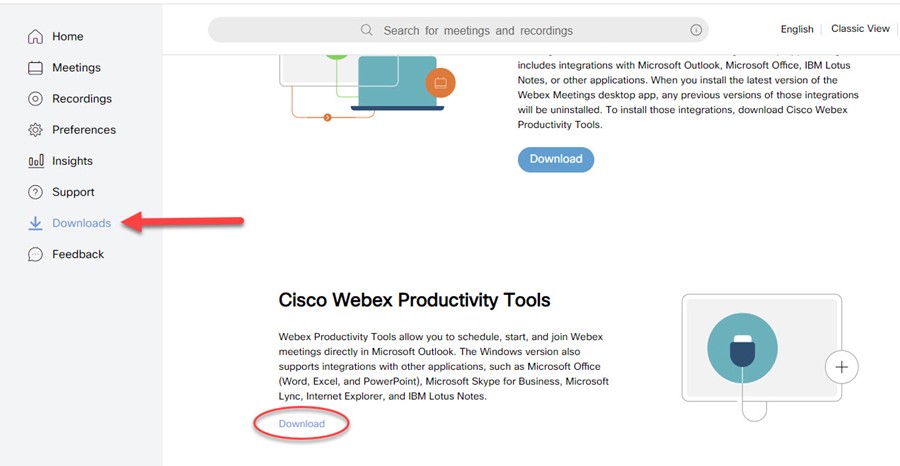
2. The .exe application downloads and click Open to begin the wizard.
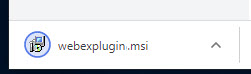
3. In the Wizard, click the radio button to accept, then click Next.
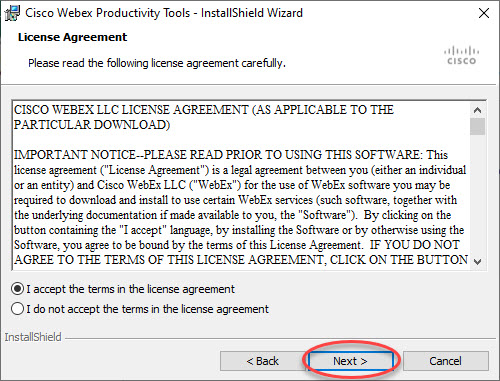
4. In the next window, click Install.
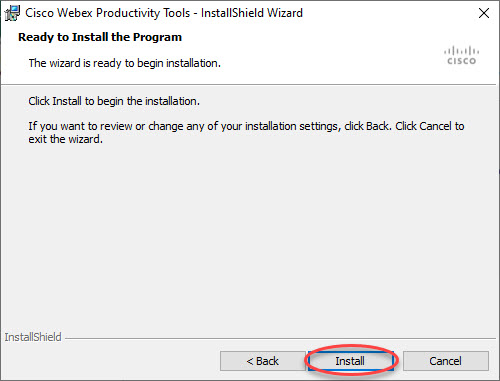
5. When the wizard has completed installation, click Finish.
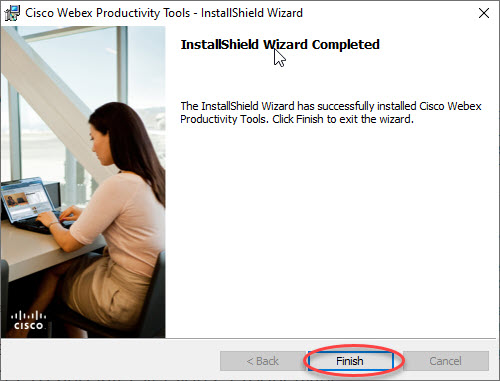
6.Webex Productivity Tools window prompts you to enter your netid@msstate.edu email address. Click Next.
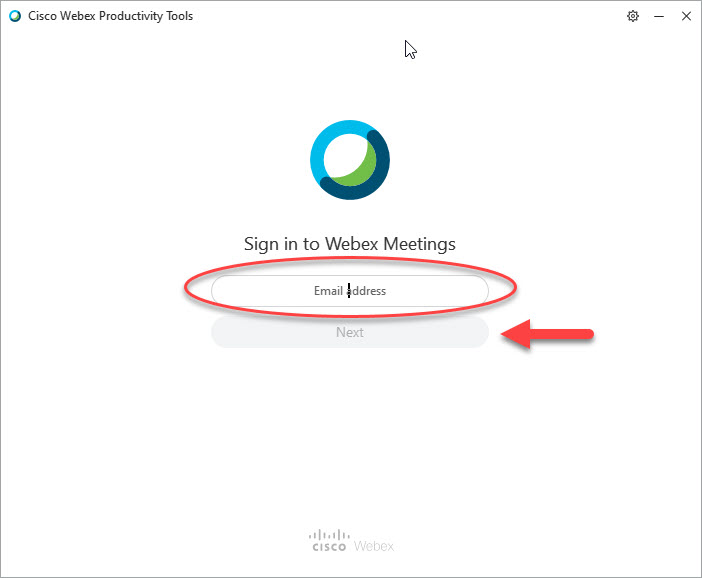
7. Open Outlook. The Webex group is displayed in the ribbon.