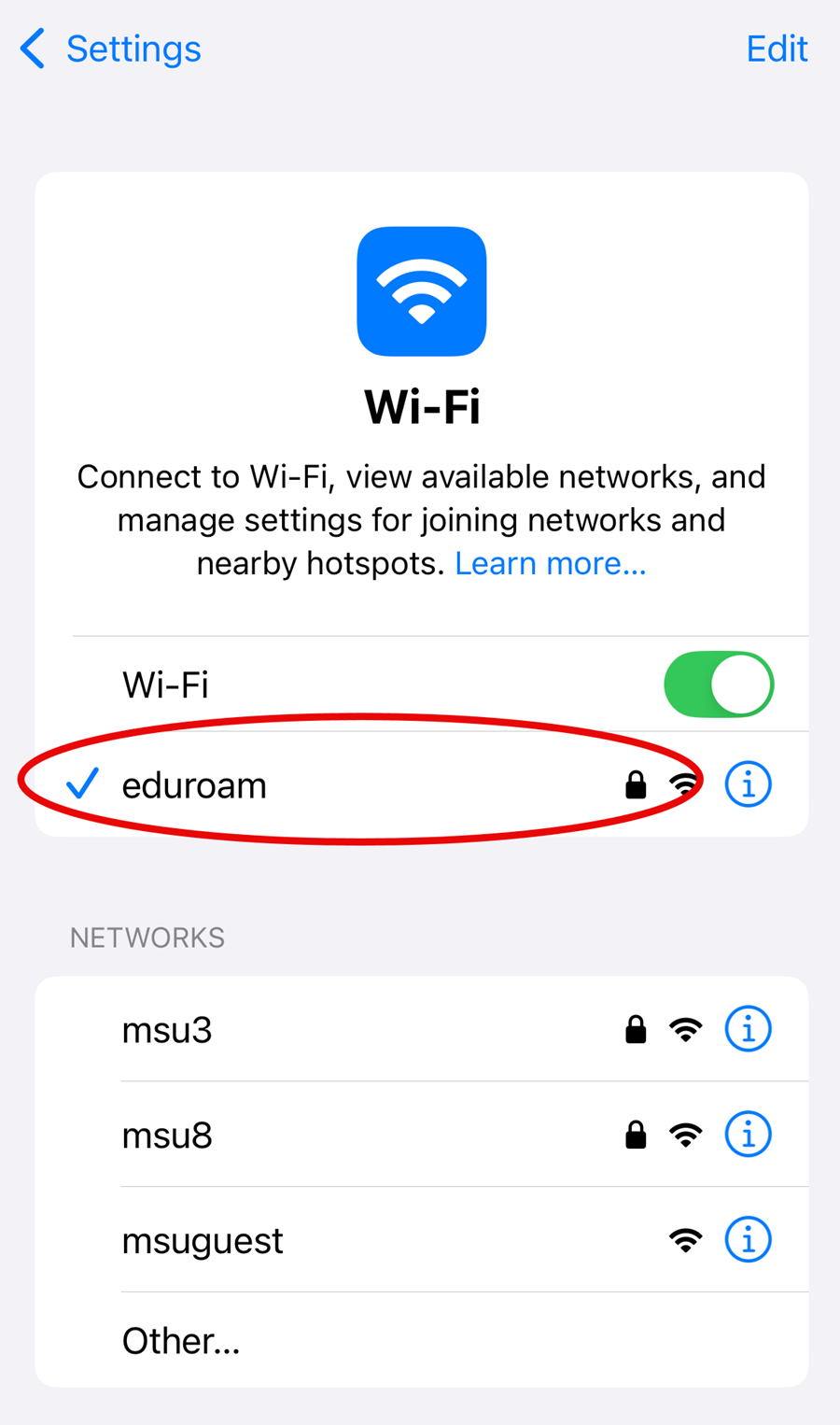Before configuring eduroam®CAT for your device, remove any old wireless configurations for eduroam. For assistance in removing eduroam from your iOS device please visit Eduroam uninstaller for iOS.
1. Open Safari and go to cat.eduroam.org. Tap Click here to download your eduroam® installer.
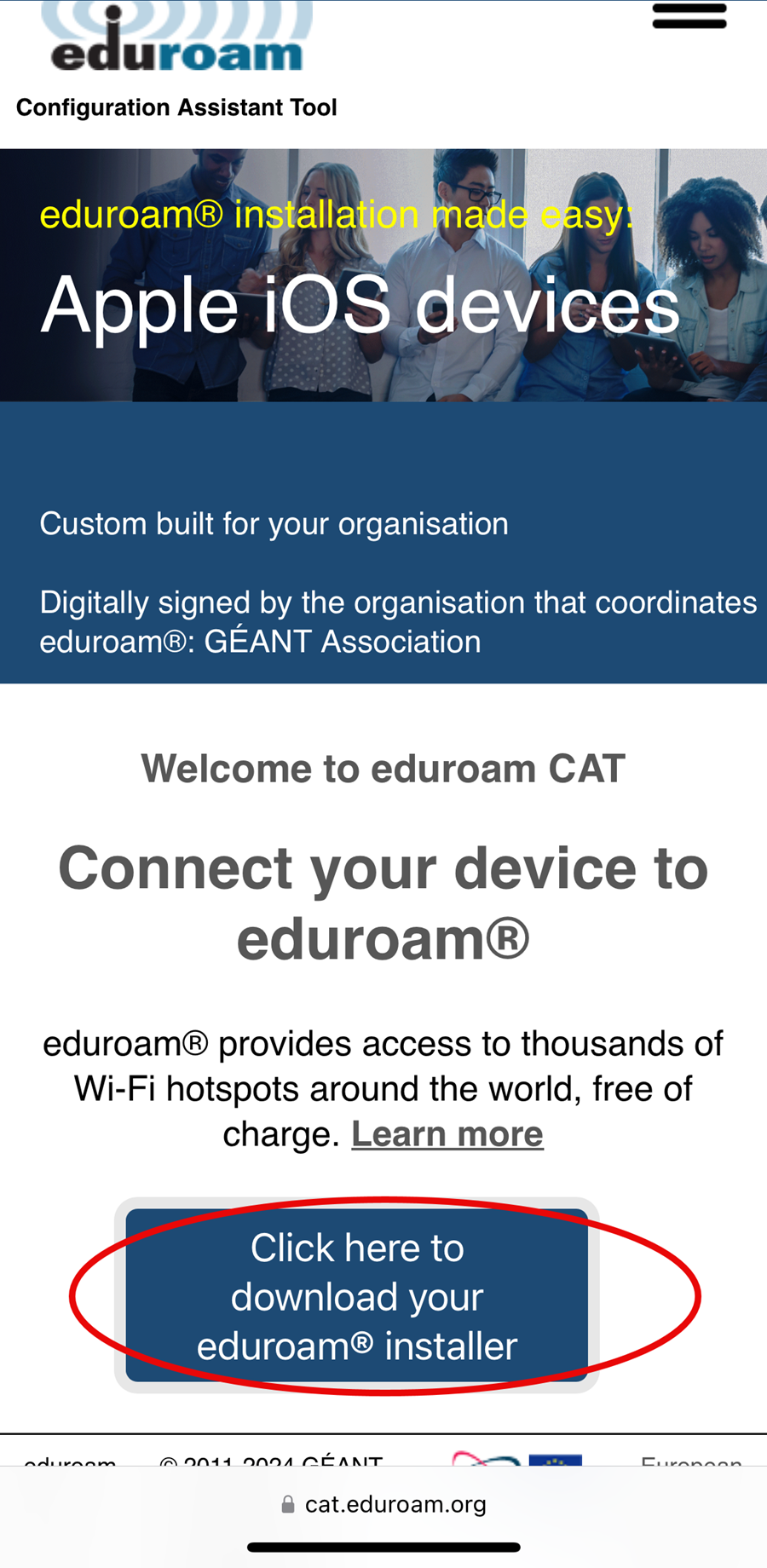
2. Tap Mississippi State University in the Organisation list.
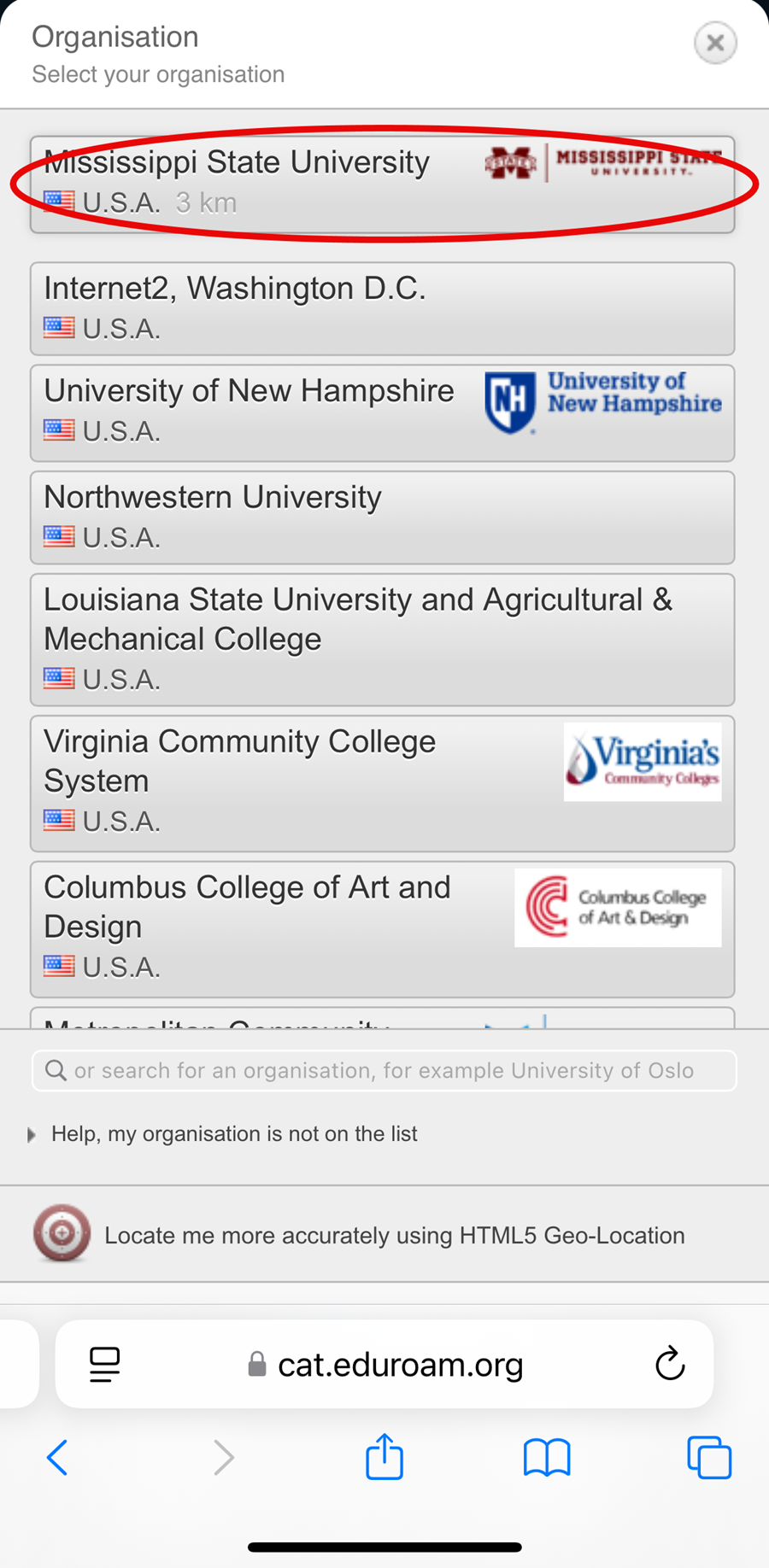
3. Tap on the eduroam® link to Download your installer for Apple device.
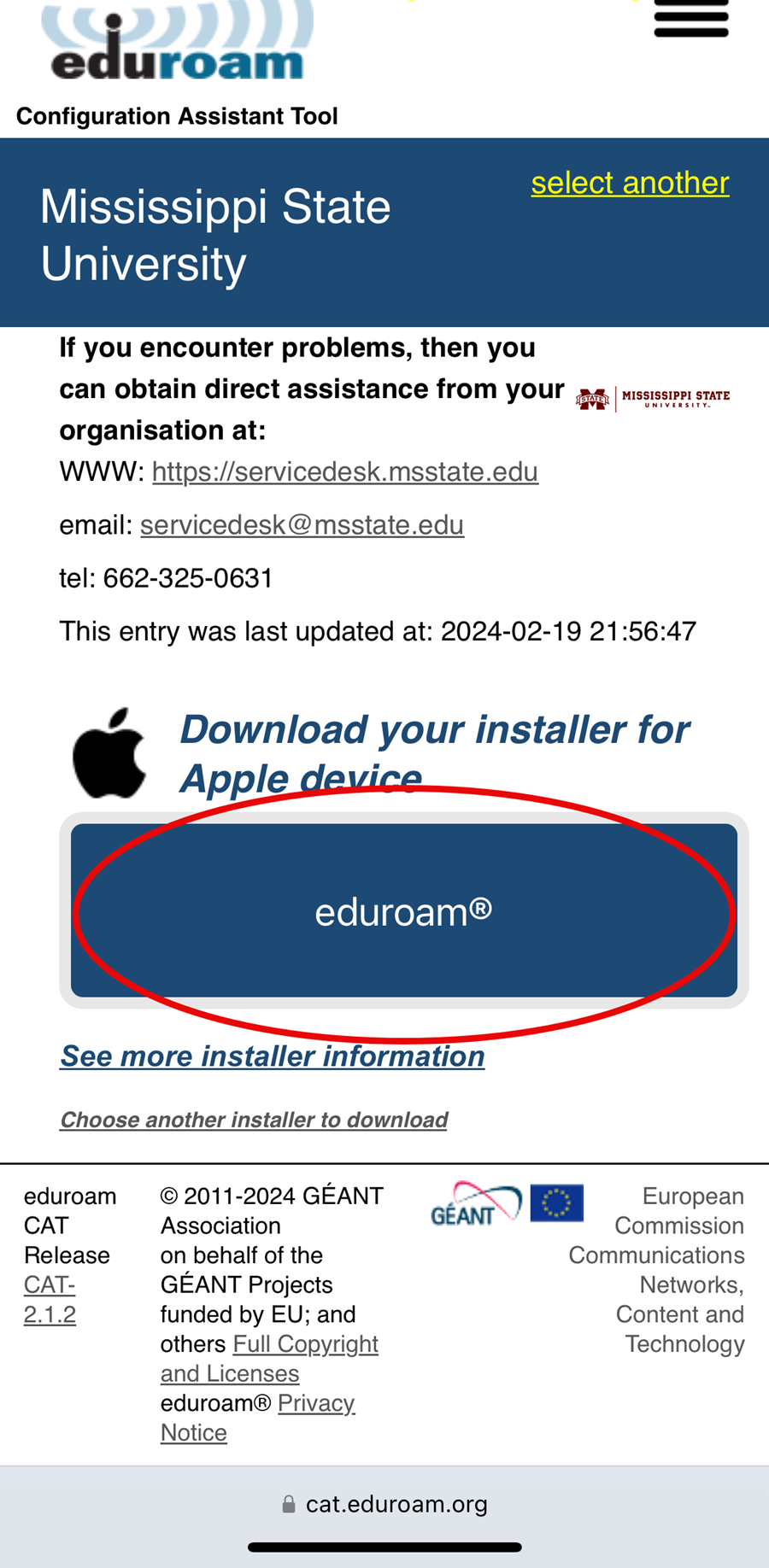
4. Your download for eduroam® should automatically start. If not, you can start the download by tapping on the link as shown in the example below.
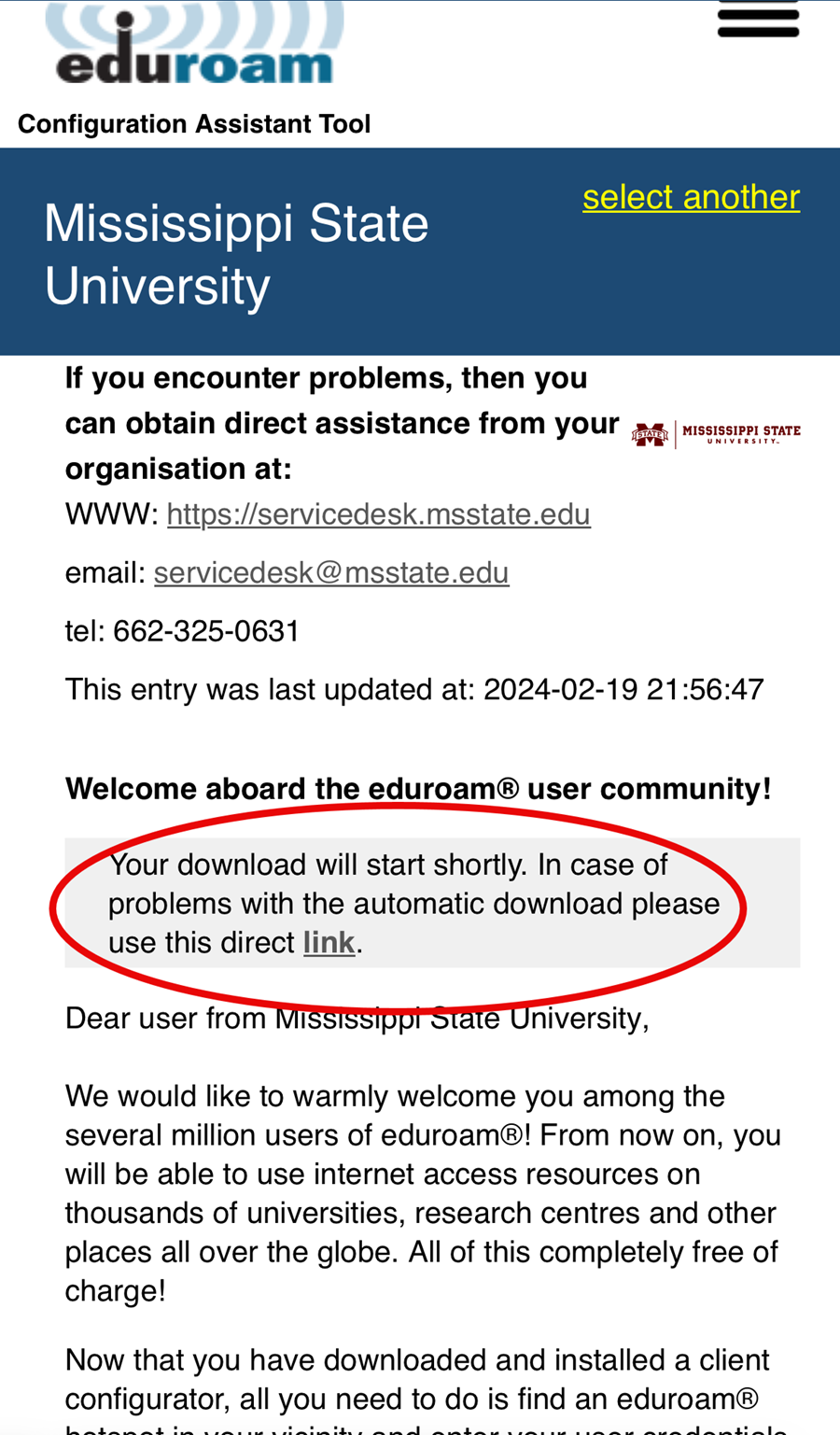
5. Tap Allow.
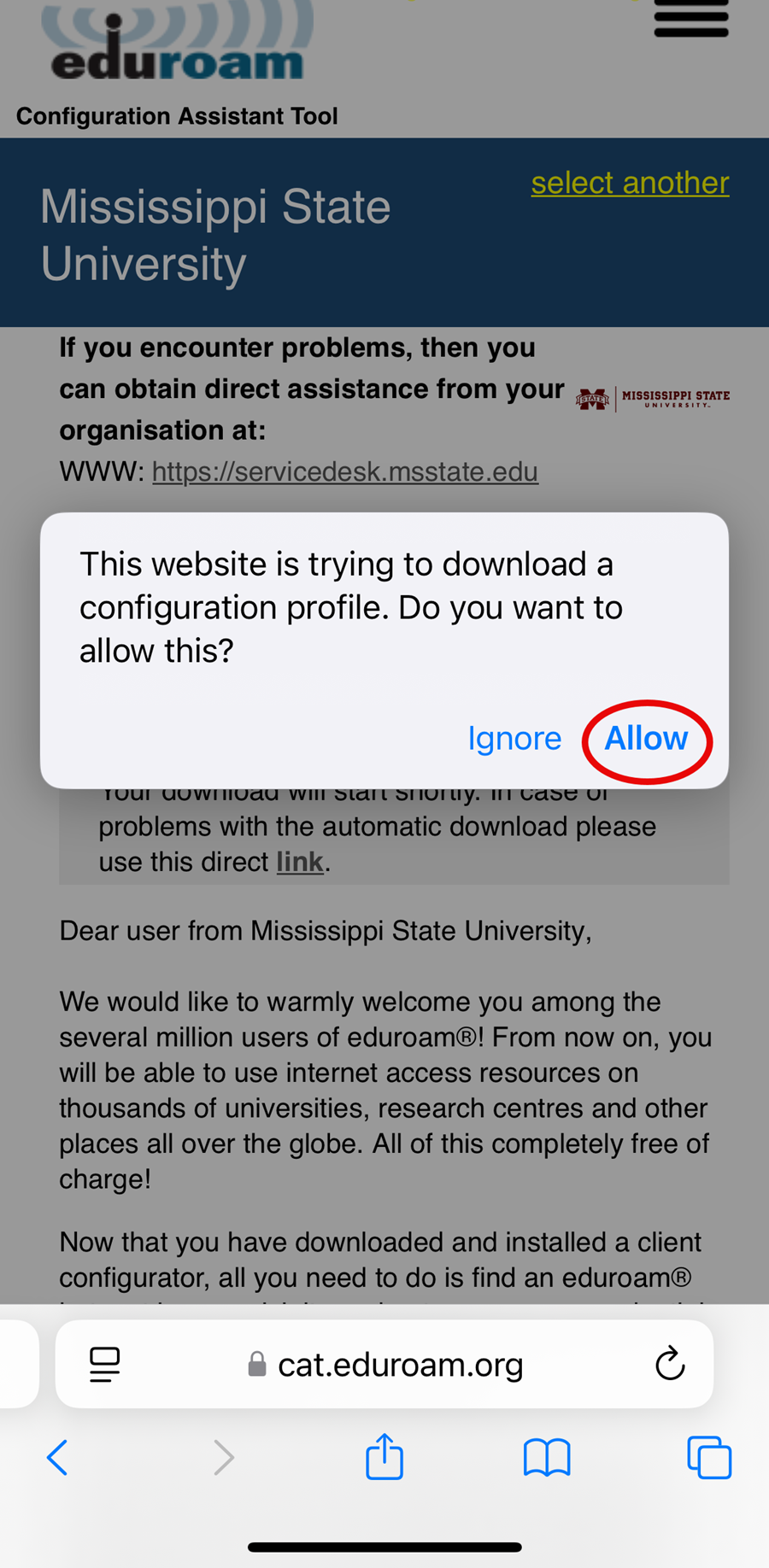
6. You will see a Profile Downloaded message that directs you to the Settings app to continue. Tap Close.
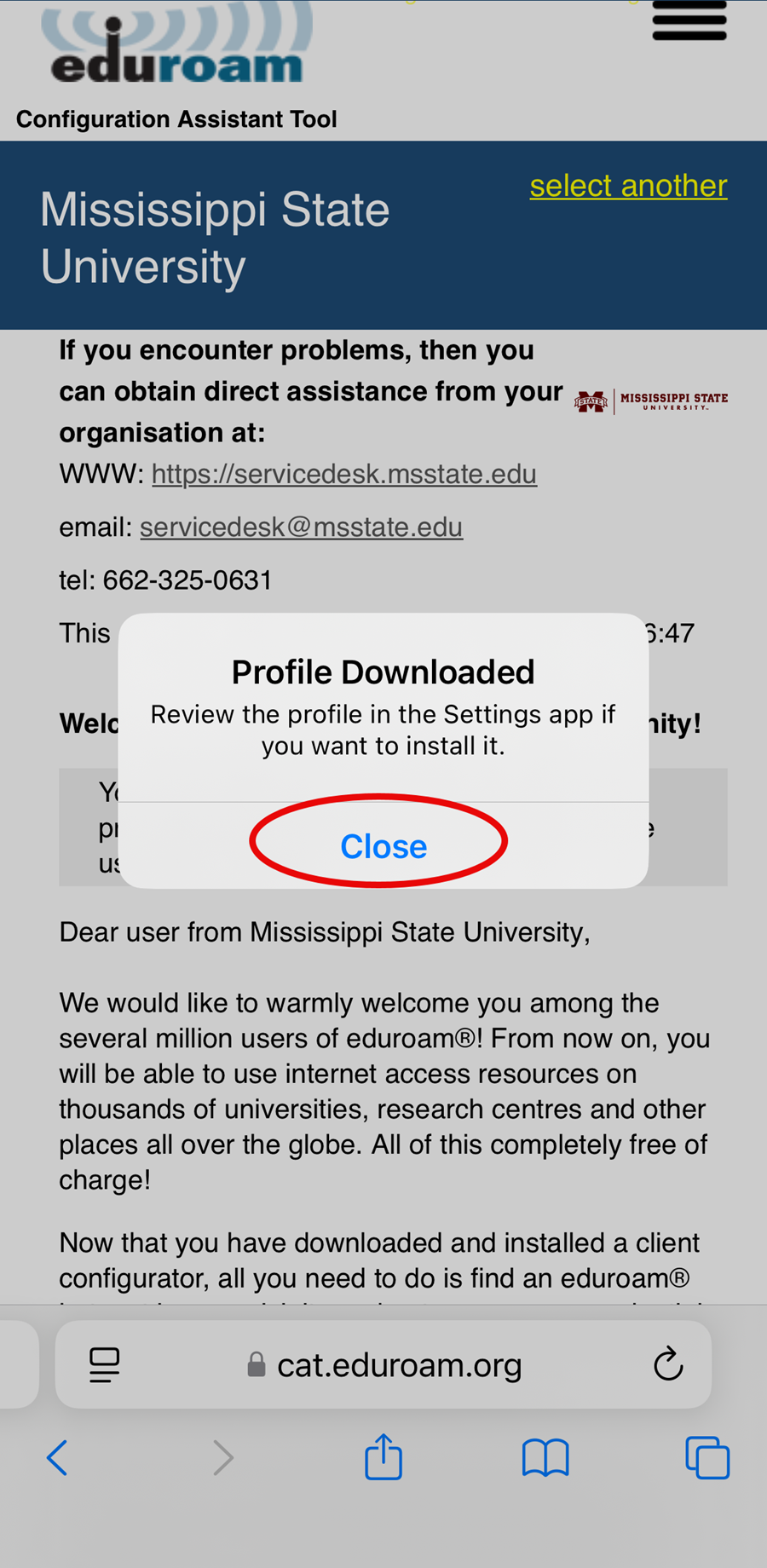
7. Open Settings.
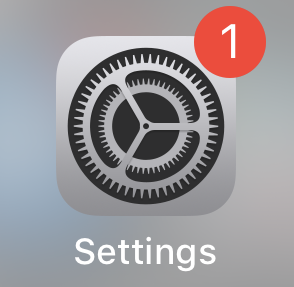
8. Tap Profile Downloaded.

9. In the top right corner, tap Install.
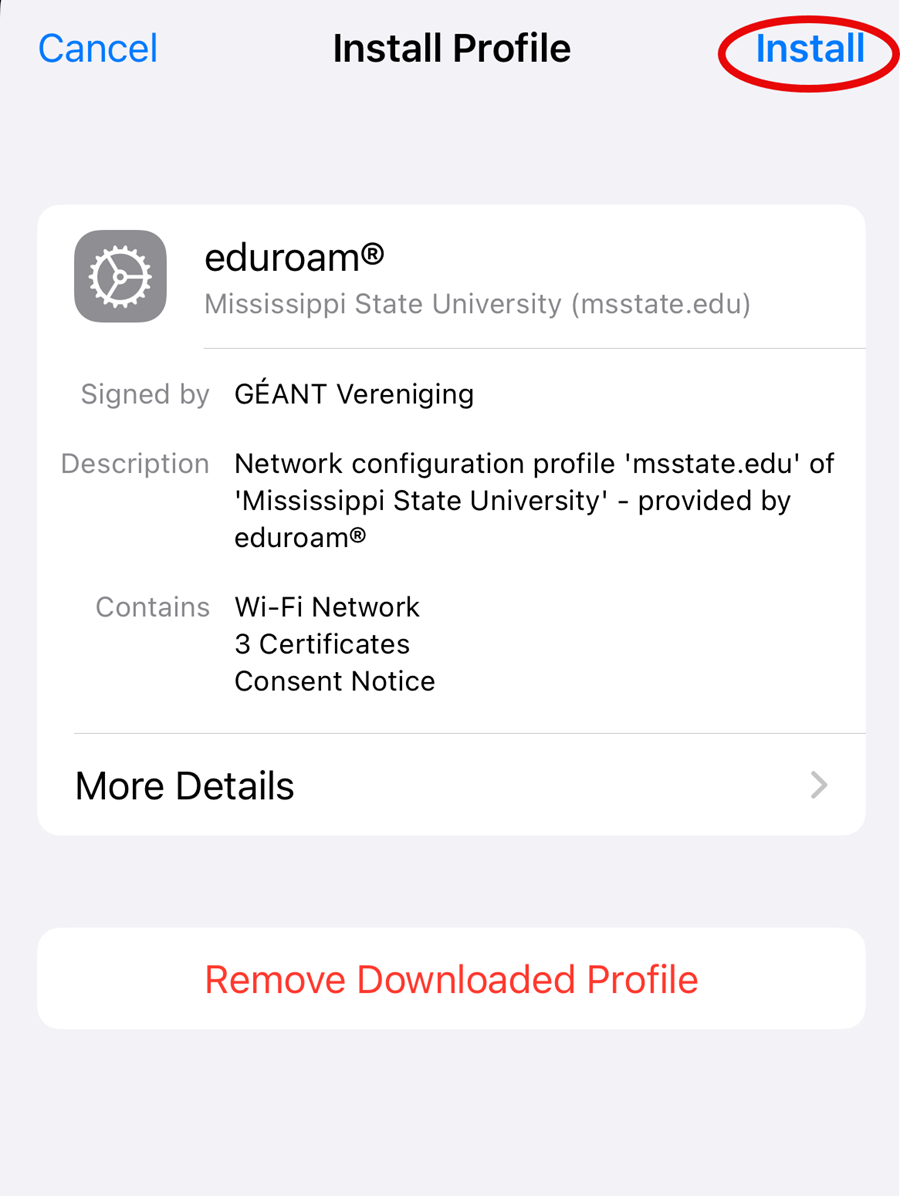
10. Enter your Passcode.
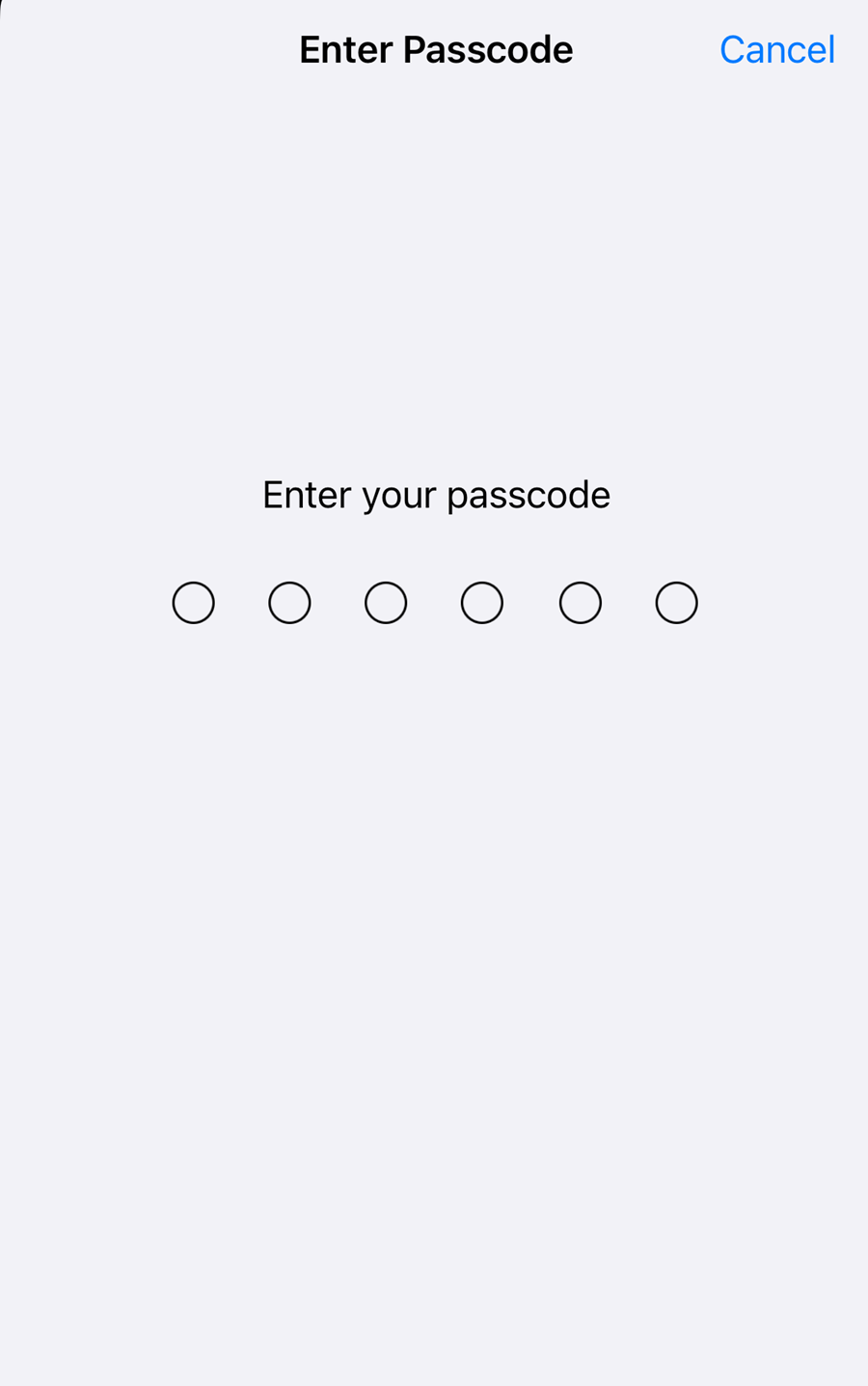
11. Click Next.
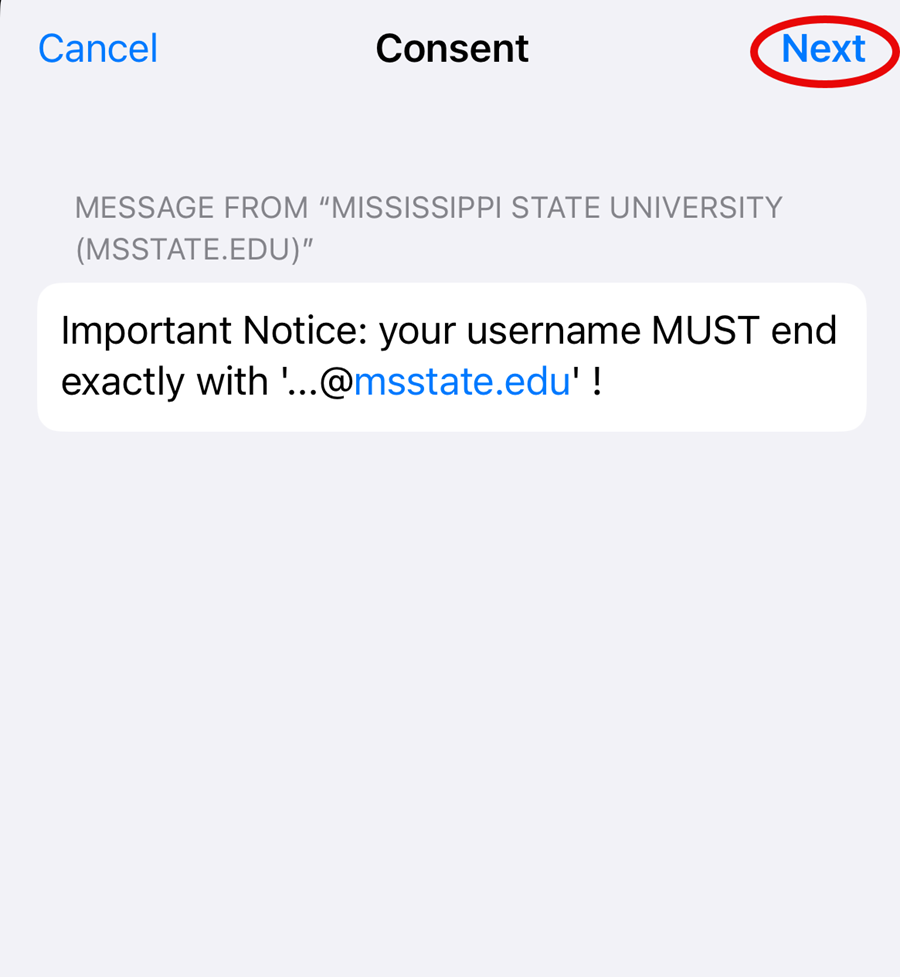
12. Tap Install.
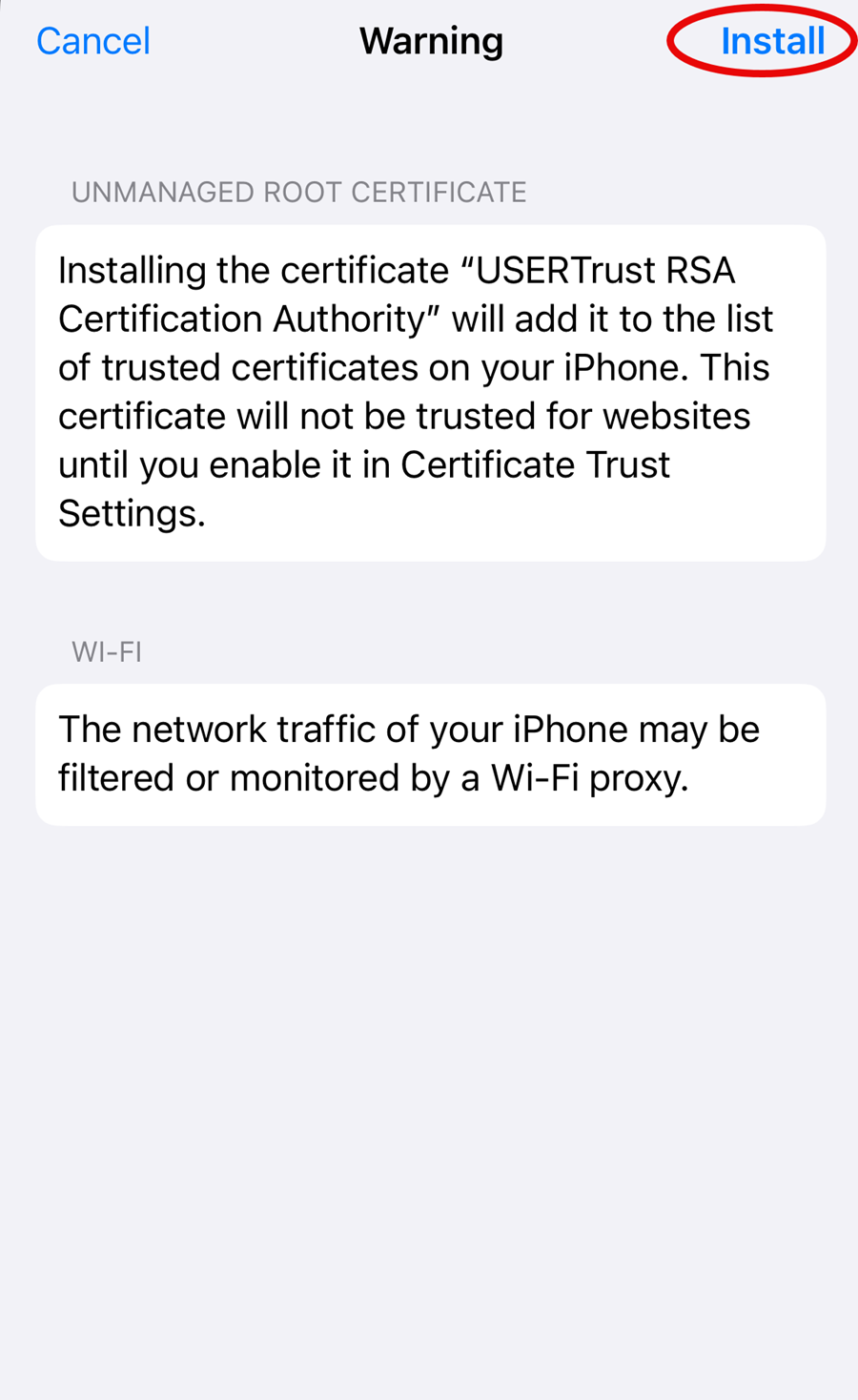
13. Tap Install.
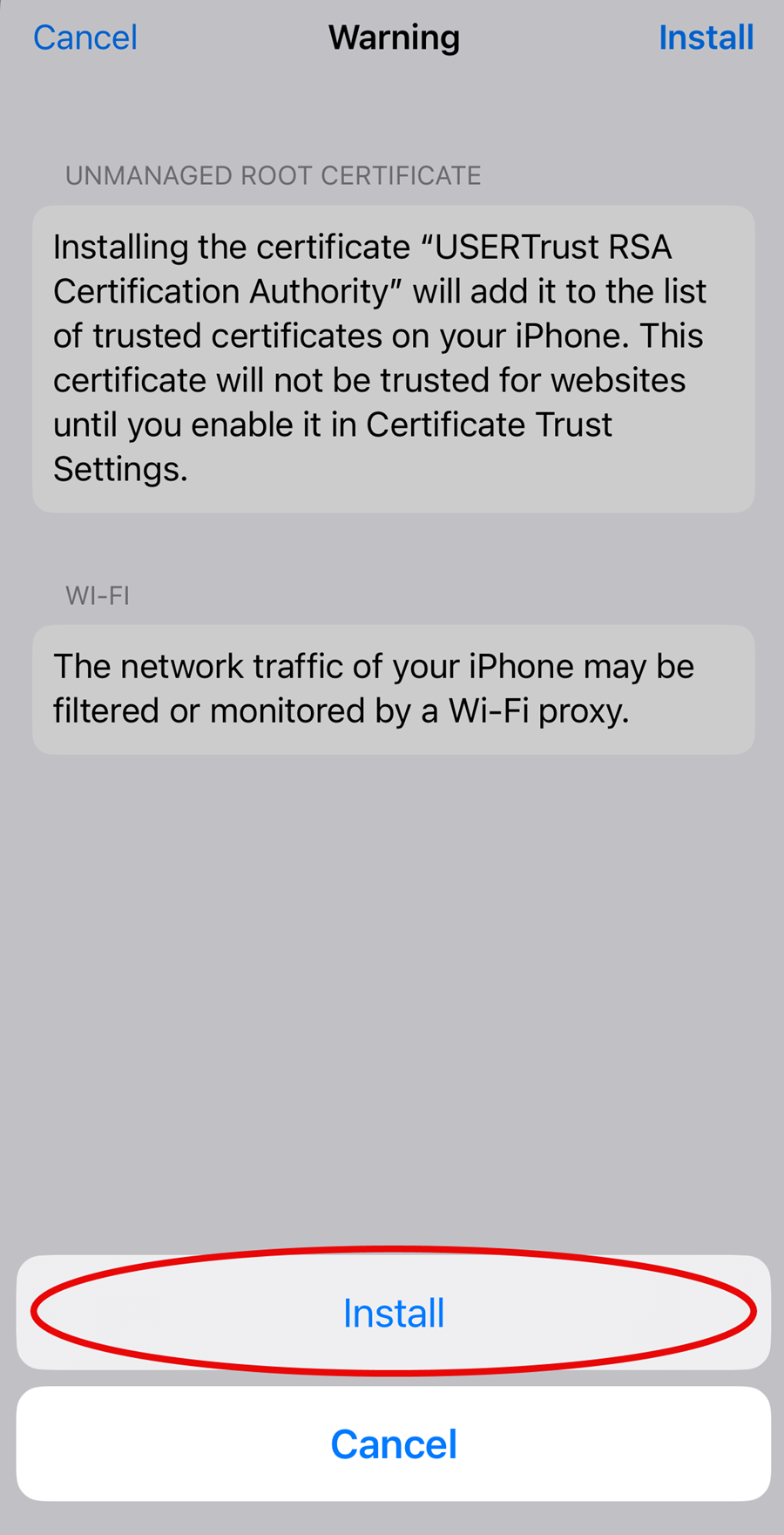
14. Type in your netid@msstate.edu. Tap Next.
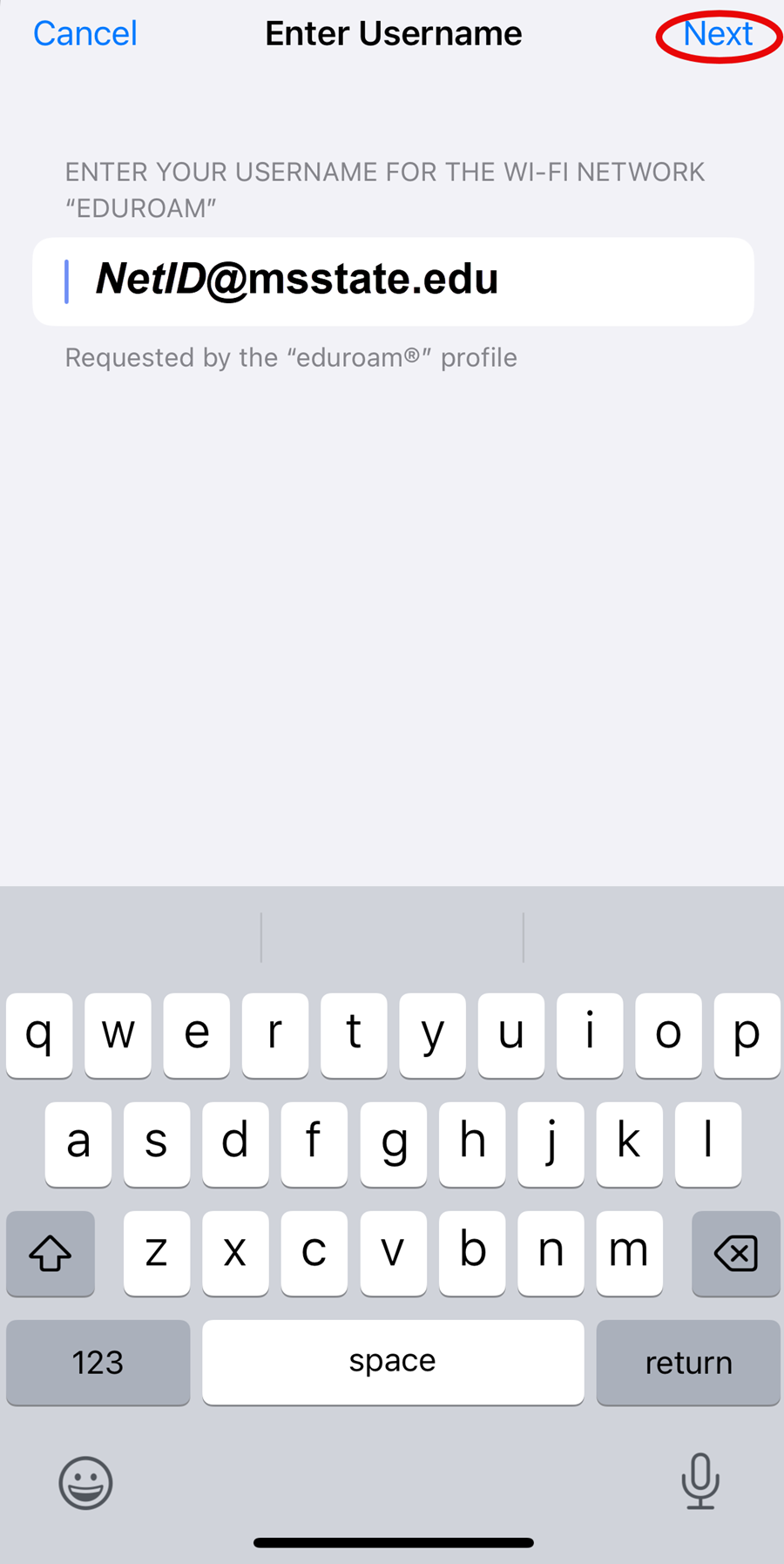
15. Enter your NetPassword. Tap Next.
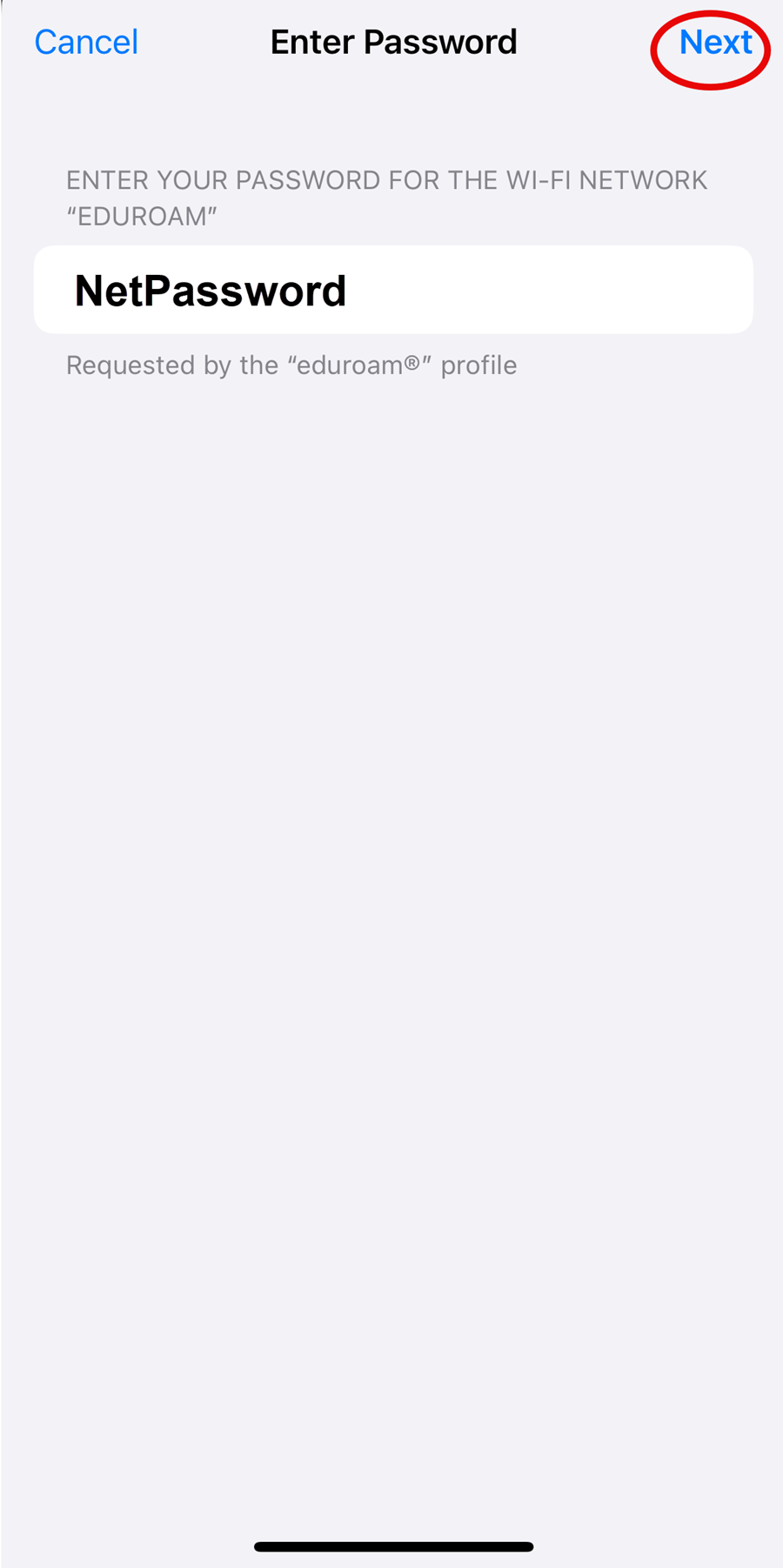
16. Tap Done.
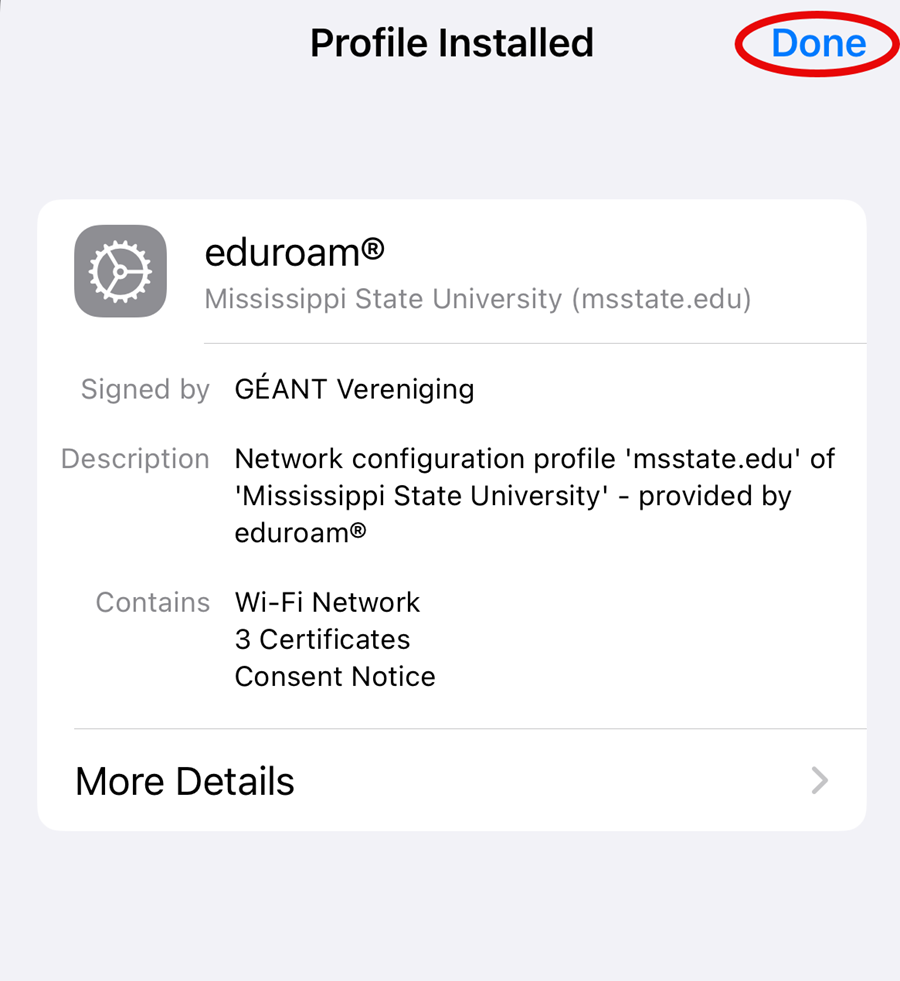
17. eduroam® will be listed in VPN & Device Management. Your device will automatically connect to the eduroam® wireless network.
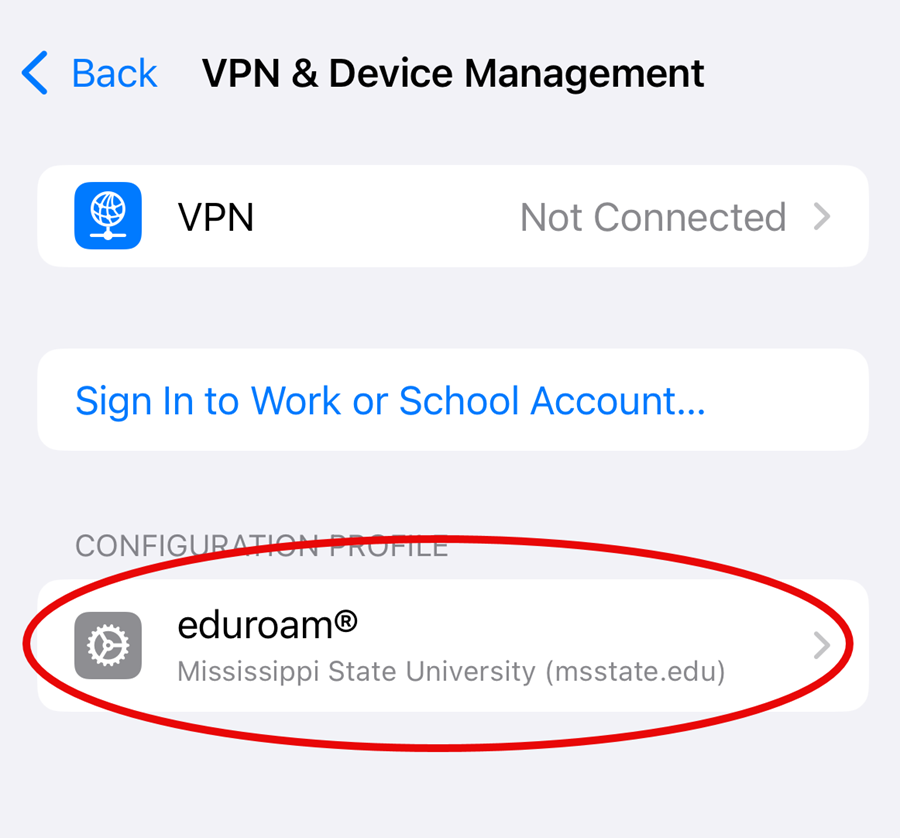
18. The device's Wi-Fi settings will display the eduroam® wireless network as active. Your iOS device has been configured for eduroam.