Before configuring eduroam®CAT for your device, remove any old wireless configurations for eduroam. For assistance removing eduroam on your Windows device please visit Eduroam uninstaller for Windows.
1. To download the eduroam® installer, go to cat.eduroam.org then click Click here to download your eduroam® installer.
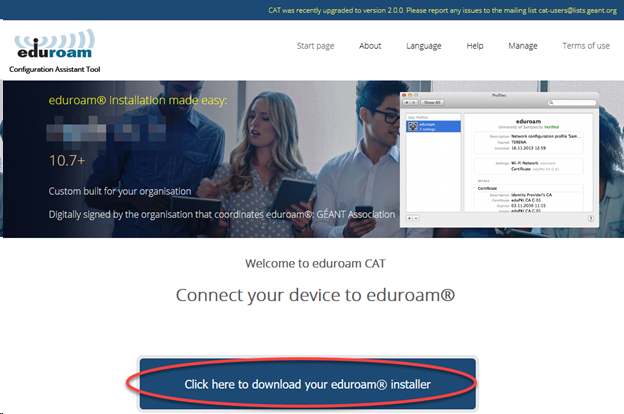
2. An organization menu will display. Click Mississippi State University.
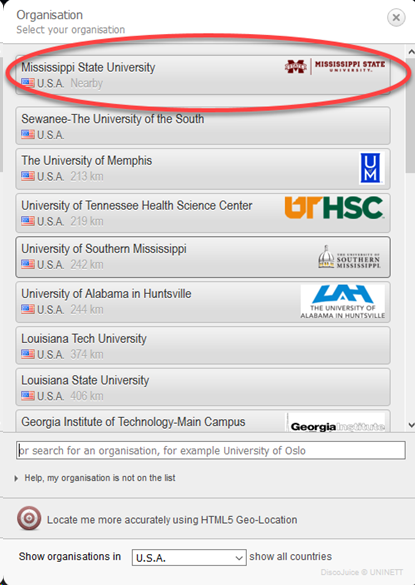
3. Click Download your eduroam® installer MS Windows (OS version).
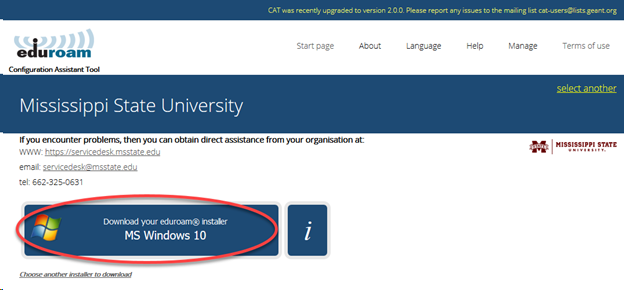
4. Your download for eduroam® should automatically start. If not, you can start the download by clicking on the direct link as shown in the example below.
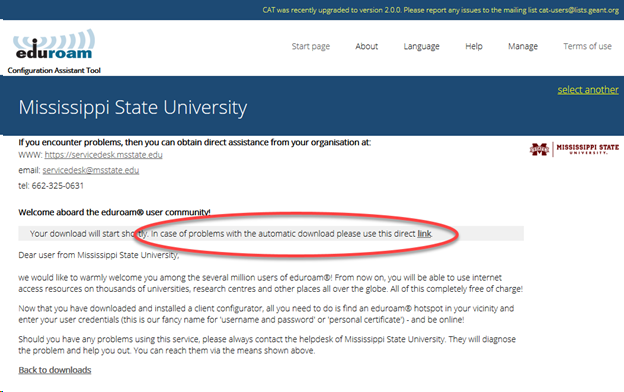
5. In the downloads folder, run the installer by double-clicking on eduroam-W10-MSU.
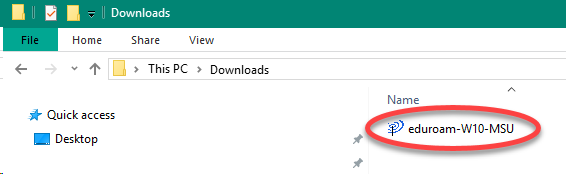
6. In the eduroam® installer, click Next.
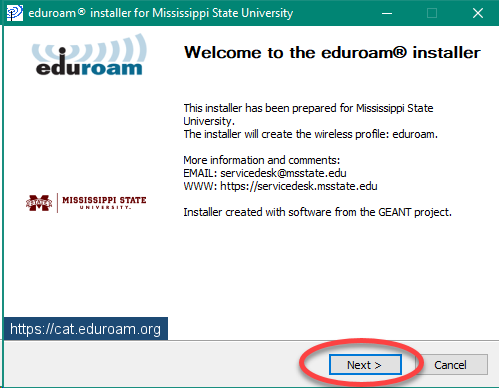
7. Click OK.
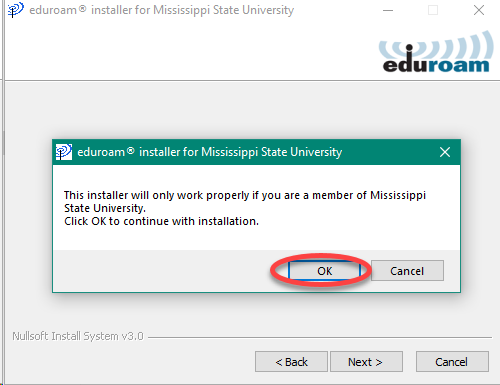
8. Type your netid@msstate.edu in the Username field and your NetPassword in the Password and Repeat password fields, then click Install.
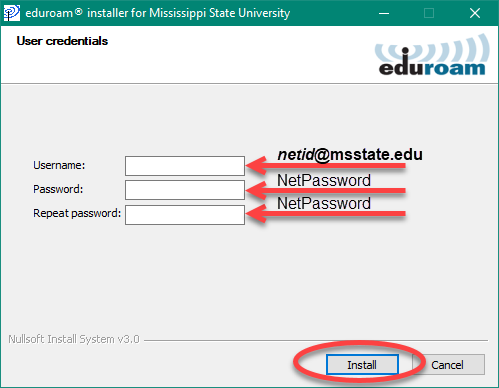
9. The installation progress will be displayed.
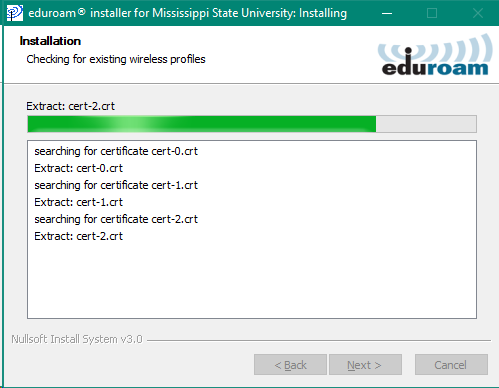
10. Installation is now complete. Click Finish.
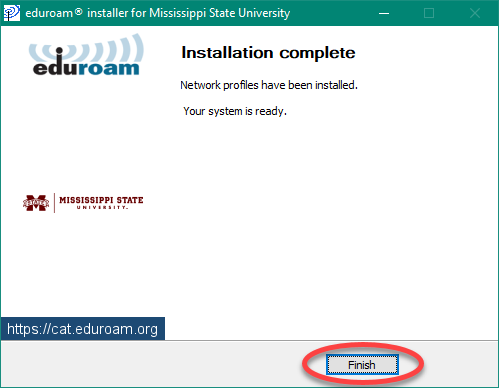
11. Your device should now be set up to automatically connect to the eduroam® wireless network.