Note: If you are not running Microsoft Office 3665, please contact your desktop support person and upgrade to the latest version of Microsoft Office.
1. In Outlook 365, click Mail in the bottom-left corner of the window.


2. Right-click your email account name in the folders pane on the left side of the window and select Data File Properties from the menu.
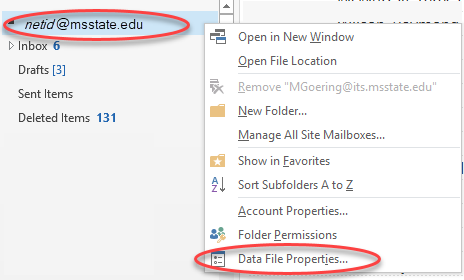
3. Click the Advanced button in the Properties window.
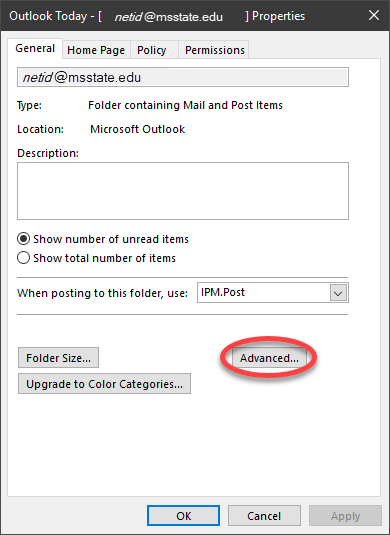
4. Click the Advanced tab.

5. Select the mailbox you would like to remove, and click Remove.
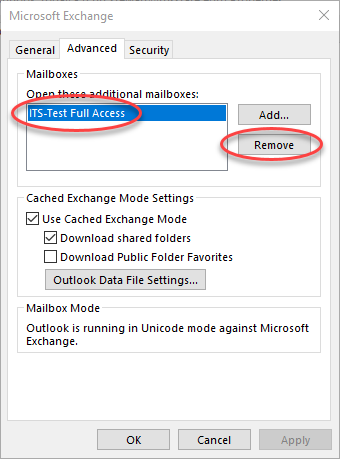
6. Click Yes to confirm removal.
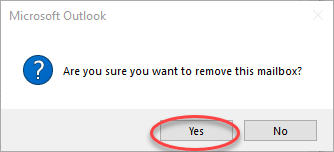
7. The account should no longer be in the list of additional mailboxes. Click Apply.
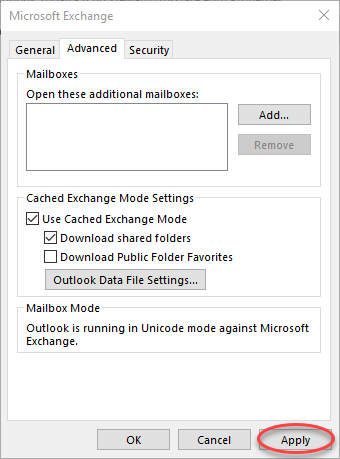
8. Click OK.
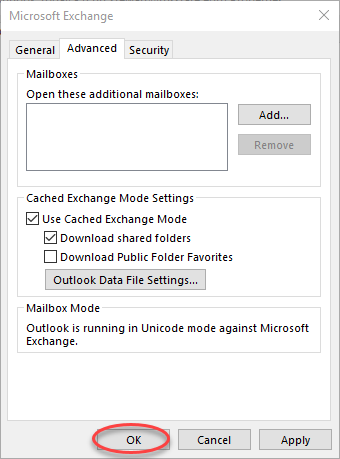
The shared mailbox should now be removed from your list of email folders. If it does not disappear right away, restart Outlook. This refreshes the connection to the server.
9. You have successfully removed the shared mailbox.