ITS recommends the Microsoft Outlook app for iOS devices.
The Microsoft Outlook App is supported on the two most recent versions of iOS.
The Microsoft Outlook App is compatible with the iPhone and iPad.
1. Download the Microsoft Outlook app from the App store.
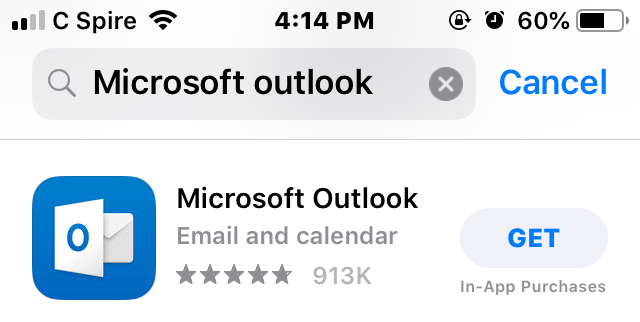
2. Open the Microsoft Outlook app by tapping the Microsoft Outlook mail icon.

3. Enter your netid@msstate.edu email address and tap Add Account (If you already have the Outlook app installed, go to Settings and tap Add Account).

4. Enter your NetPassword and tap Sign in.

5. Authenticate to Duo (or Microsoft Authenticator if you're not a Duo user).
6. You will be prompted to create another account - Choose Maybe Later.

7. You will see your netid@msstate.edu email account listed under Accounts.

8. You have successfully configured the Microsoft Outlook app.