ITS recommends the Microsoft Outlook app for iOS devices.
The iOS Mail App requires iOS 11 or higher to connect to Office 365.
1. Open Settings and tap Mail. (Depending on your iOS version, you may need to tap on either Accounts & Passwords or Passwords & Accounts instead)

2. Tap Accounts.
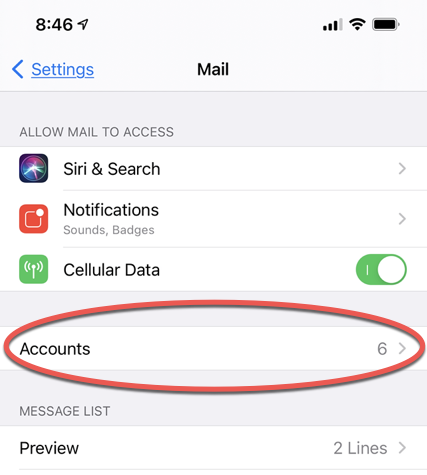
3. Tap Add Account.
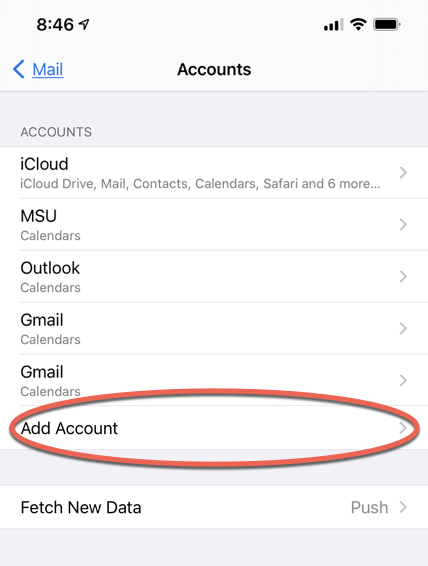
4. Tap Microsoft Exchange.
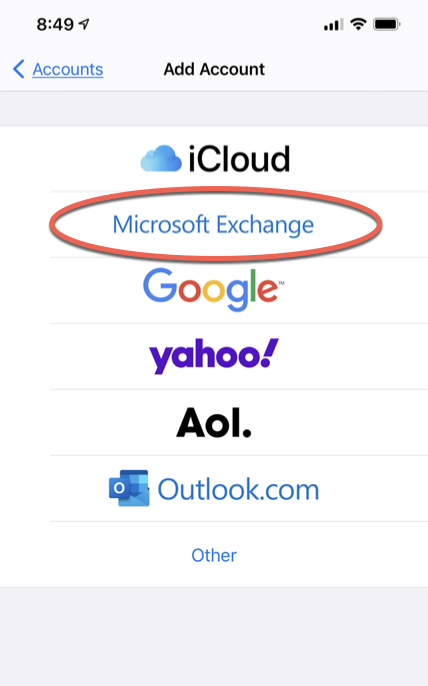
5. Enter your netid@msstate.edu email address. The description is a friendly identifier of the email account. Tap Next.
6. Tap Sign In.
7. Enter your NetPassword, and tap Sign In.
8. Authenticate with Duo.
9. On the Permissions Requested screen, tap Accept.
10. Tap Next.
11. Verify the settings that you prefer are enabled. Tap Save when completed.
11. You have successfully configured the iOS Mail app.