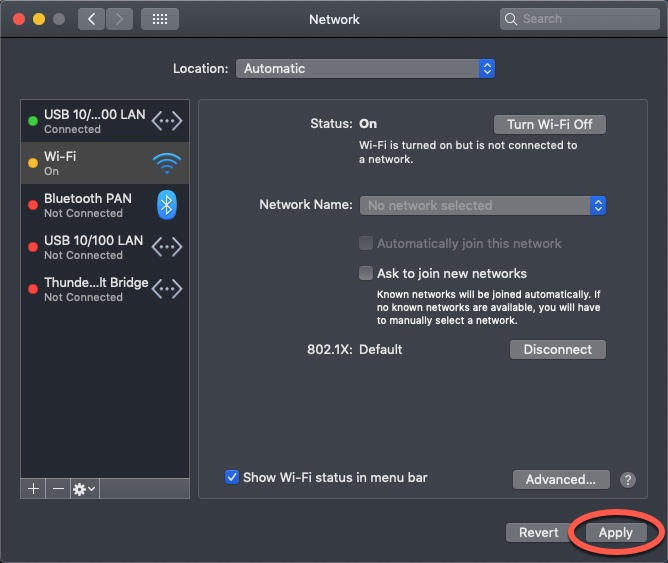Before configuring eduroam®CAT for your device, remove any old wireless configurations for eduroam.
Removing from macOS
1. Open System Preferences. Click Network.
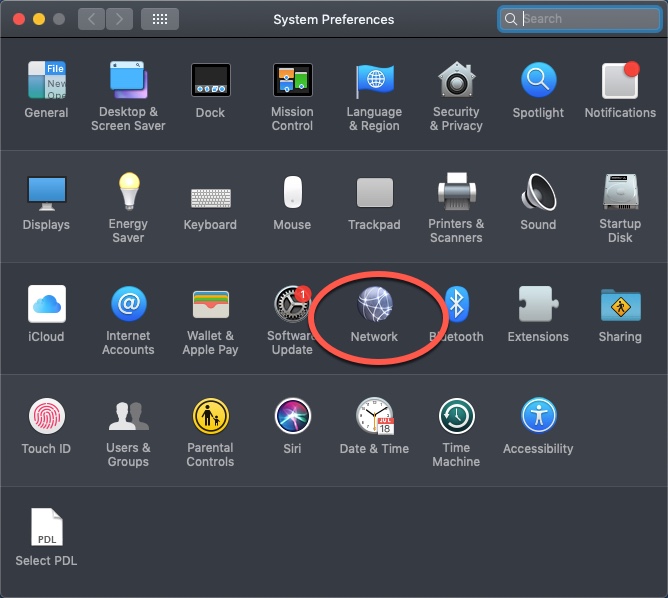
2. On the left hand side, click Wi-Fi. Click Advanced.
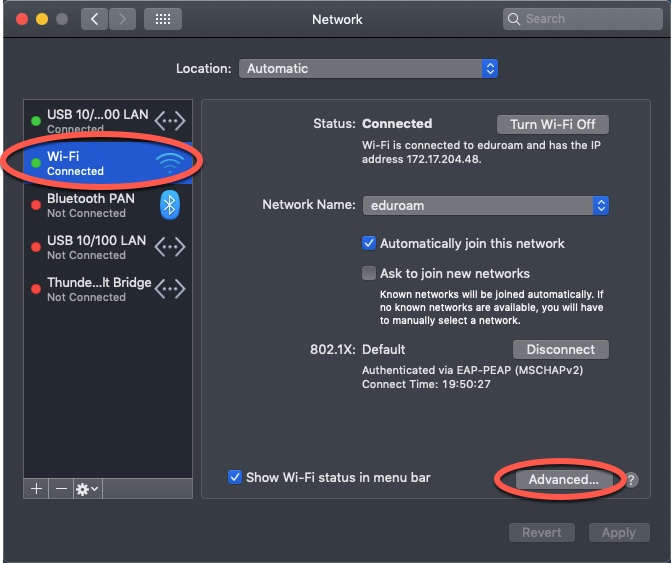
3. Click eduroam. Now click the "-" (minus) to remove the network. Click OK.
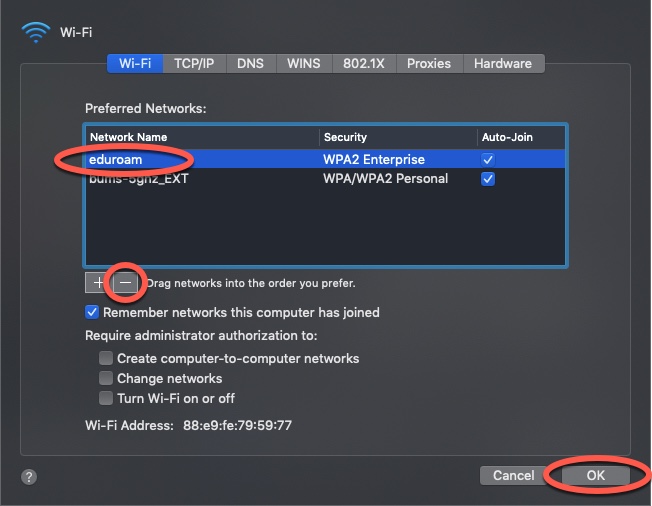
4. Click Apply. eduroam is now removed from your device.