What is a Duo hardware token?
For employees who are unable to access/use a smartphone or tablet device with Duo (MFA), ITS can provide a hardware token/fob instead. This small device (fits on a keychain) generates one-time use codes that allow employees to authenticate with Duo. Use the Request a Multi-Factor Authentication Token service to request a Duo token/fob to use for your account.

(Image of current Duo/MFA Token)
How to use a hardware token to authenticate with Duo
1. Access an MSU system or service (Canvas, myState, M365, etc.), log in with your NetID and NetPassword, then the Duo MFA prompt will display.
2. Select the Hardware token option. If Duo is trying to automatically use another option to authenticate (i.e. Duo Push), click More options, then select Hardware token.
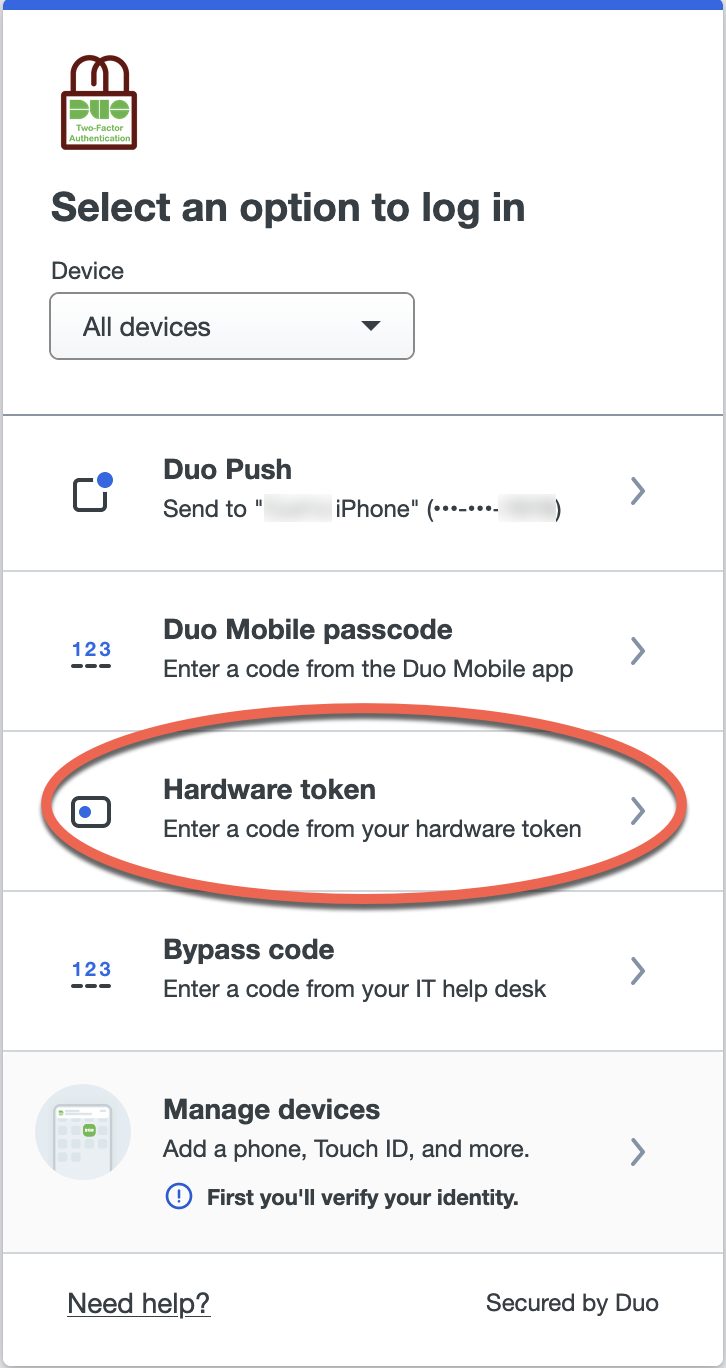
3. On the Duo token, press the button on the left side and a six digit number will display on the device. Each code can only be used once and your token will generate a new code once the timer runs out and you press the button again.
Note: The number/code in the image below is just an example. You will need to enter the number/code displayed on YOUR token.

4. Enter the number displayed on your token/fob into the Passcode field, then click Verify.
Note: The number/code in the image below is just an example. You will need to enter the number/code displayed on YOUR token.
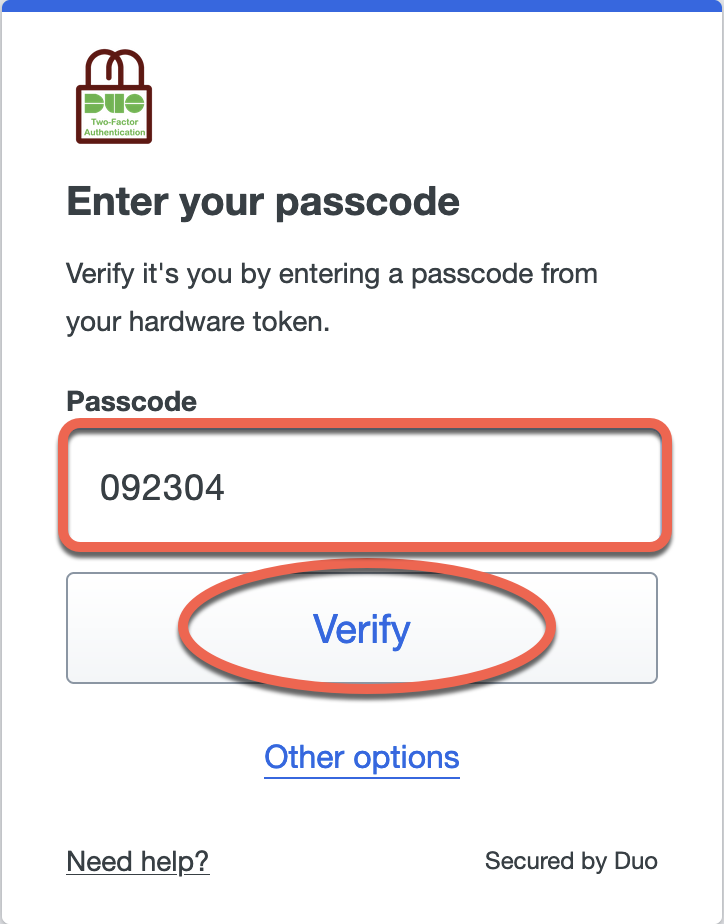
5. At the Is this your device? prompt, select Yes, this is my device if you're not using a shared device (this will save your authentication for 24 hours in this browser) or select No, other people use this device if you're using a public or shared device (your authentication will not be saved in this browser).
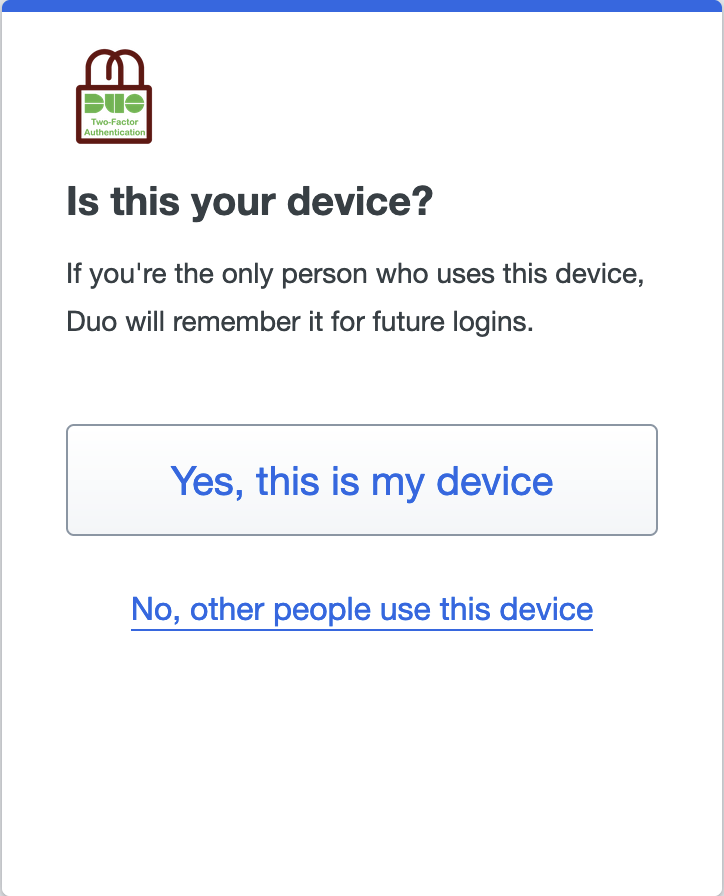
6. You should see a message saying Success! Logging you in... then you should be redirected and logged in.