When a list is moderated, all messages must be approved of by the moderators or owners before being distributed to the list. After sending a message to a mailing list, the sender is automatically notified by email that their message will be held until approved by the moderator. The moderator(s) receive(s) a notice email from Sympa. The Moderator should review the email message to ensure it is appropriate to send to the list, then approve or reject the message. Once the option is chosen, and the email is sent, there is no way to change the option.
You can perform moderating tasks either by email, by answering the messages received from Sympa, or through the mailing list web interface.
For the web interface:
To do that, click on the Message link in the Moderate submenu. The next page displays all messages to be moderated (the most recent messages are on top of page). To read a message, Click on the eye. 
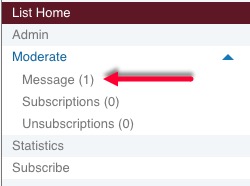

At the top of the viewing area are your choices. At the bottom of the viewing area is the actual email that will be sent. To send the email, you will simply click Distribute. To not send the email, simply click Reject. Please use caution when checking the Add to blocklist as this will block the user from sending messages to this list. If this happens, you can edit blocklist by managing the Moderation management located in SYMPA settings.
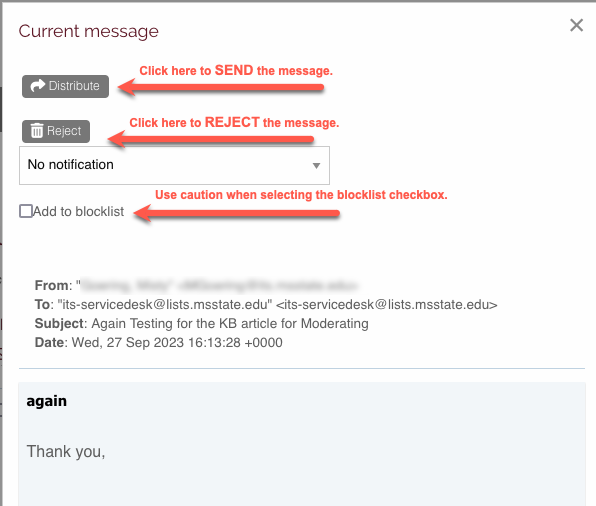
You can get to the blocklist by clicking Admin in the left side panel and clicking the tab for Blocklist.

(Mailing List Web Interface Example)
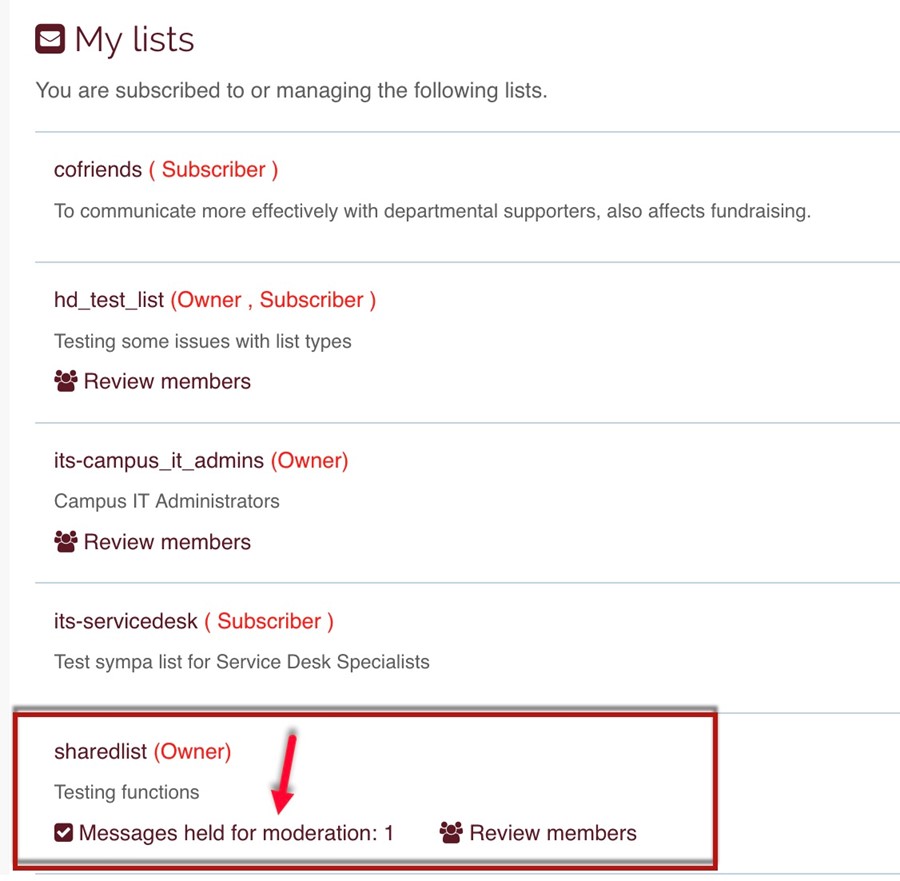
You have two options:
- authorize the message distribution on the list by checking the associated check box and clicking Distribute selected emails;
- reject the message and notify sender by checking the associated check box and clicking Reject selected emails: when you reject a message, it is best to notify the sender. You can use the default rejection message or you can create one of your own. Please keep in mind that the created rejection message is unique to each mailing list. If you wish to customize the rejection message that is sent to a message author, you can do so via the Manage rejection messages button. The message management page will let define a set of rejection messages and define the default one.
- For example, you could create a rejection message that states, "Please do not use personal information when sending messages to the " " mailing list. Thank you!"
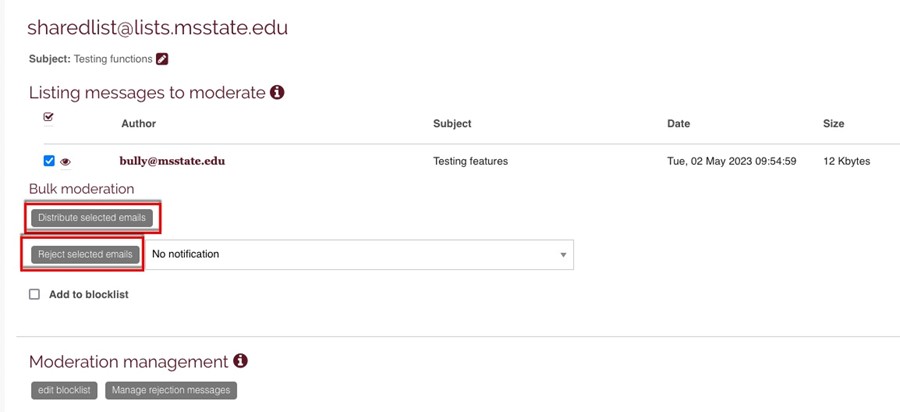
All moderators can decide to distribute a message or not. However, the message can only be moderated once. So if Moderator A decides to reject the message, Moderator B cannot accept it. You will be notified by Sympa if you try to process a message that has already been moderated. When there are several moderators, it is easier to moderate messages from the mailing list web interface: thus, you will be able to view all messages remaining to be moderated.
In case the message was rejected with a notice, the subscriber who had sent it is notified by email. You can customize the message he/she gets.
Checking the Reject without notification checkbox allows you to prevent the message author from receiving a notification.
Checking the Add to blocklist checkbox both skip the rejection notification and adds the message author to the list owned blocklist. You can manage the blocklist via the edit blocklist button at the bottom of the page. Please use caution when blocking individuals.
If you wish to customize the rejection message that is sent to a message author, you can do so via the Manage rejection messages button. The message management page will let define a set of rejection messages and define the default one.