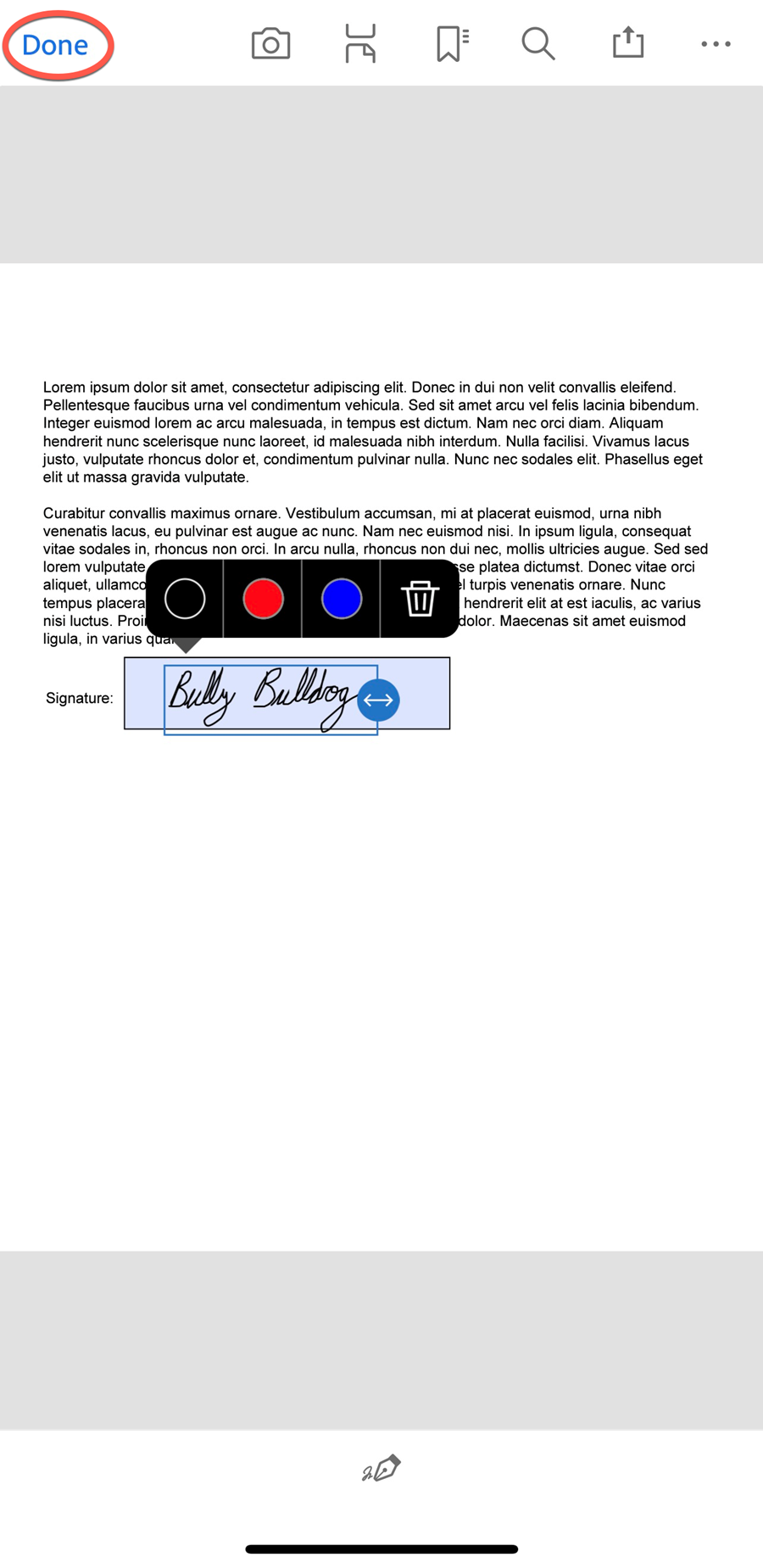Learn how to quickly and easily sign a PDF on your iOS device using the Fill and Sign feature of the Adobe Acrobat Reader app by following the instructions below.
Downloading the Adobe Acrobat Reader app
1. Download the Adobe Acrobat Reader app from the App Store on your iOS device.
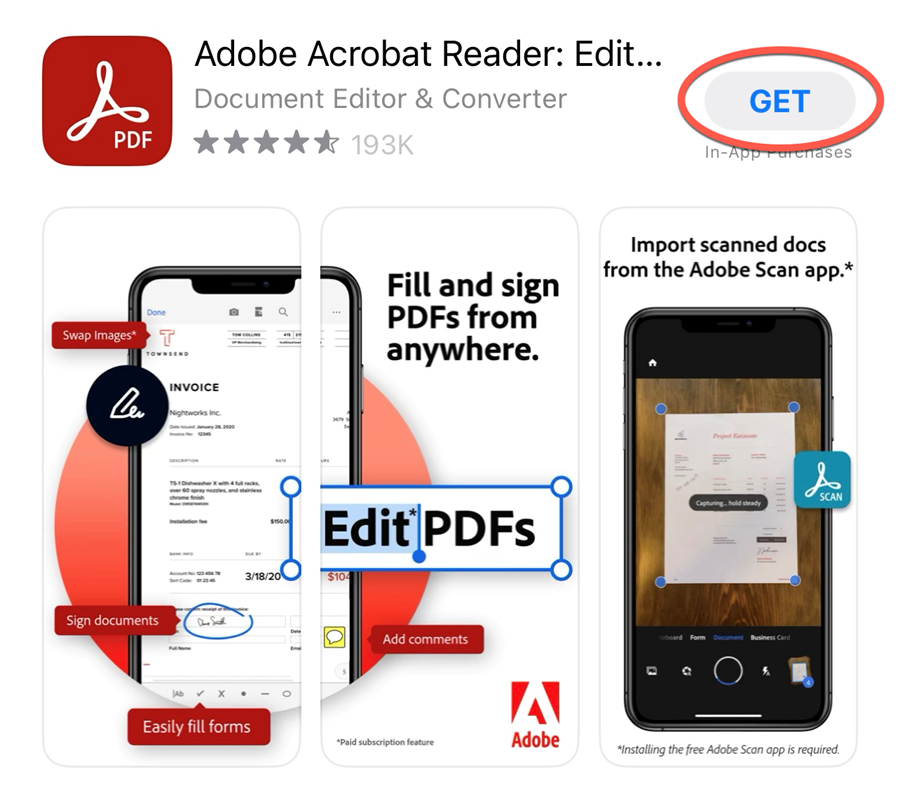
Signing a document using the Adobe Acrobat Reader app
1. Open a PDF in the Adobe Acrobat Reader app.
2. Tap the blue pencil icon in the lower right corner of the screen.
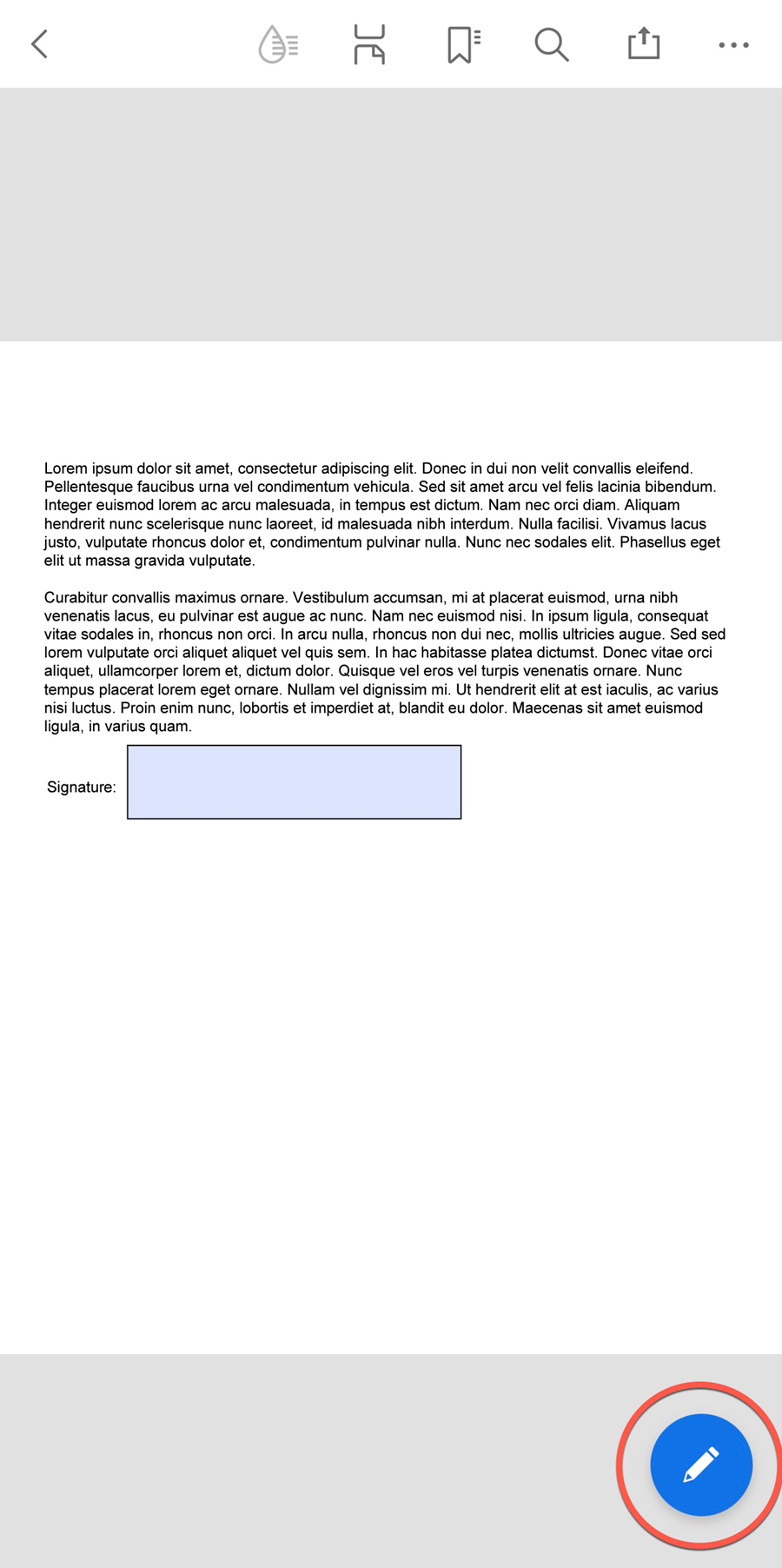
3. Tap Fill & Sign, then tap the Pen icon at the bottom.
4. If you have an existing signature, tap it, then skip to step 7. Otherwise, tap Add signature.
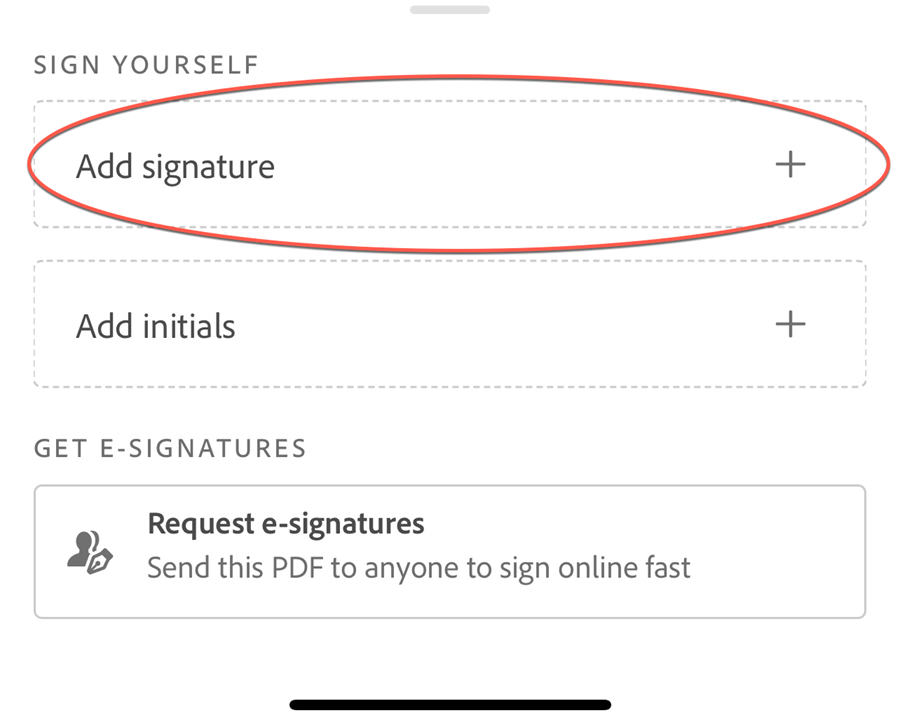
5. Use your finger (or an Apple pencil or other stylus) to draw your signature. Alternatively, use the Image/Camera options to upload or take a picture of your signature.
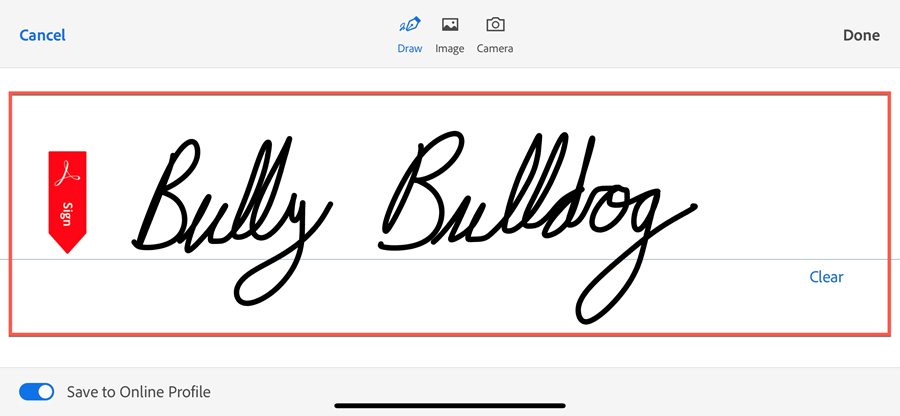
6. Tap Done in the top right to save your signature for future use.
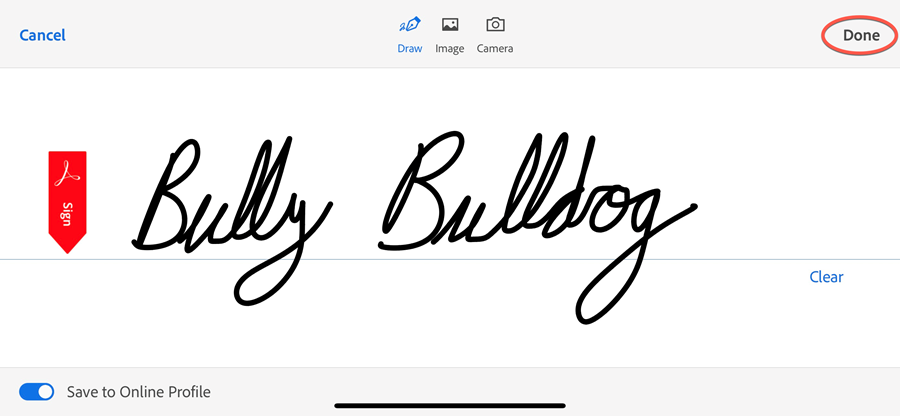
7. Tap anywhere in the PDF to add your signature. You'll be able to move and resize it once it is added.
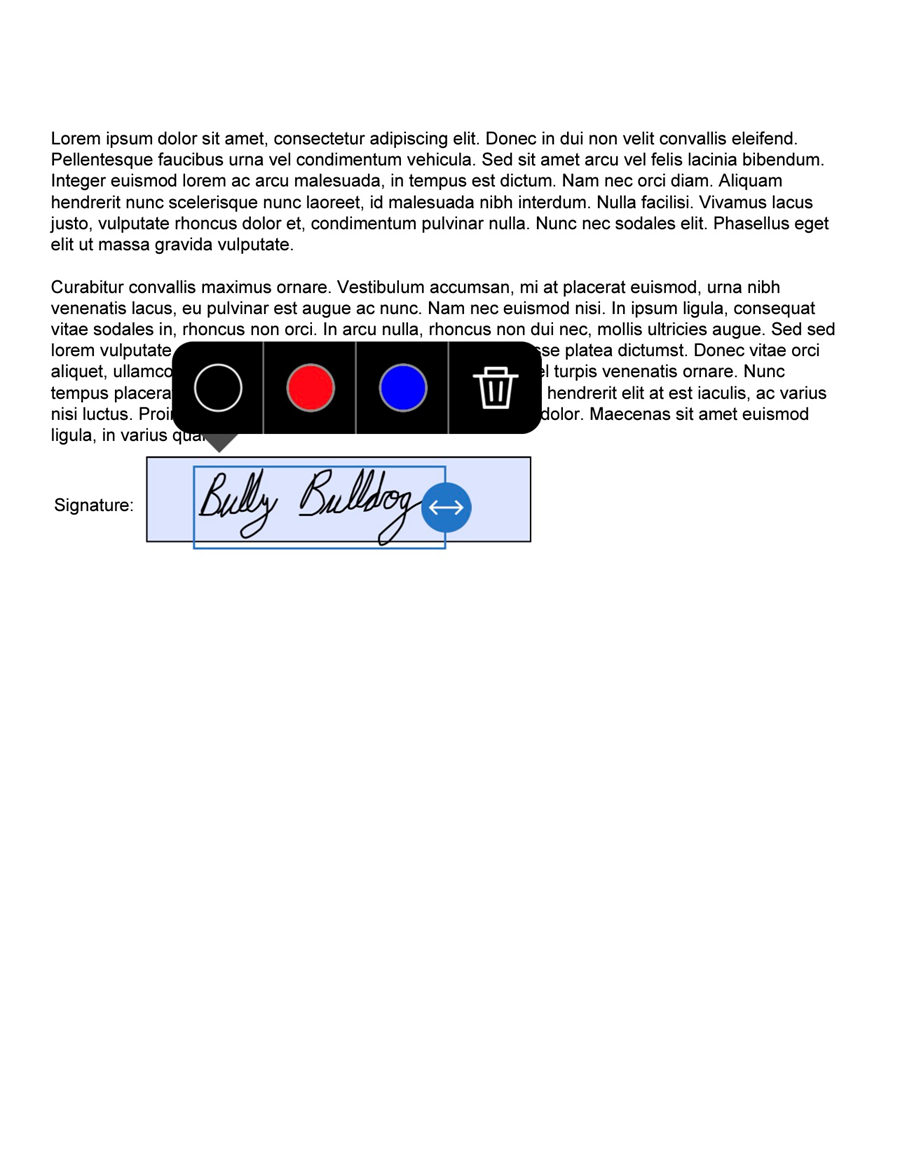
8. Tap Done when finished to save the PDF.