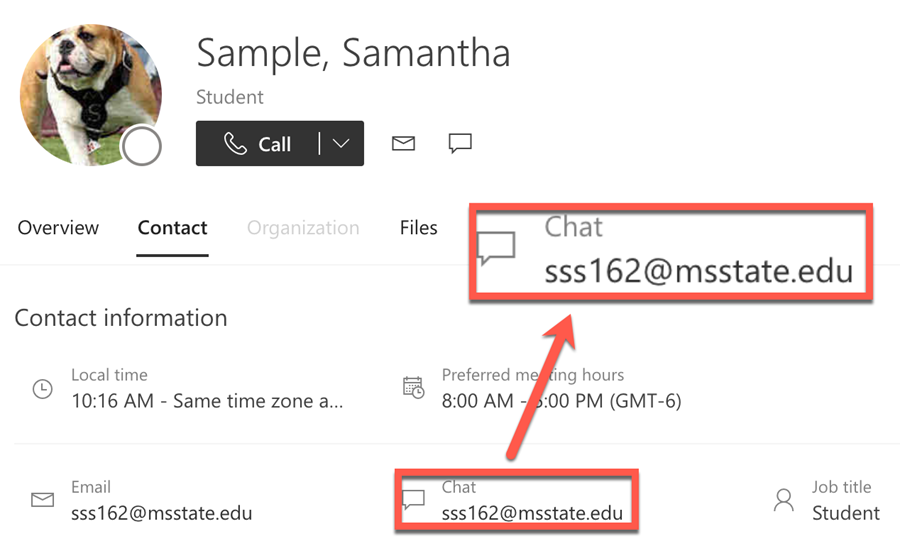There are two main methods to locate an MSU user's NetID, the MSU Directory in myState and the Address Book in Microsoft Outlook.
Method 1: MSU Directory in myState
1. Go to myState (my.msstate.edu).
2. In the MSU Directory section, enter the last name of the user, then click Search. You can also click Advanced Search to access additional fields to search by.
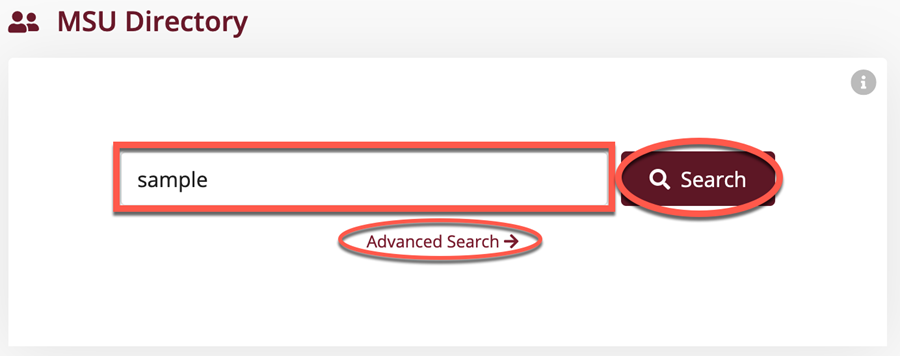
3. The results for your search will be displayed. The NetIDs of the users will be listed to the right of their name.
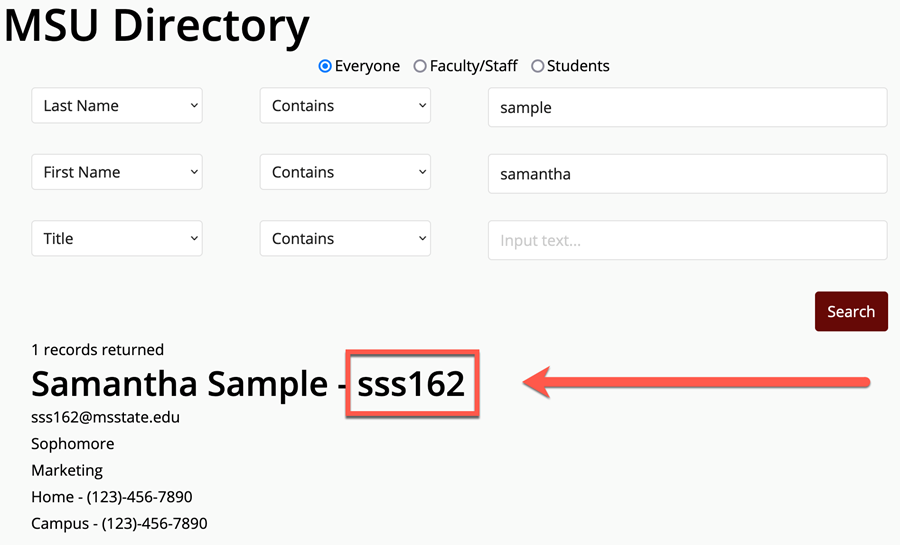
Method 2: Address Book in Microsoft Outlook
Outlook desktop app
1. Open the Microsoft Outlook desktop app from your Start menu (Windows) or Applications folder (macOS)
2. Click Address Book in the navigation ribbon.
|
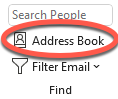
Windows
|
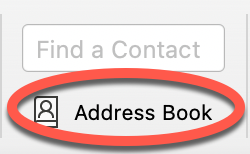
macOS
|
3. Enter either the last name or the first name of the user or both in the following format: last name, first name (ex. Sample, Samantha). Press Enter to search. On Windows, you can also click Advanced Find to access additional fields to search by.
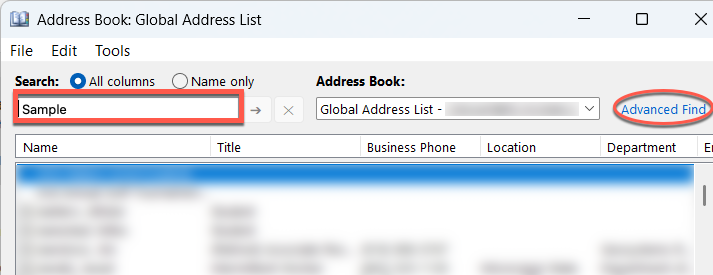
Windows
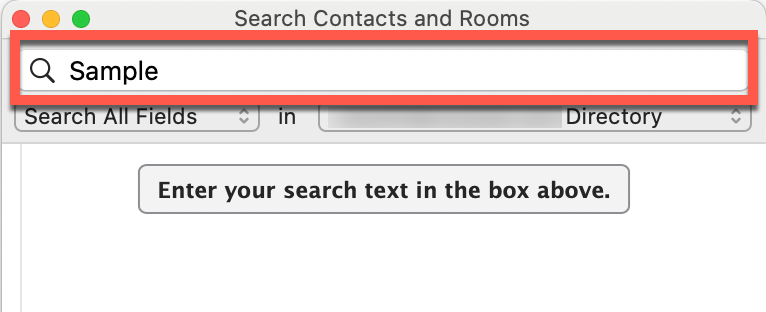
macOS
4. Double click a user from the results to see their contact details. Their NetID will be listed in the Alias field.
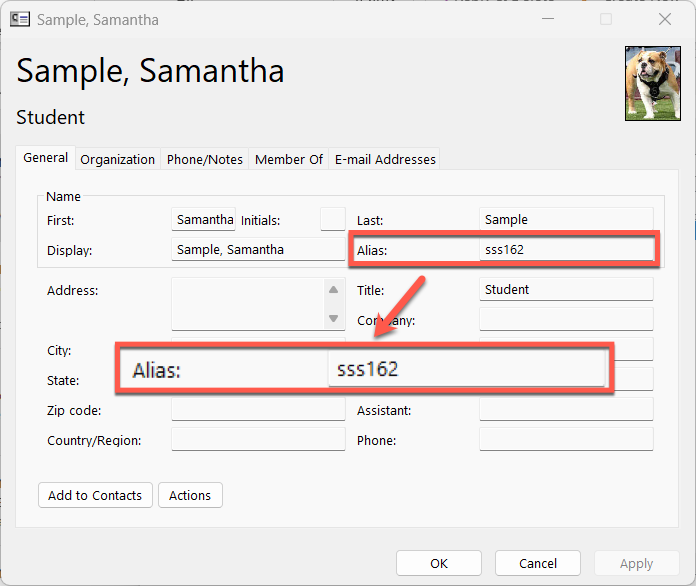
Windows
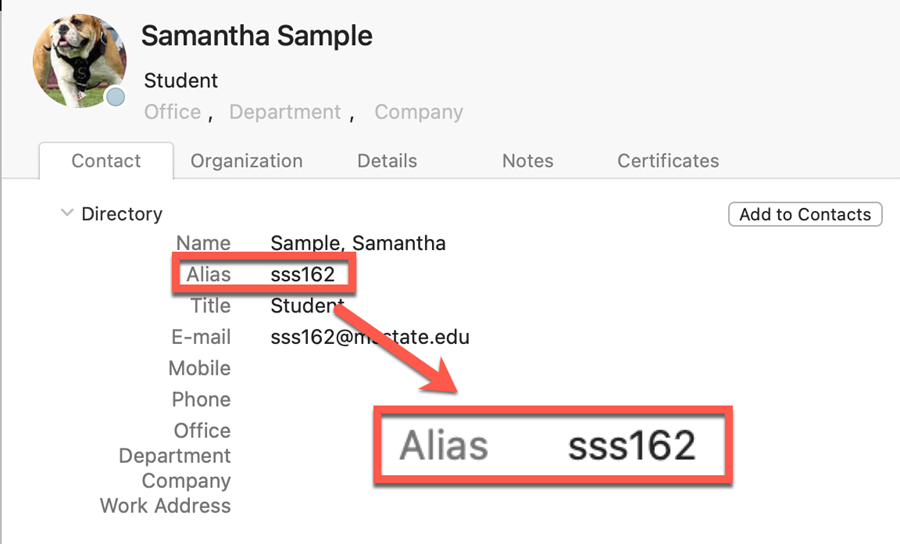
macOS
Outlook on the Web
1. Go to outlook.msstate.edu, then log in with your netid@msstate.edu email address and NetPassword. Authenticate to Duo, if prompted.
2. Click the People tab.
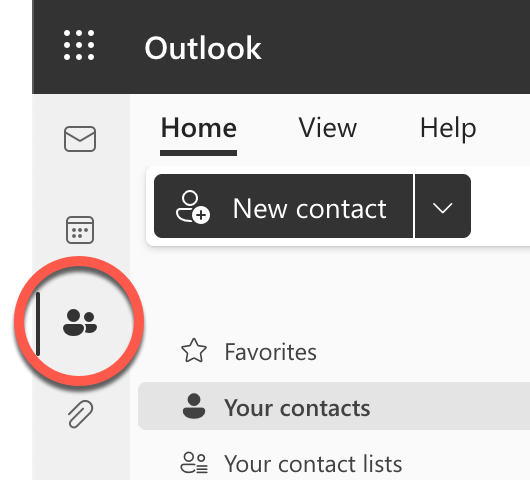
3. Enter either the last name or the first name of the user or both in the following format: last name, first name (ex. Sample, Samantha). Press Enter to search.

4. Click a user from the results to see their contact details. Their NetID will be listed in the Chat field.