The myState portal has customized content (blocks) based on your current MSU role.
In order to request a new block or a change to an existing block for the myState Portal, please submit a Request modification of myState content ticket to the Service Desk.
NOTE: All block requests will be developed based upon CTTO/CIO approval.
Refer to the guidelines below for more information on creating/modifying a block.
myState Block Guidelines
Block Request Considerations
- Please include the section or level you would like to have, the title, and body.
Block Requirements
- There can be no more than 4 links.
- The character count cannot go over 85, including links.
Block Example
This is an example of a GOOD block. It is 85 characters long and includes a link on the word hub.
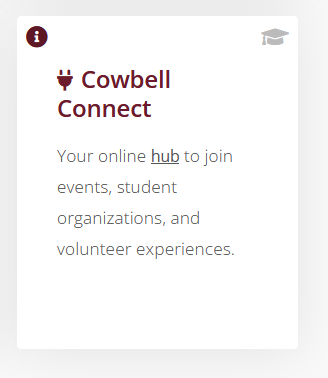
Block Location/Section Information
Employee View
MSU Directory Section - This section is unavailable for block additions.
My Resources Section - This section is available block additions. The block must be data essential to Employees that is from a third-party application.
Classroom Section - This section is unavailable for module additions.
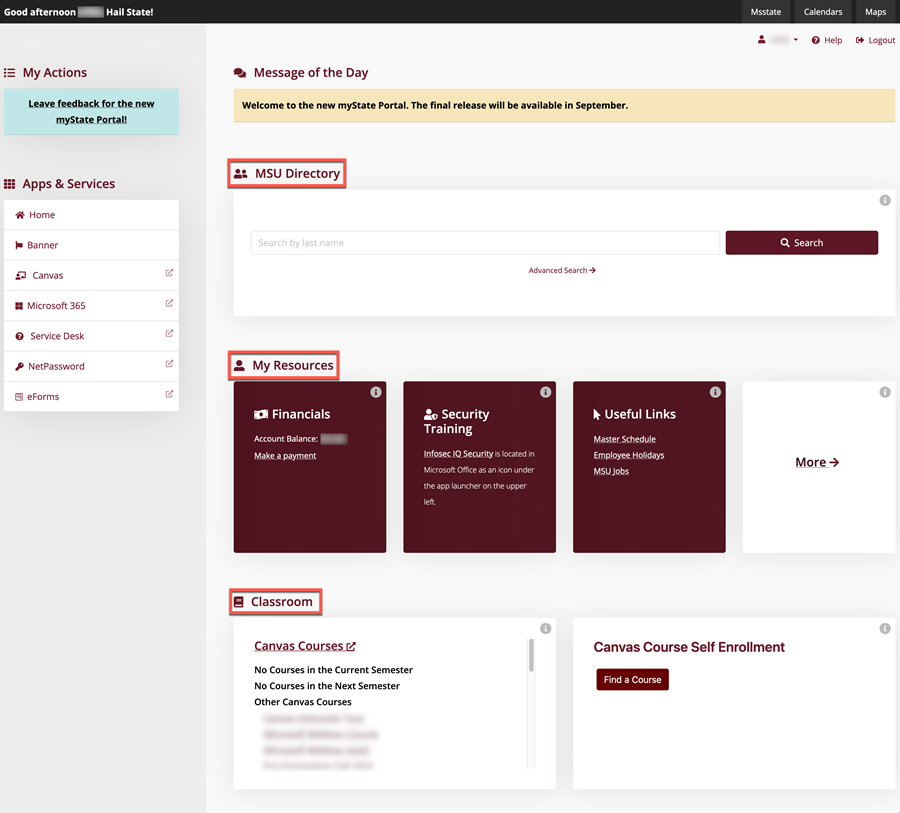
Student View
MSU Directory Section - This section is unavailable for block additions.
My Resources Section - This section is available block additions. The block must be data essential to Students that is from a third-party application.
Classroom Section - This section is unavailable for module additions.
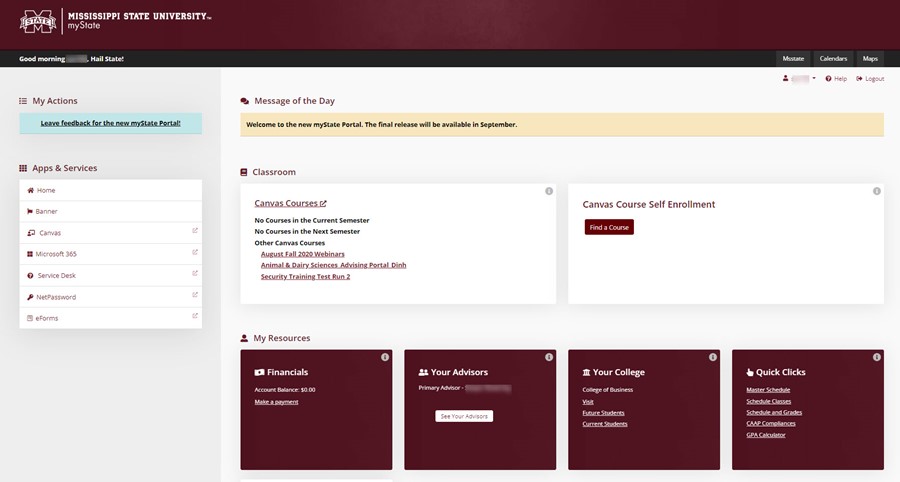
| Note: If you are a student and employee your view will be the student view with a few employee modules added to the page. |
Helpful Links/More Page
- Available to all user roles (Students and Employees).
- Blocks on this page will be listed in alphabetical order.
- The 3 levels on this page are available for block additions. See below for level information:
|
Level 1 – Student Resources
The block must be directly correlated to resources for STUDENTS.
|
 |
|
Level 2 – Helpful Links
|
 |
|
Level 3 – Office
The block must be directly correlated to FACULTY/EMPLOYEES.
|
 |