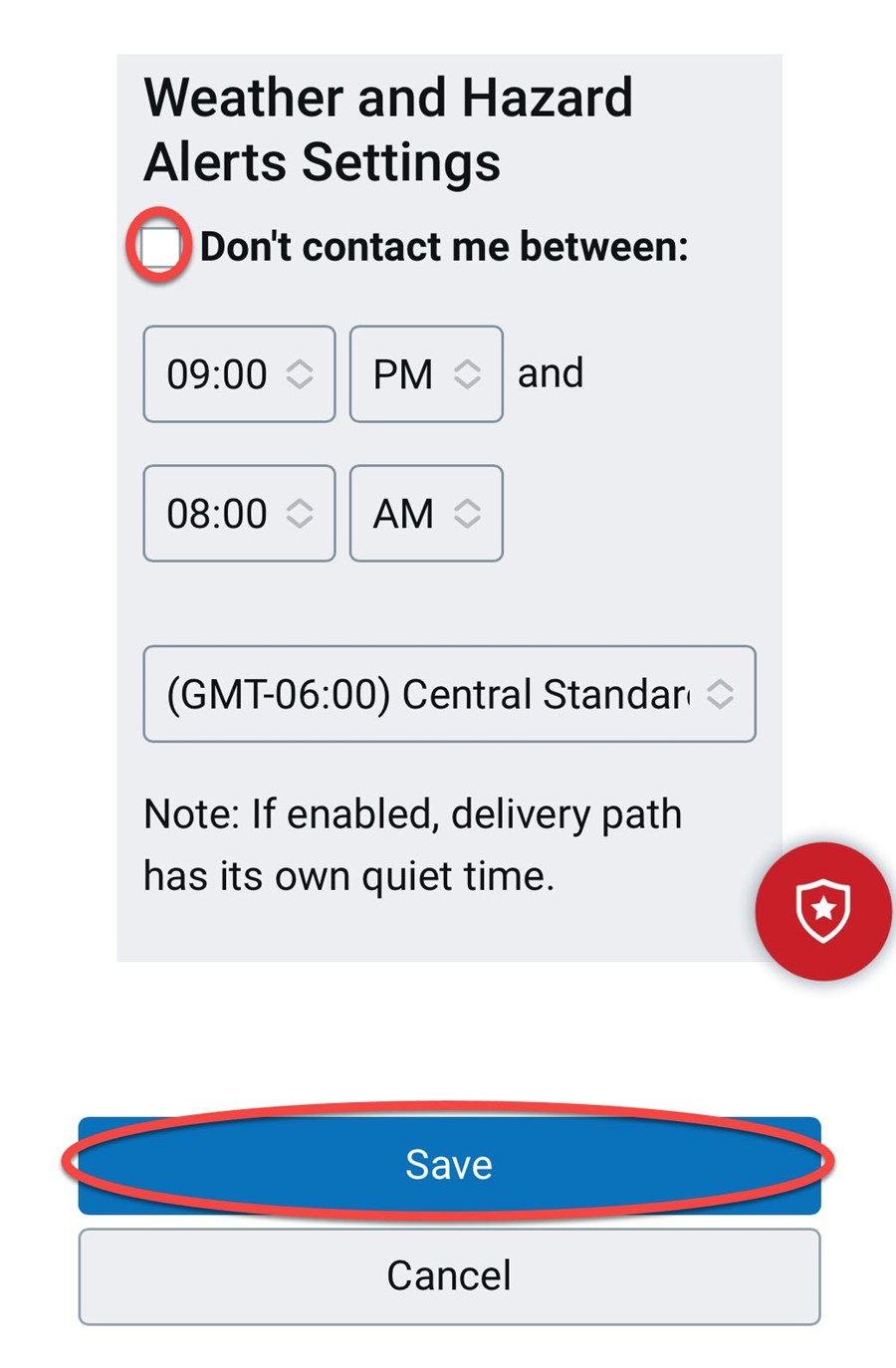There are two ways to manage your Maroon Alert notification settings.
Settings within myBanner
1. From myBanner, click on Personal Information. Click Update Your Maroon Alert Information.
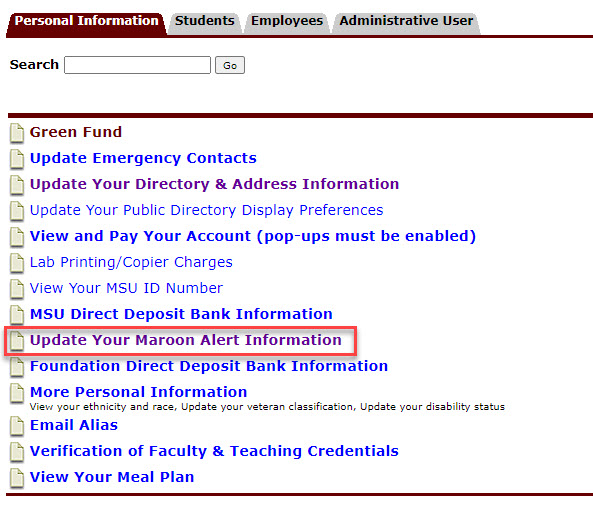
2. If you no longer want to receive any text message alerts check the I do NOT want to receive Maroon Alert text messages.
If you want to continue to receive notifications, but adjust the weather alerts you want to receive, leave the Cell Phone section as is.
If you would like Campus Specific alerts, select your campus from the drop down menu.
Select Update/Verify Maroon Alert Information.
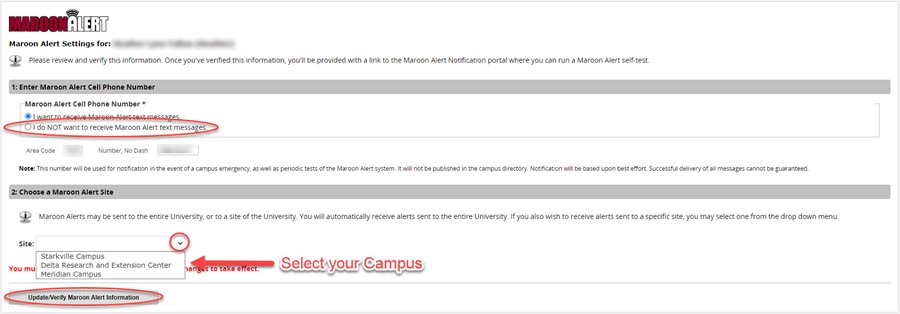
3. Please note changes to the myBanner settings for Maroon Alerts can take up to 24 hours to take effect.
4. Select Click here to go to the Maroon Alert Notification Portal to make changes to your weather alerts.
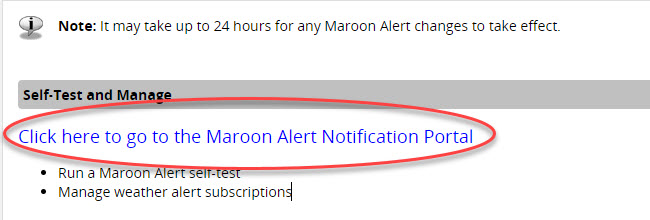
5. Select My Subscriptions (Edit) to make adjustments to which alerts you receive.
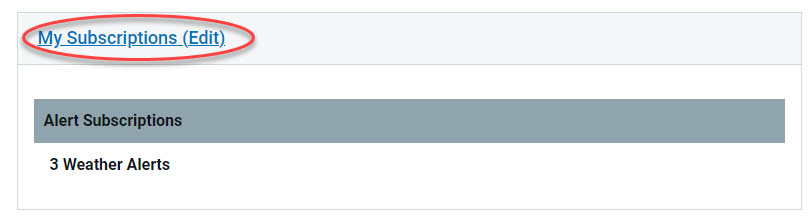
6. Click the triangles to maximize the menu options for each alert type. Check or uncheck boxes to select the weather alerts you prefer to receive.
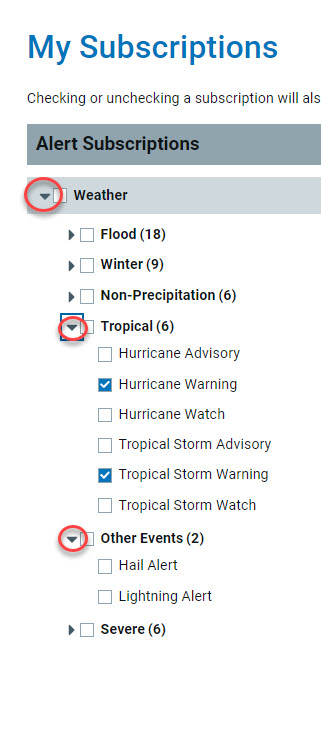
7. If there is a specific time of the day when you do not wish to receive any weather alerts, check the box for Don't contact me between and set our time range.
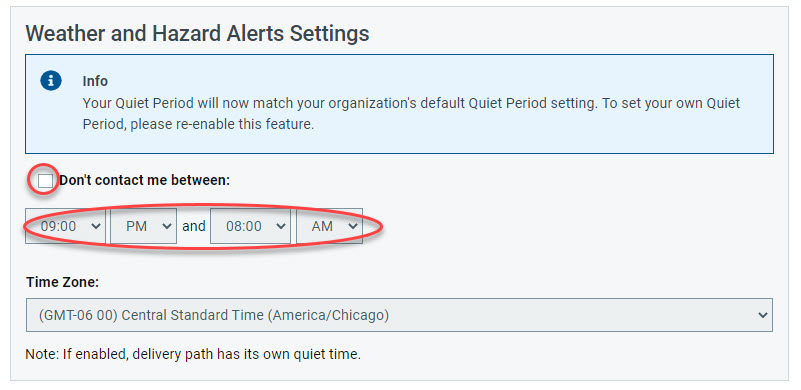
8. Save when all settings are complete.

Settings within the Everbridge App
1. Install the Everbridge app if you do not already have it. Open the app and select the triple bar icon access your Profile.
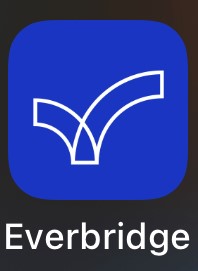
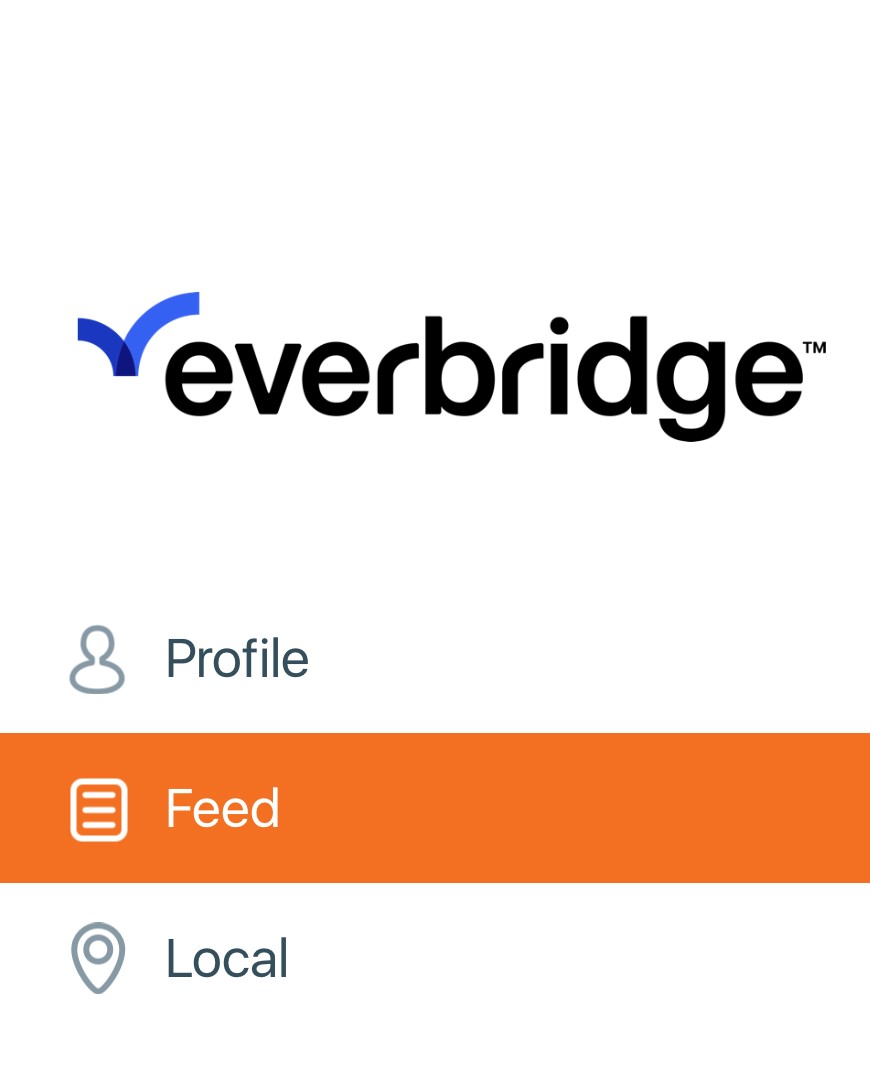
2. Select your name to access your profile settings.
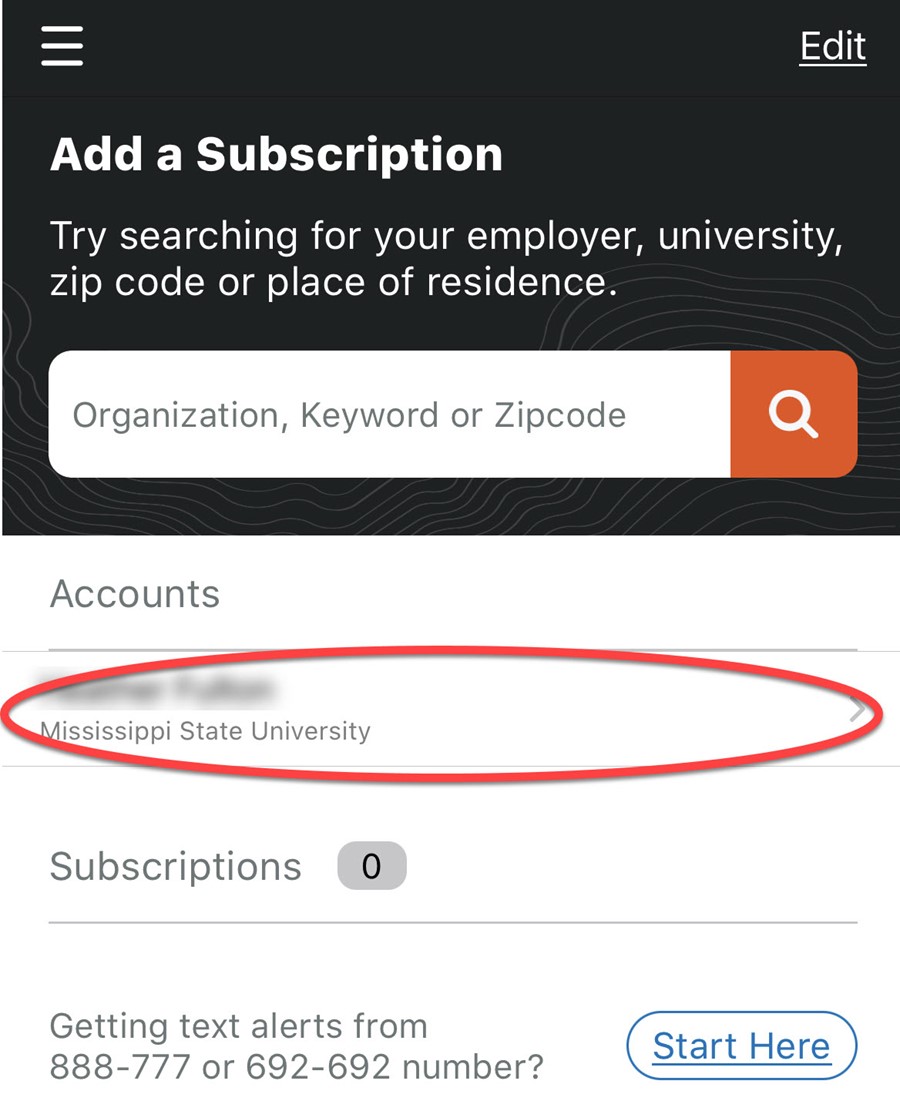
3. Select Manage My Profile to access your alert settings.
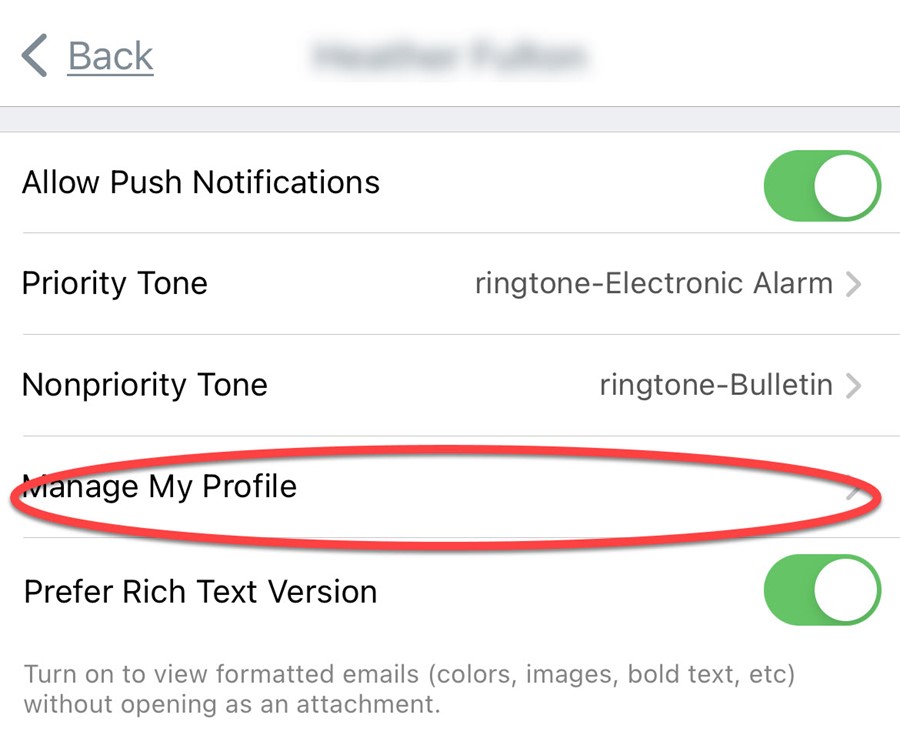
4. Select Edit to make changes to the alerts you receive.
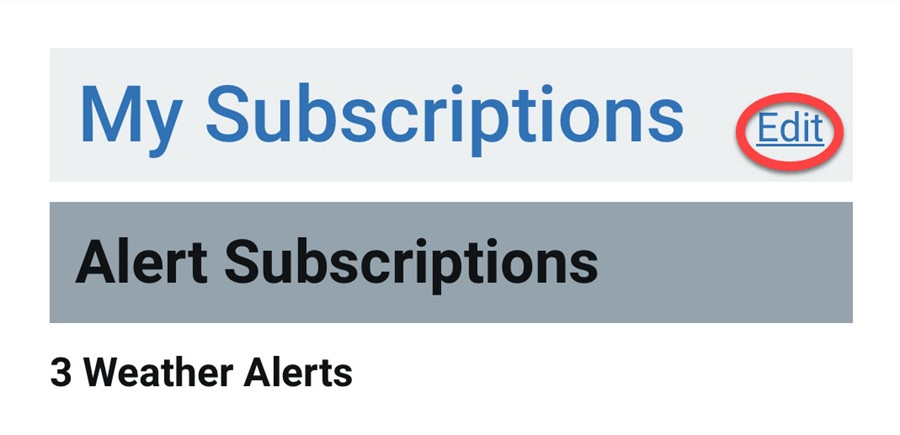
5. Click the triangles to maximize the menu options for each alert type. Check or uncheck boxes to select the weather alerts you prefer to receive.
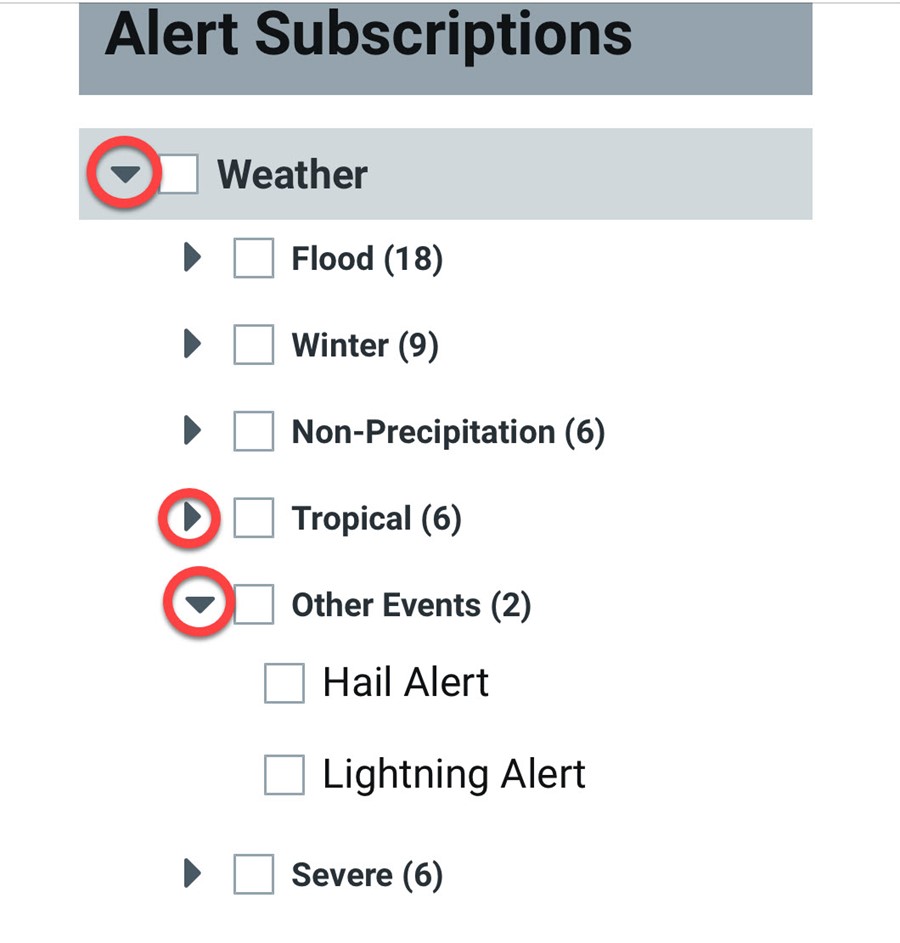
6. If there is a specific time of the day when you do not wish to receive any weather alerts, check the box for Don't contact me between and set our time range. Save when all settings are complete.