The MSU VoIP phone system gives users the option to forward voicemail messages to their MSU email account. Once enabled, voicemail messages are no longer accessible from the VoIP phone system. See the steps below for instructions on requesting email forwarding for voicemail as well as how the messages will appear and are accessed once the forward is in place.
Request voicemail to email be enabled
1. Visit the Request to forward VoIP phone remotely service page. Click Request Service.
2. Enter your phone number into the Phone Extension field.
3. Choose Forward Voicemail to Email in the Type of Forwarding Requested drop down.
4. Choose Add Email Forwarding in the Type of Email Forward Change drop down.
5. Enter the MSU email address at which you'd like to receive voicemails in the Forwarding Email Address field.
6. Click Request.
Access voicemail sent via email
1. Voicemails sent to your email will display as the following and have the recording attached:
From: voicemessage@cspire.com
Subject: Voice Message Attached from phone number - Caller ID Name
Body: Time: Date/time the message was recorded. Click attachment to listen to Voice Message.
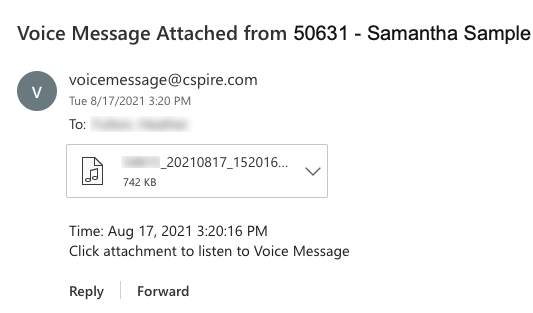
2. Open your email client on your device (Outlook desktop app, Outlook mobile app, Outlook on the web, etc.).
3. Select the voicemail email you'd like to listen to.
4. Double click or tap on the attached audio file to play it in your device's default media player. On a computer, you can also save the file instead by clicking the down arrow on the attachment, then choosing Save As....