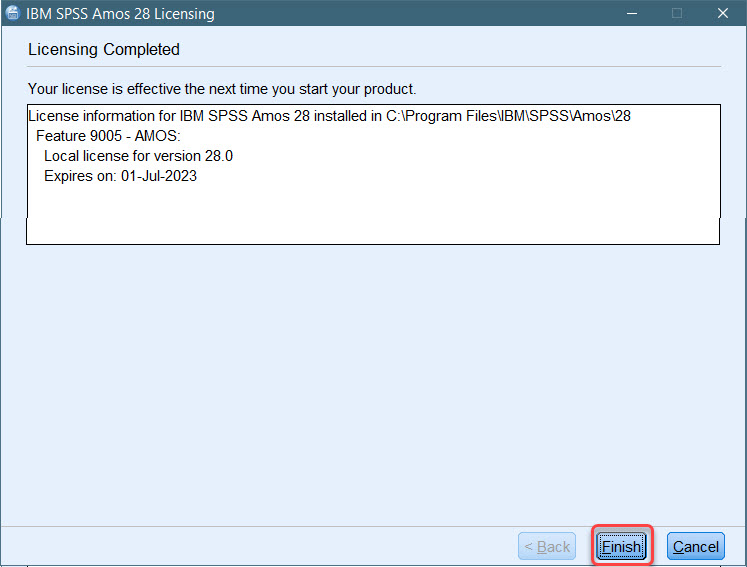Installation Instructions for AMOS 28 for Windows
1. Double-click on the application file located in the AMOS 28 Campus Edition named SPSS_Amos_2.0.0.0_Win_ML.
2. Click Yes.

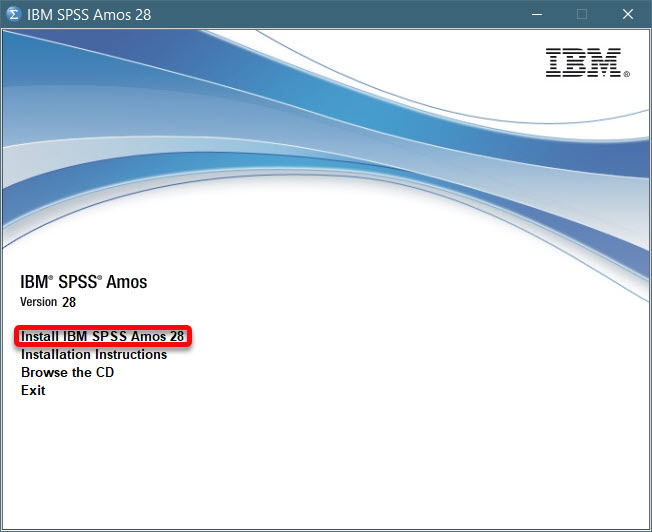
3. Click Next.
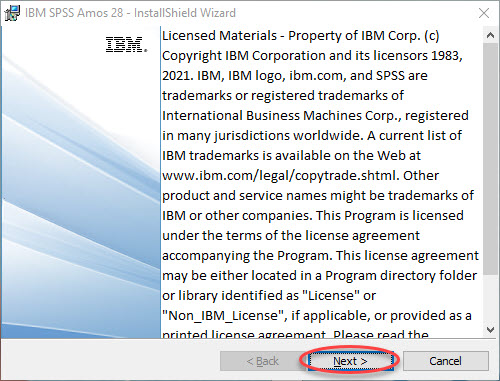
4. Select the first option I accept the terms in the agreement. Click Next.
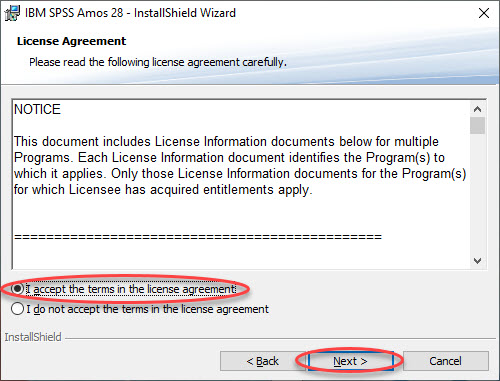
5. Do not change the default destination folder. Click Next.
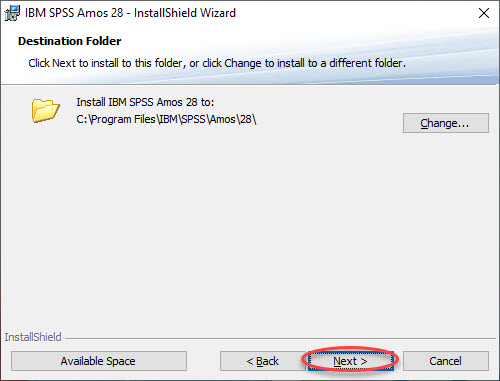
6. Click Install.
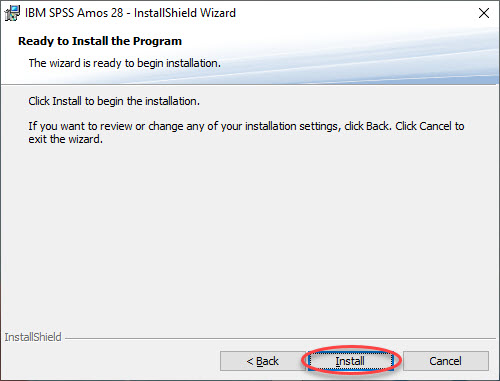
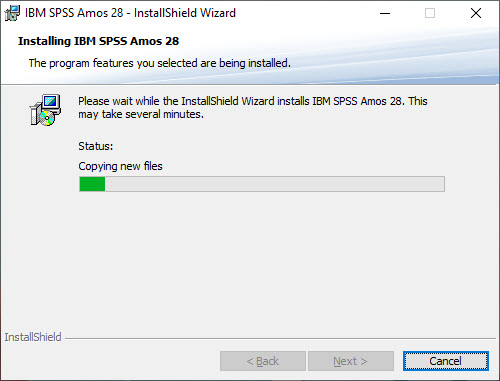
7. Select to Start IBM SPSS Amos 28 now. Click Finish. The Licensing Wizard no longer auto starts, so you will receive a No valid license found error message.
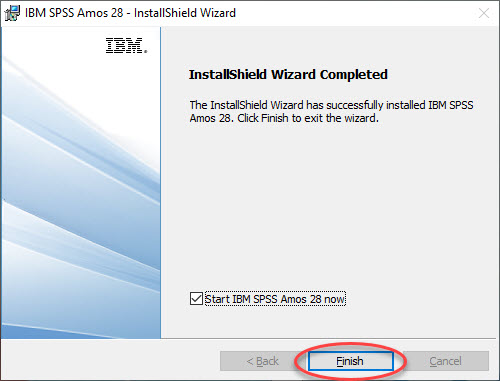
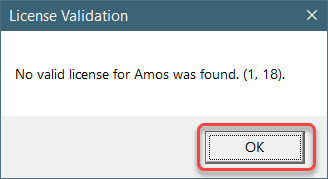
IBM SPSS AMOS 28 License Authorization Wizard
1. To manually initiate the authorization wizard, click the windows key and look for IBM SPSS Amos 28 License Authorization Wizard. Right click on the program and choose Run as Administrator.
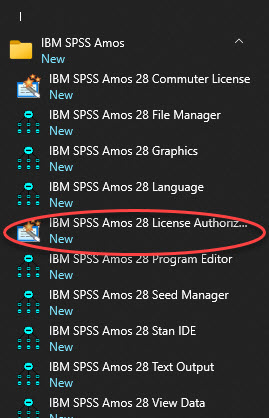
2. Click Next.
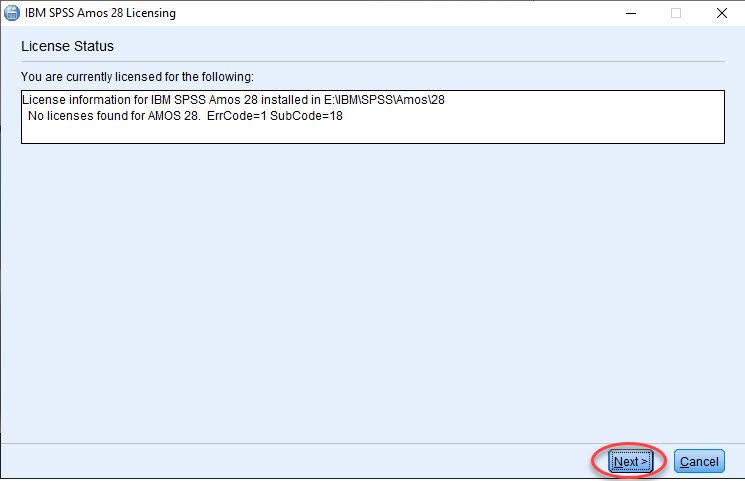
3. Click Next.
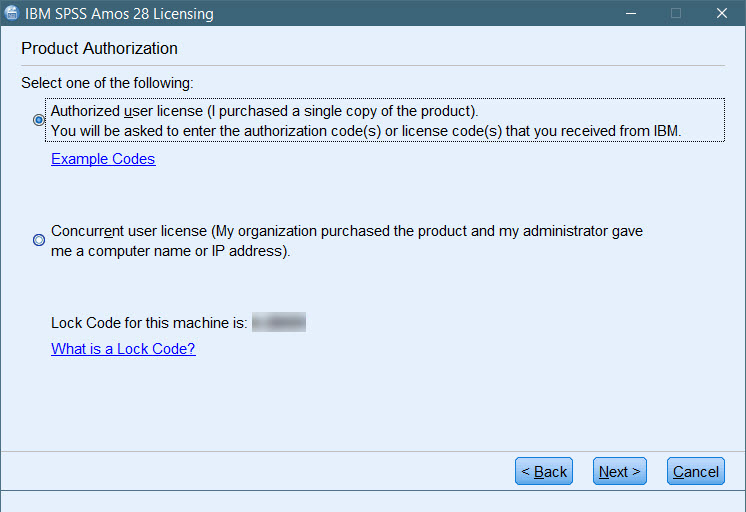
4. Enter the code that you were given when the software was downloaded. Click Next.
Note: Software flash drives have a license file - AMOS28 Code.txt.
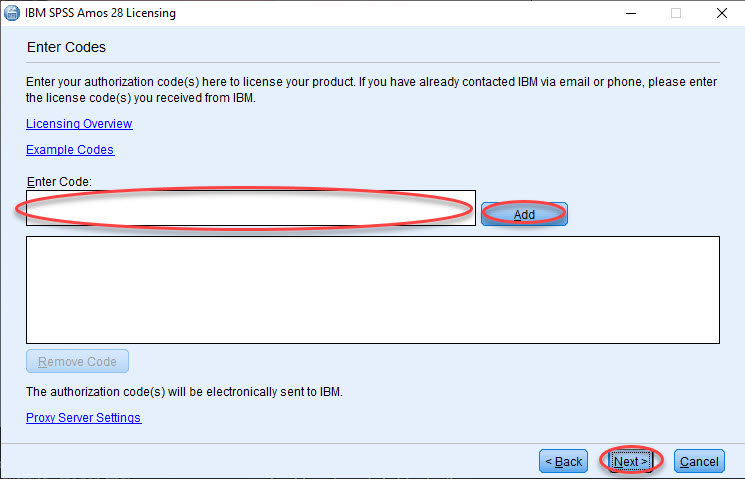
5. AMOS is now licensed. If you do not see Authorization Succeeded, please call the ITS Service Desk. Click Next.
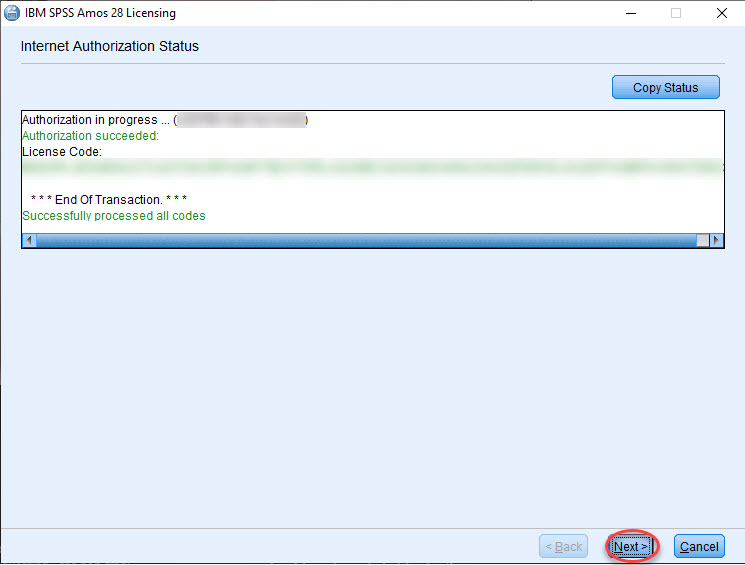
6. Licensing Completed. Click Finish.