Restoring a file/folder from the OneDrive Recycle Bin
1. To access OneDrive, go to https://m365.msstate.edu using your netid@msstate.edu and NetPassword. Authenticate with Duo when prompted.
2. Click the Apps button in the top left, then click OneDrive.
3. Click Recycle bin in the left navigation menu.
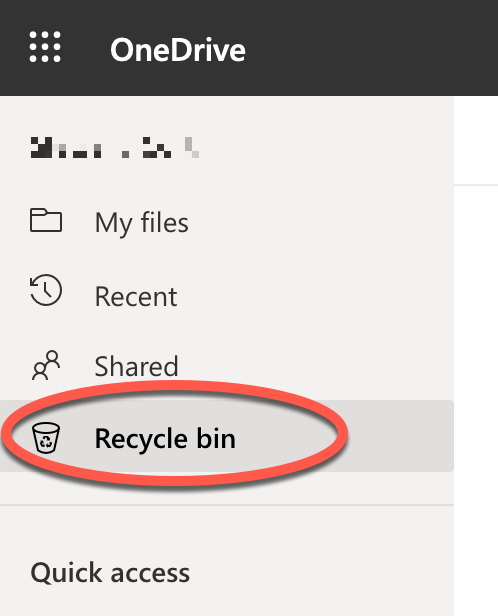
4. Click the white circle to the left of the file or folder name you'd like to restore to select it.
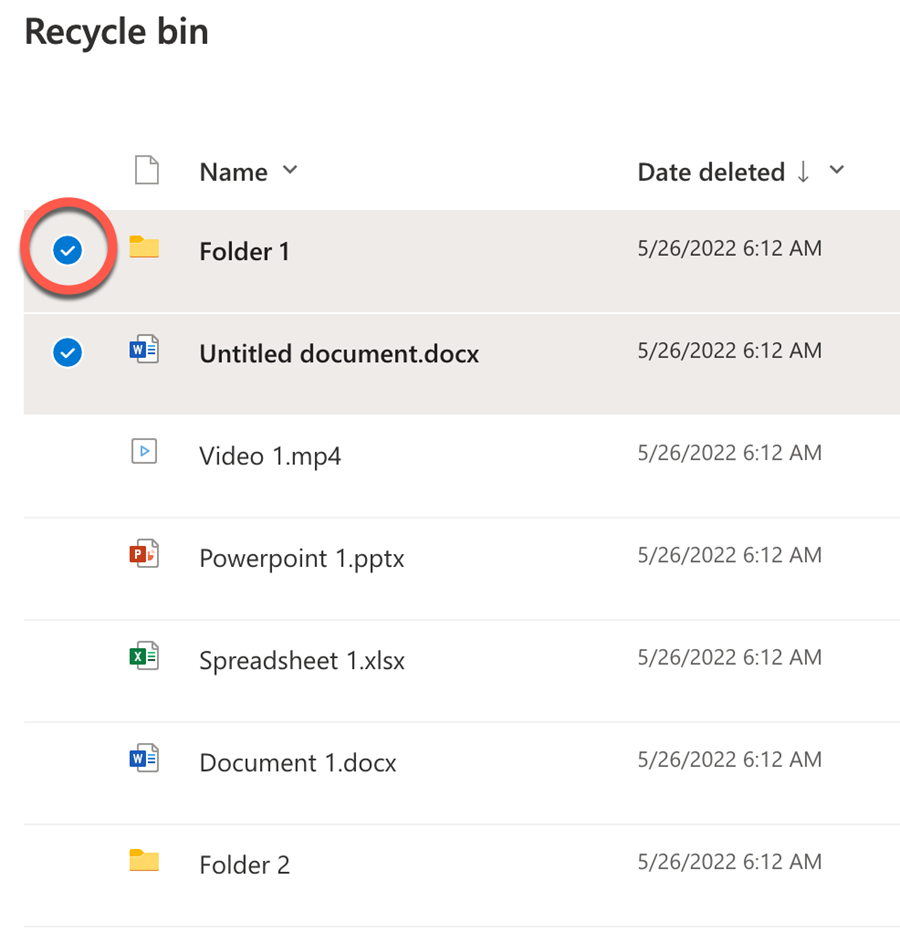
5. Click Restore in the top menu.
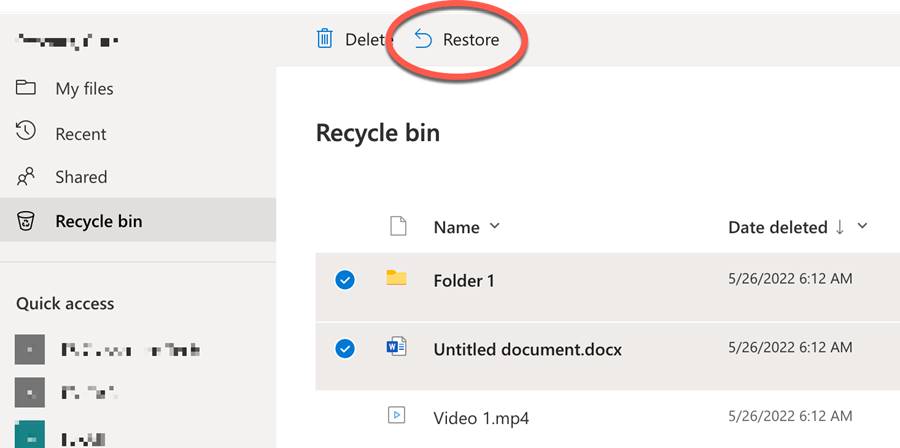
6. Your file or folder should now be restored to its original location.
Advanced OneDrive Restoration
If your file or folder is not in the Recycle bin, it is possible that it can be restored through a more advanced method. Please refer to the Restore your OneDrive article from Microsoft for more information or contact the Service Desk at servicedesk@msstate.edu or 662-325-0631 for assistance.