Students, staff, and faculty are entitled to install Microsoft Office on personally-owned laptop and desktop computers.
Microsoft Office must connect to the Internet at least every 30 days to allow the software license to be validated.
NOTE: You must be an active student - enrolled in at least one class - in order to be eligible to use Microsoft Office. Staff and Faculty must be active employees.
Downloading and Installing Microsoft Office
Before installation: Make sure that you do not have any previous, full or trial versions of Microsoft Office installed.
1. Go to m365.msstate.edu.
2. At the Microsoft Sign in prompt, type in your netid@msstate.edu email address and click Next.
Note: If you are already signed into your MSU M365 account, you will not be taken to a login page. Instead, you will be taken to the main M365 page. Skip to Step #4.
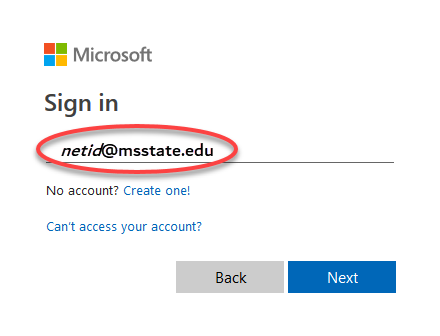
3. Type in your NetPassword and click Sign in.
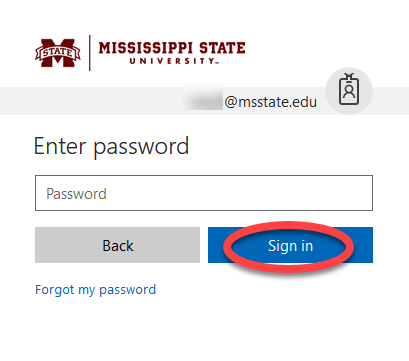
4. Authenticate with Duo.
5. Click on Install and more.
6. In the drop-down box click on Microsoft 365 apps.

7. You will be redirected to your account portal. Under the Office apps & devices section, click Install Office. Follow your browser's prompts for downloading, open the downloaded file, then follow the installation wizard to install Microsoft Office 365.
