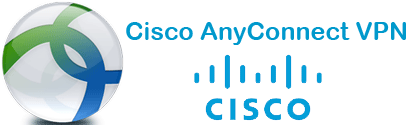
Service Overview
The Cisco AnyConnect VPN client software can be used to establish a virtual private network (VPN) link to the MSU campus network from MSU faculty, staff, and student computers over the internet. This will allow access over the internet to MSU services which are, otherwise, restricted to use only from the campus network.
Visit https://vpn.msstate.edu to download this software.
Articles with step-by-step instructions for downloading, installing, and connecting with the VPN client for both Windows and macOS can be found under the Related Articles section on this page.
If you are experiencing any issues with or have any questions about the Cisco AnyConnect VPN Client, please see the Getting Started section below to request assistance.
Available To
Students, Faculty, Staff, & Affiliates
Getting Started
Use the Request Service button on this page to make this request. Please include as many details as possible such as troubleshooting steps already taken, error codes you have received, etc. so that we can better assist you.