If you would like to host a telephone-only audio meeting, please follow the steps below.
How to host a Telephone-only Audio Meeting in Webex
1. Visit msstate.webex.com in your web browser. Click the Sign in button in the upper left of the page.
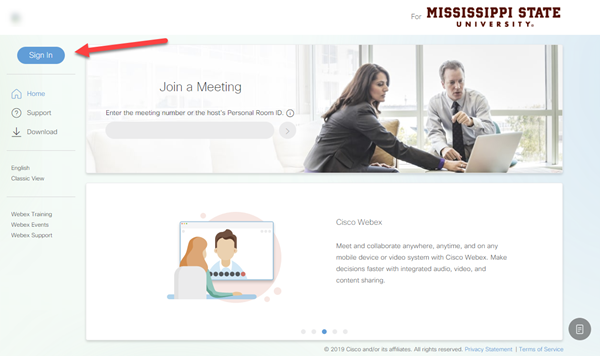
2. Enter your netid@msstate.edu email address, click Next.

3. You will be redirected to an MSU CAS login page. Enter your NetID & NetPassword, then click LOGIN.
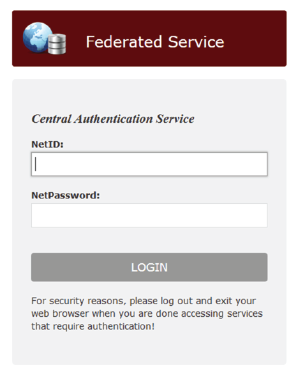
4. Authenticate with Duo, when prompted.
5. If you already have a Host Pin set, skip to step 6. If you do not have a Host Pin set, first click Preferences, then click My Personal Room. You can set your Host PIN in the Host PIN field. Click Save when done, then click Home to get back to the main page.
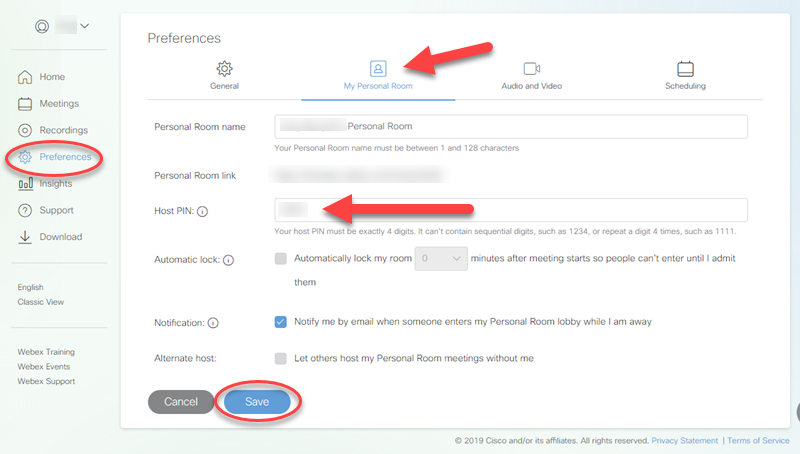
6. Click More ways to join under the green Start Meeting button.
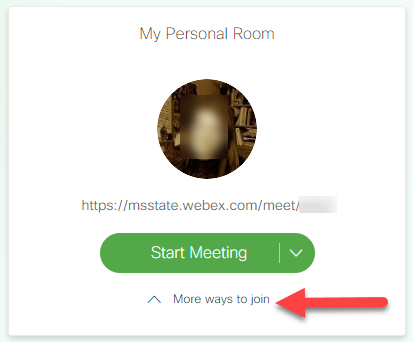
7. The Host PIN should be visible.
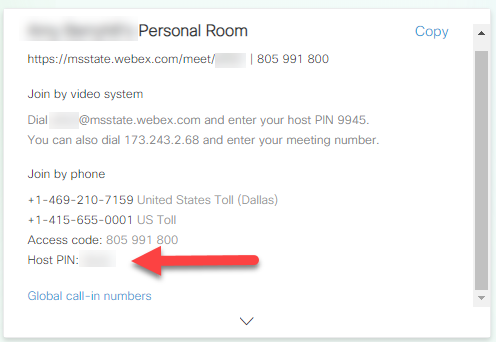
8. Complete the following for hosting a telephone-only audio meeting:
a. Dial the access/join number (e.g.1-469-210-7159).
b. Enter the Access Code for your personal meeting room (e.g. 805 991 800), when prompted, then press #.
c. Enter the Host Pin, when prompted, then press #. The meeting will now be available for others to join.
9. All the attendees should dial the same phone number and enter the same access code for your personal meeting room. However, they will not know your Host PIN, which you should keep secret. Only you can open meetings in your personal room with that personal Host PIN.