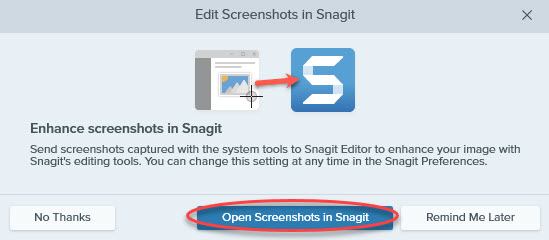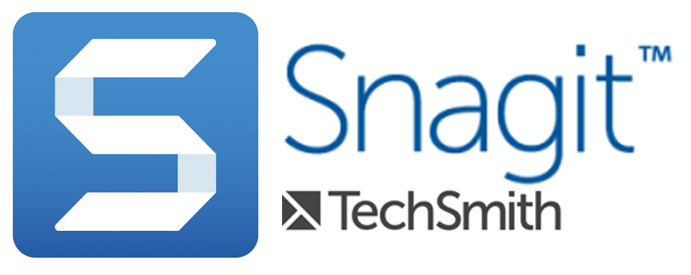
Capture anything on your screen with the ultimate screen capture tool. With Snagit’s easy-to-use tools, you can quickly create images and videos. Snagit empowers you to communicate efficiently with visuals that give your ideas clarity and help you explain any subject.
The university has a site license for Snagit that allows it to be installed on any university-owned computer when used for teaching or non-commercial purposes. In addition, student, faculty and staff home use on personal equipment is included at no additional cost.
Downloading/Installing Snagit
1. Go to the Snagit Service Request page and click on the appropriate Installation link (University use vs Personal use).
2. Complete the request form with the appropriate options for your installation, then click Get Software.
3. Make a note of the Snagit key located on the download page. Click Download Snagit to download the installer.
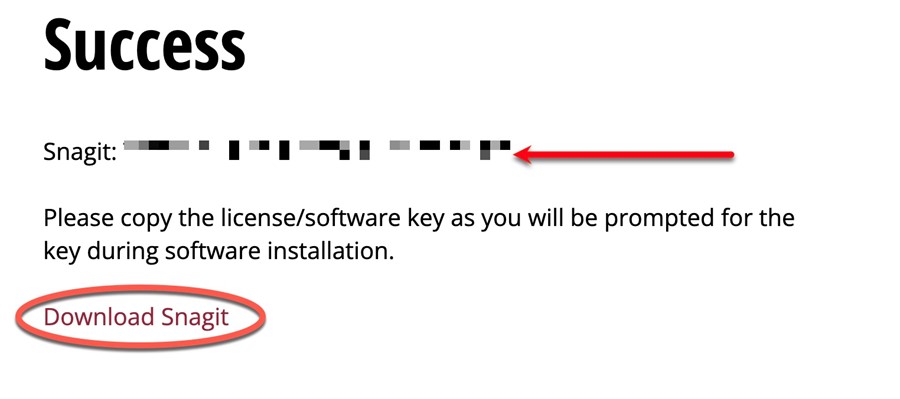
4. Open/Run the downloaded file to begin the installation process. Check the box to accept the license terms and click Install.
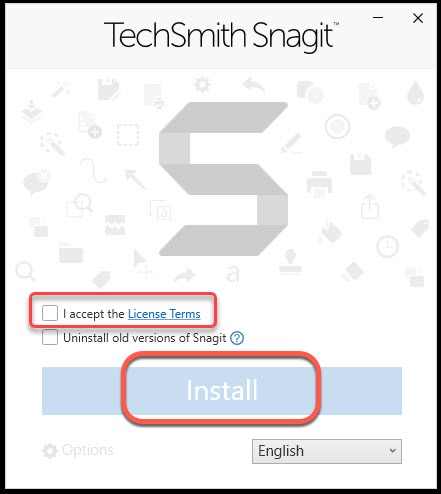
5. When installation is complete, click Continue.
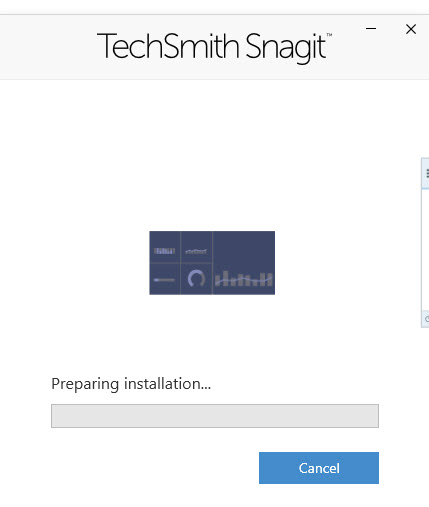

6. Select Enter Software Key to license the software.
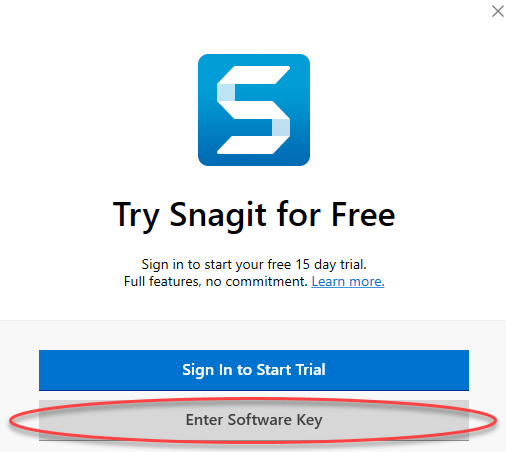
7. Copy the Snagit Key from Step 3 and paste it into the box. Click Unlock to continue.
If you did not copy the key or don't have the page open anymore, you will need to redo steps 1-3 to access the key on the download page again.
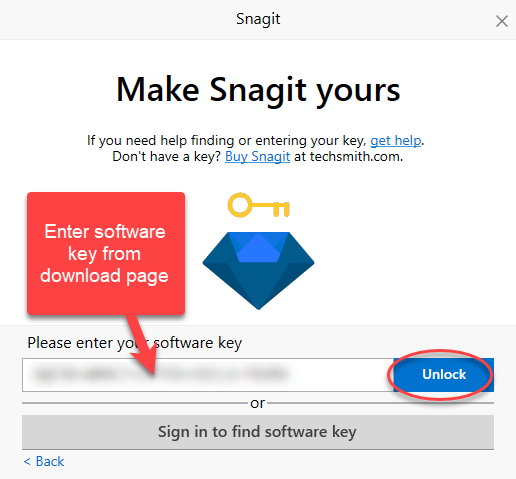
8. When you launch the software for the first time you will be asked if you would like to open screenshots in Snagit by default.