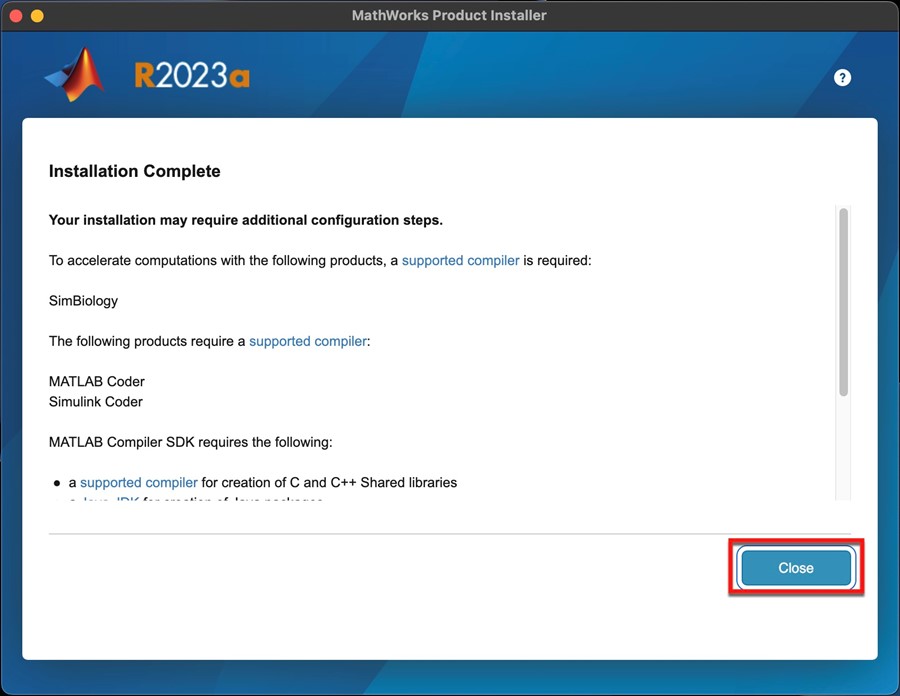Important: MATLAB VPN Requirement:
The MATLAB license server requires users to use the MSU VPN client when trying to run MATLAB R2023a off-campus. Users can install the VPN client by going to https://vpn.msstate.edu. This is a one-time install. Users will then need to run the VPN application anytime they want to use MATLAB from off-campus. Instructions for installing and setting up VPN can be found here.
Important: AdminByRequest
To install this program, you will need Administrator access. If you do not have AdminByRequest, you will have to ask your ITS Desktop Services Specialist to install Matlab 2023a for you. However, if you have the permission of AdminByRequest, you can follow these instructions and then install Matlab 2023a.
Download MATLAB
MATLAB R2023a may be downloaded from the ITS Software Download page for Matlab or you can request to pick up the media at the ITS Service Desk in 108 Allen Hall.
Installation Instructions
1. To install MATLAB R2023a, insert the MATLAB flash drive or extract the downloaded .zip file, double-click on MATLAB R2023A dmg file. Accept any permission prompts that come up.
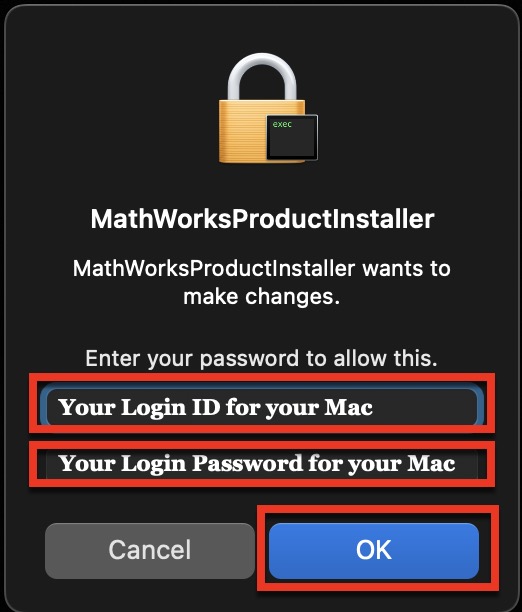
2. In the first window, select Advanced Options, then select I have a File Installation Key from the drop down menu.
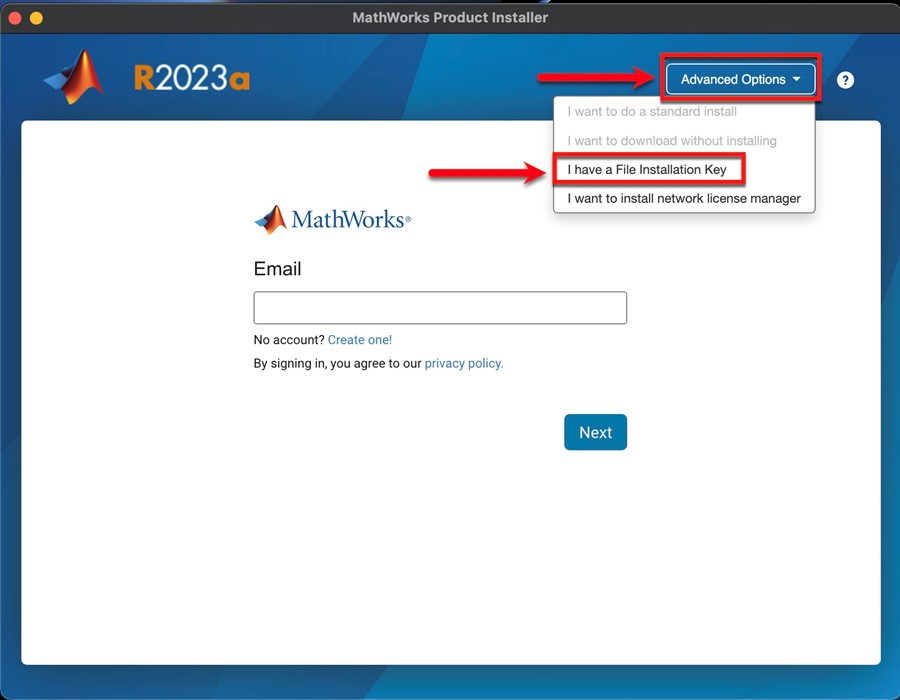 .
.
3. Accept the terms of the license agreement and click Next.
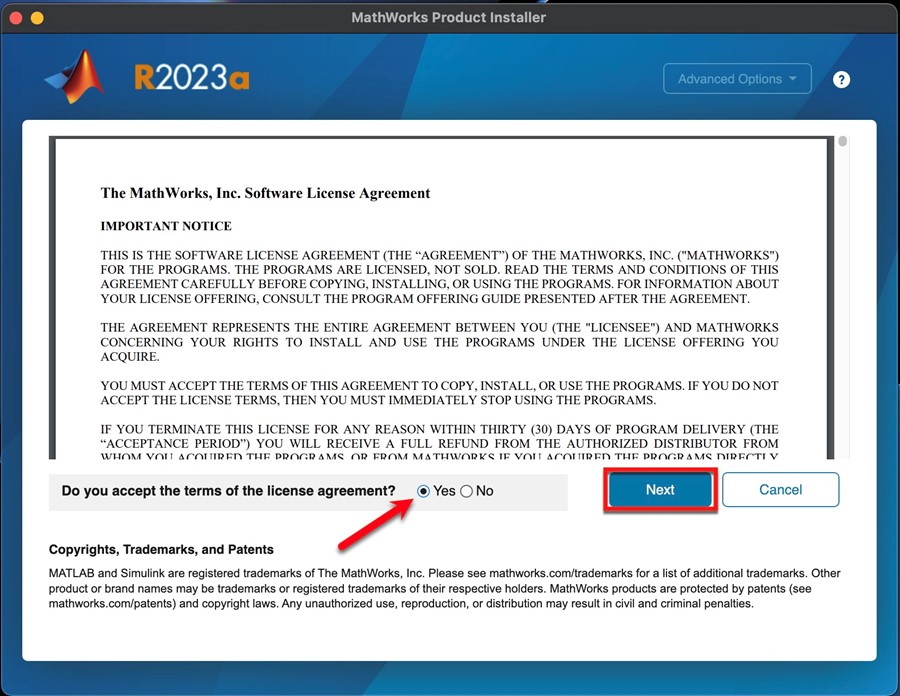
4. Enter the file installation key located on the MATLAB USB drive or in the download folder in a text file named Matlab2023Key.txt.
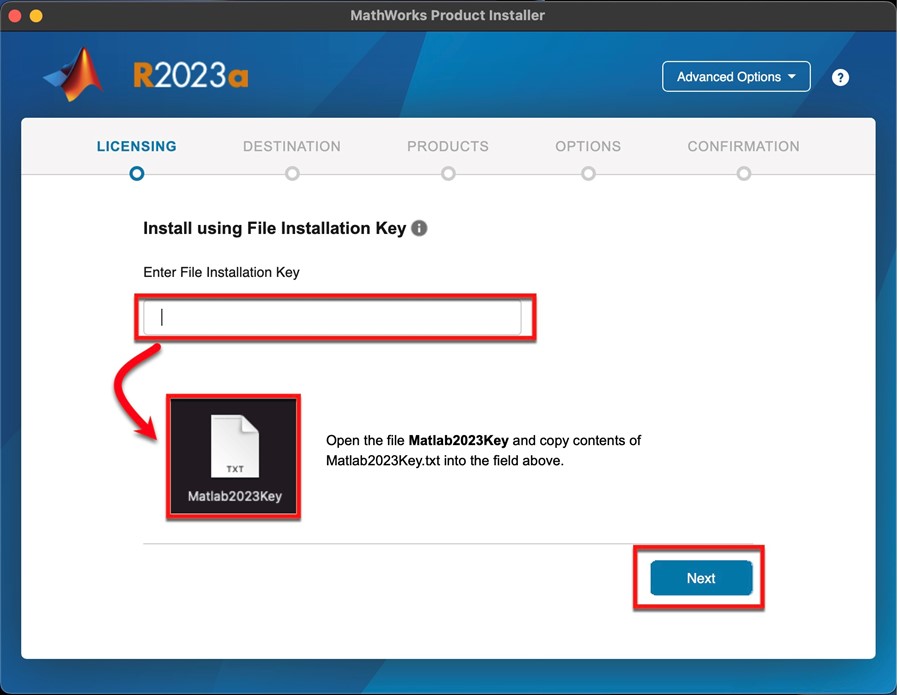
5. Select License File option and browse for the file installation key found in the license.lic text (.txt) file on the flash drive or in the files extracted from the zipped file you downloaded from the ITS Service Desk Software Website. Click Next.
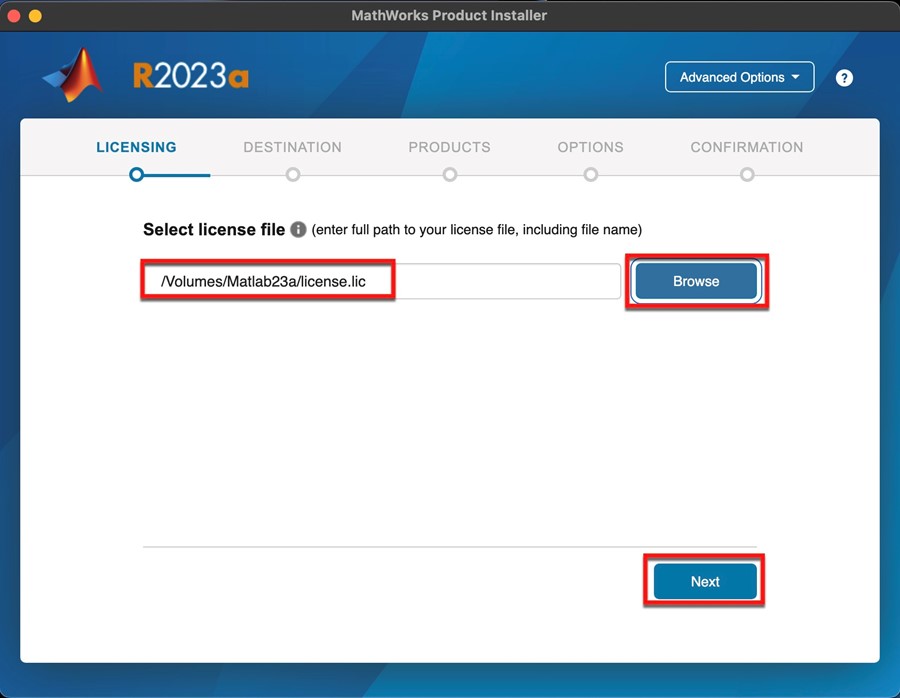
6. Leave the default installation folder location. Click Next.
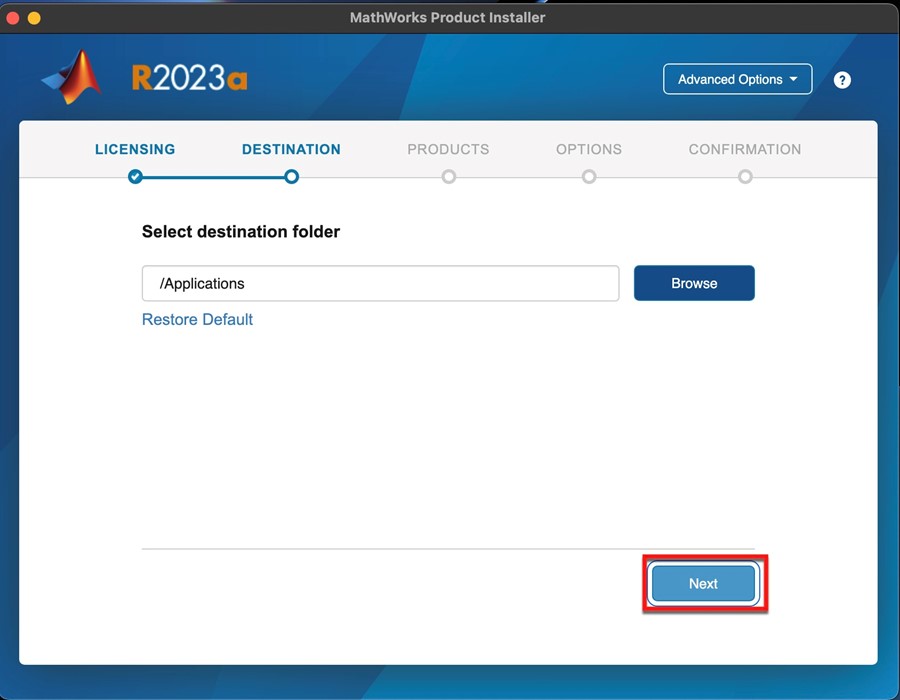
7. macOS might ask for permission for MathWorks to make changes. Enter in your macOS login and password.
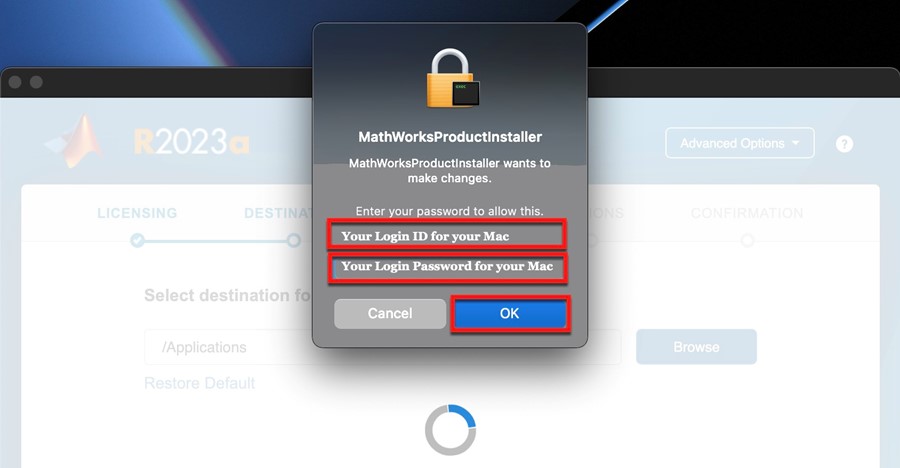
8. Leave the default product selection. Click Next.
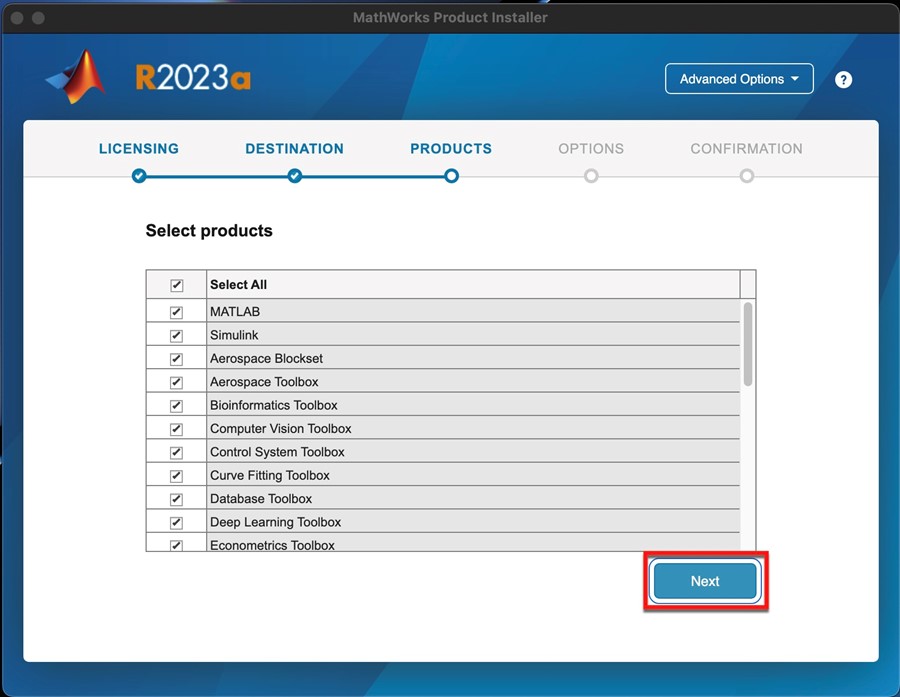
9. Choose if you would like to send User Experience information to Mathworks then click Next.
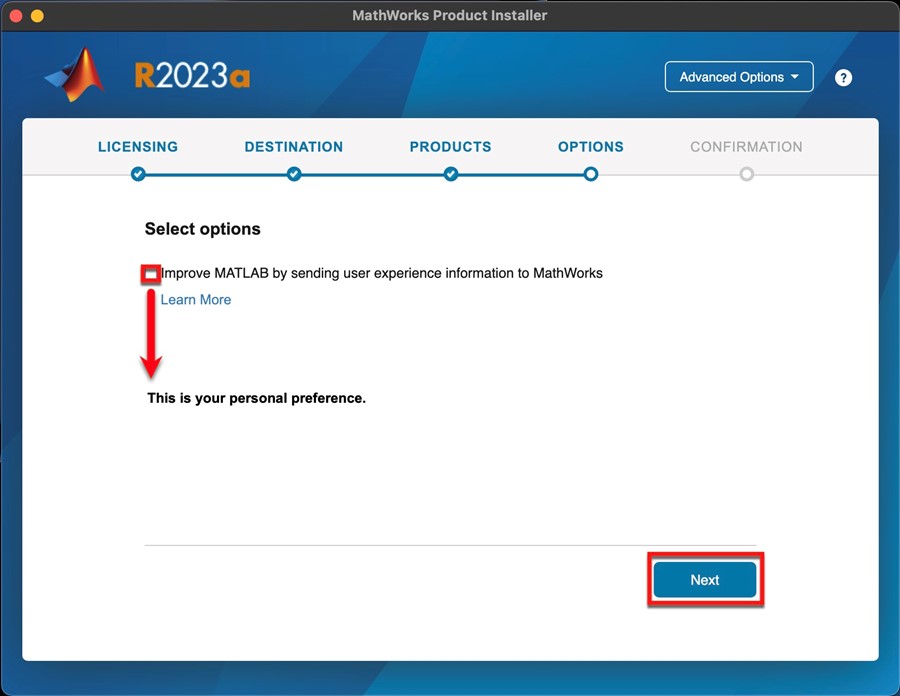
10. Click Begin Install.
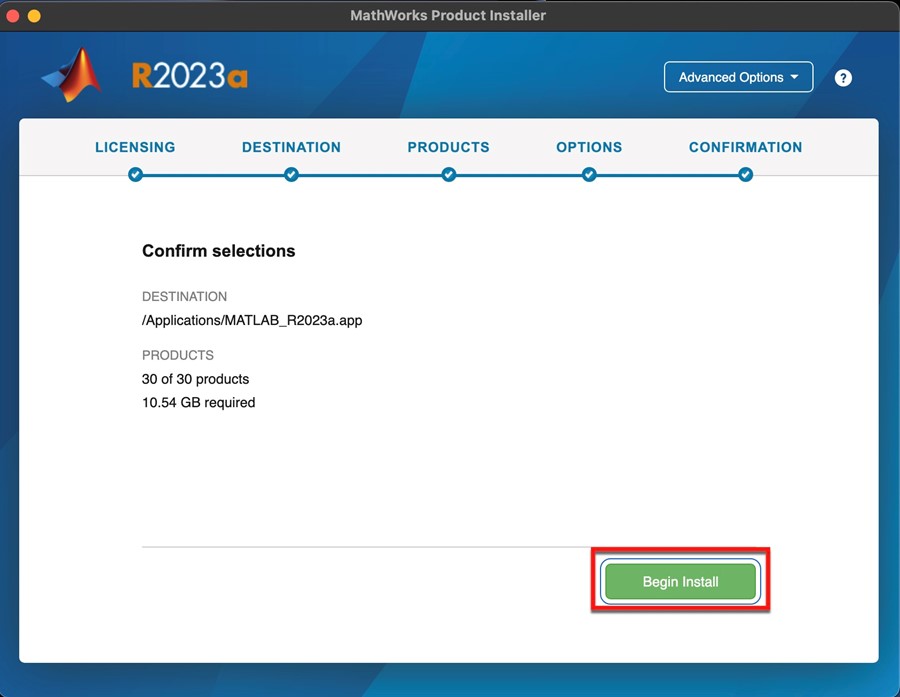
Note: If you do not have .NET Framework, a supported compiler, or a Java JDK installed then they will need to be installed before MATLAB will operate correctly. Click Next, if prompted, to install the additional components.
11. On the Installation Complete window, click Close.