Important: MATLAB VPN Requirement
The MATLAB license server requires users to use the MSU VPN client when trying to run MATLAB R2022a off-campus. Users can install the VPN client by going to https://vpn.msstate.edu. This is a one-time install. Users will then need to run the VPN application anytime they want to use MATLAB from off-campus. Instructions for installing and setting up VPN can be found here.
Download MATLAB
MATLAB R2022a may be downloaded from the ITS Software Download page or you can request to pick up the media at the ITS Service Desk in 108 Allen Hall.
Installation Instructions
1. To install MATLAB R2022a, insert the MATLAB flash drive or extract the downloaded .zip file, double-click on MATLAB R2022A dmg file. Accept any permission prompts that come up.
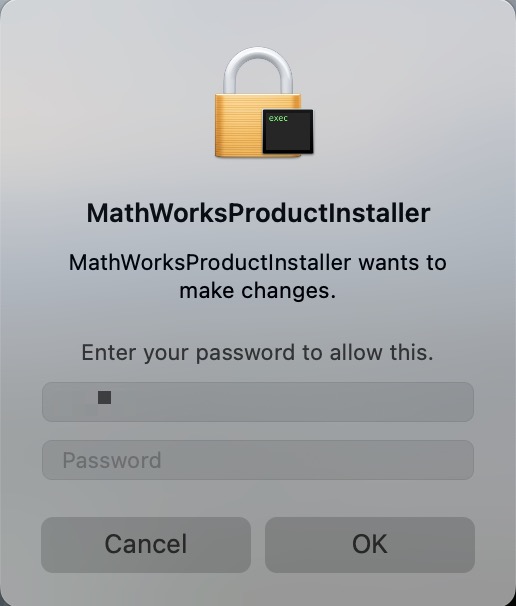
2. Select Advanced Options, then select I have a File Installation Key from the drop down menu
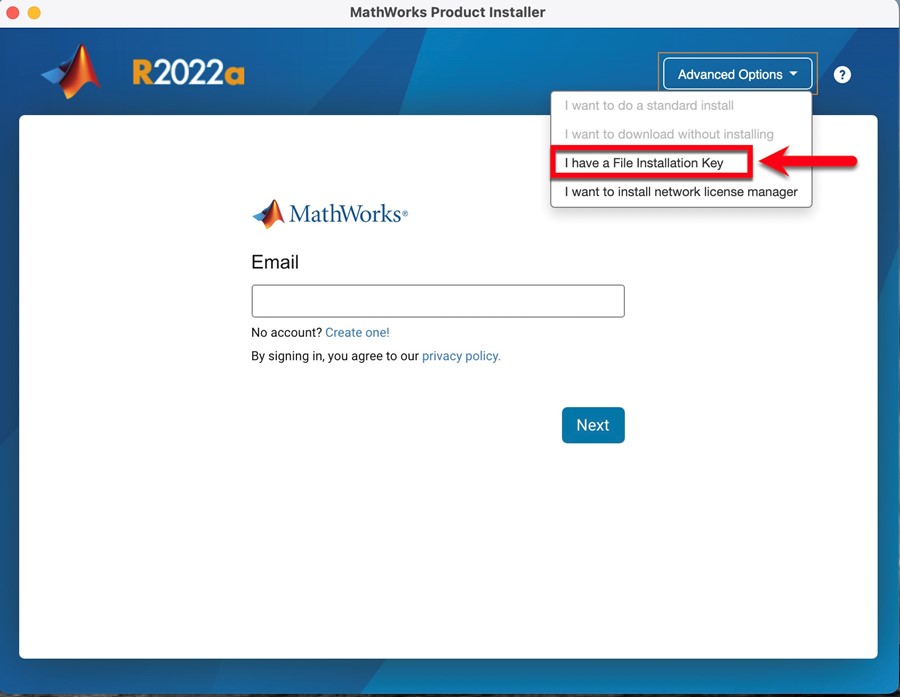 .
.
3. Accept the terms of the license agreement and click Next.
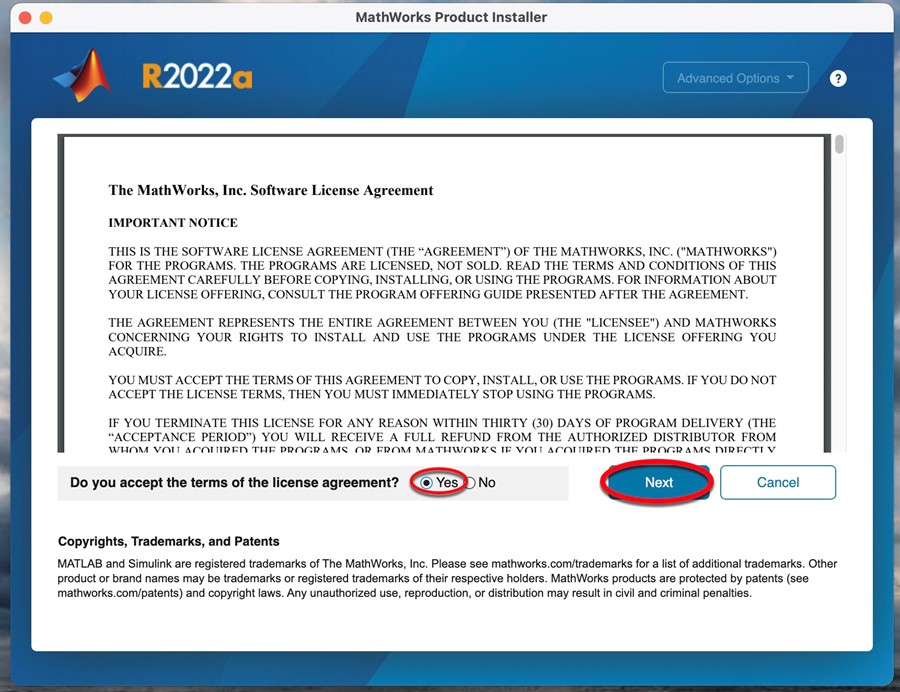
4. Enter the file installation key located on the MATLAB USB drive or in the download folder in a text file named Matlab2022Key.
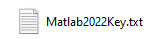
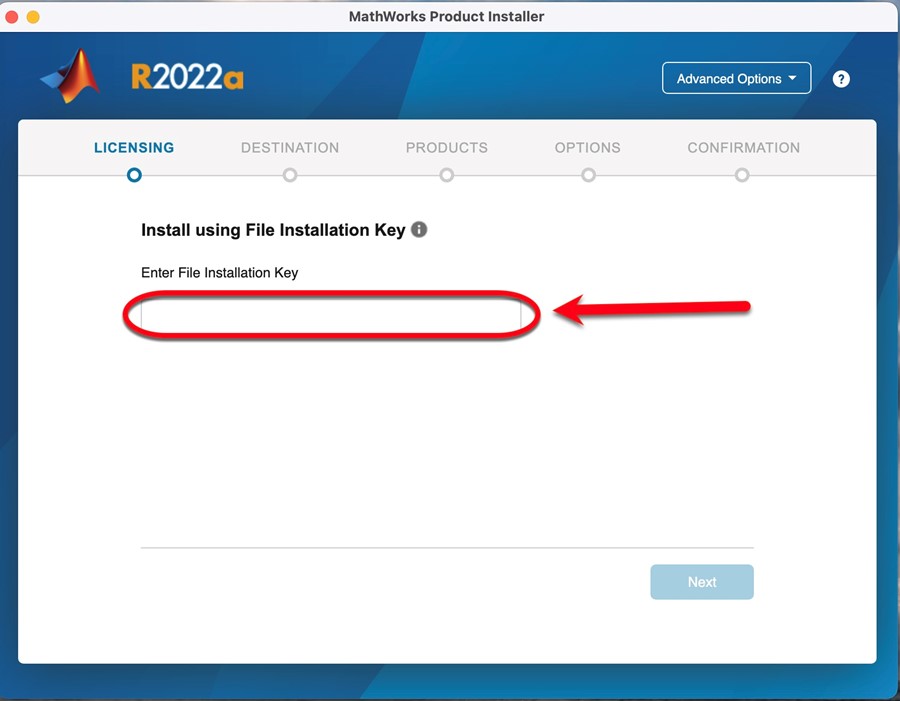
5. Select License File option and browse for the file installation key found in the license.lic text (.txt) file on the flash drive or in the files extracted from the zipped file you downloaded from the ITS website. Click Next.
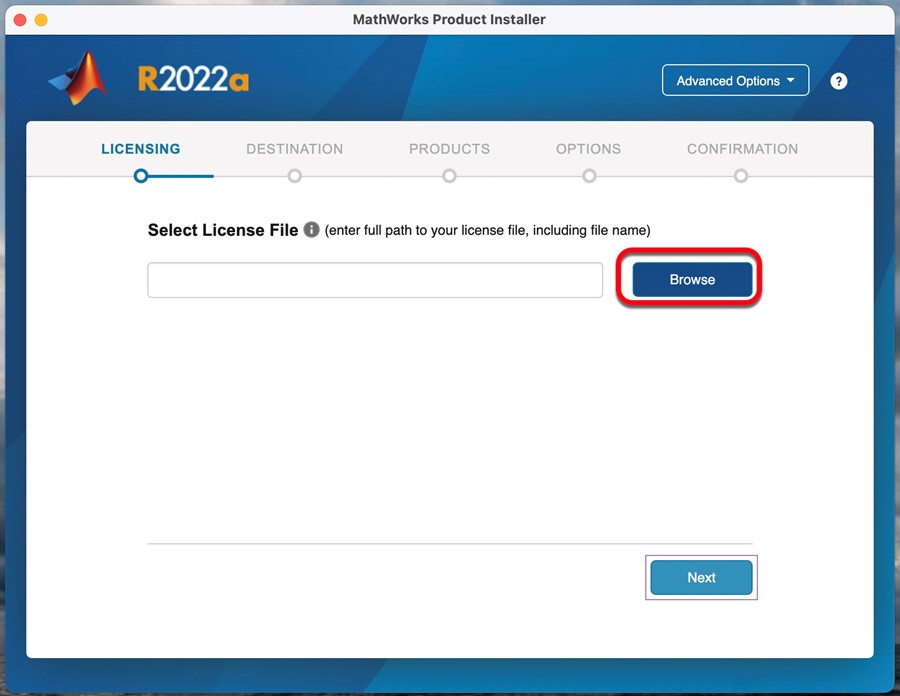
6. Leave the default installation folder location. Click Next.
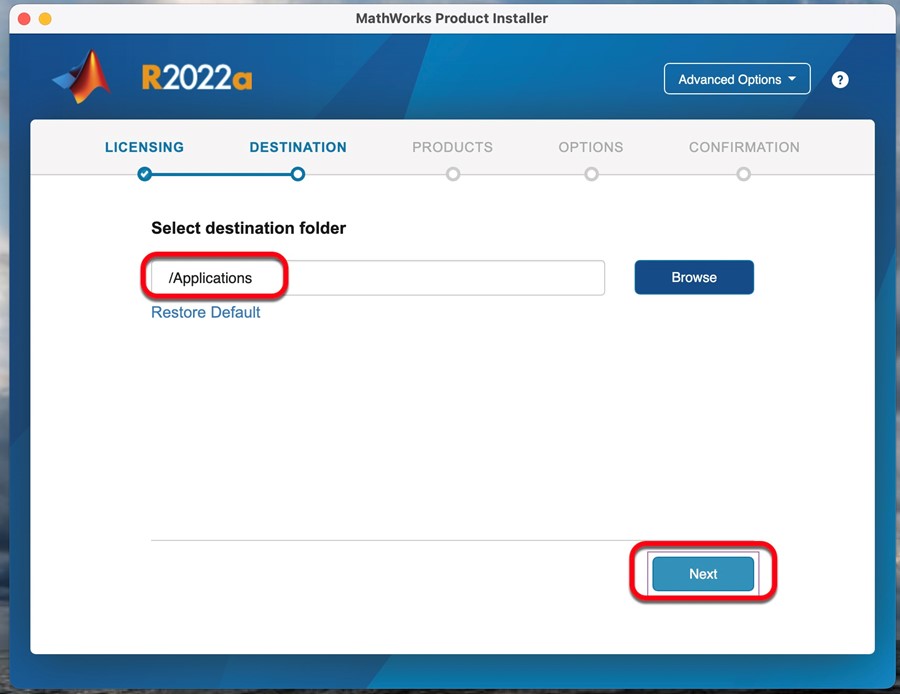
7. Leave the default product selection. Click Next.
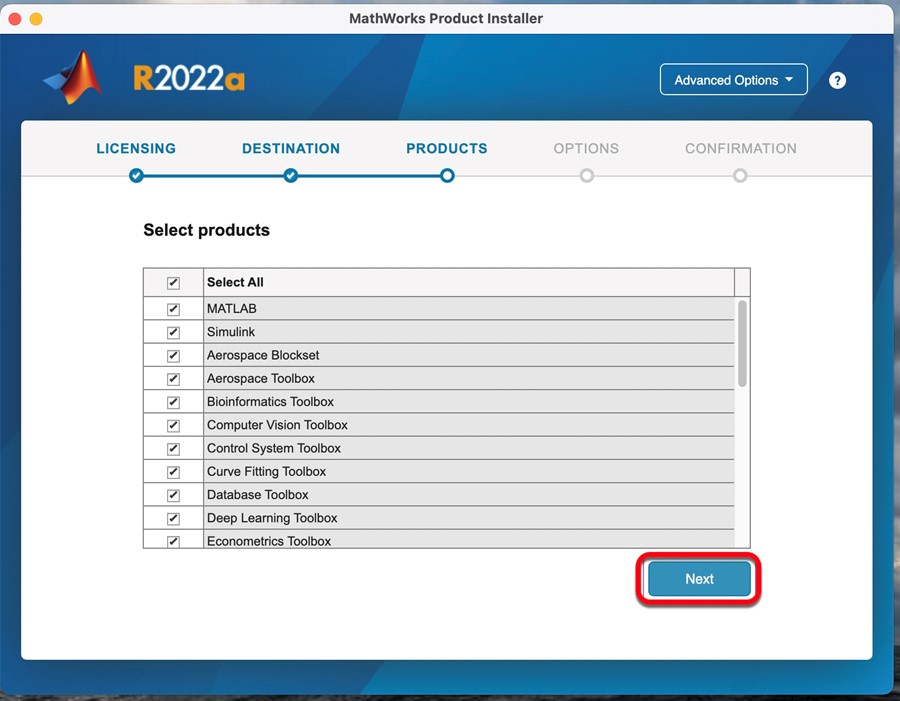
8. Choose if you would like to send information to Mathworks or not, then click Next.
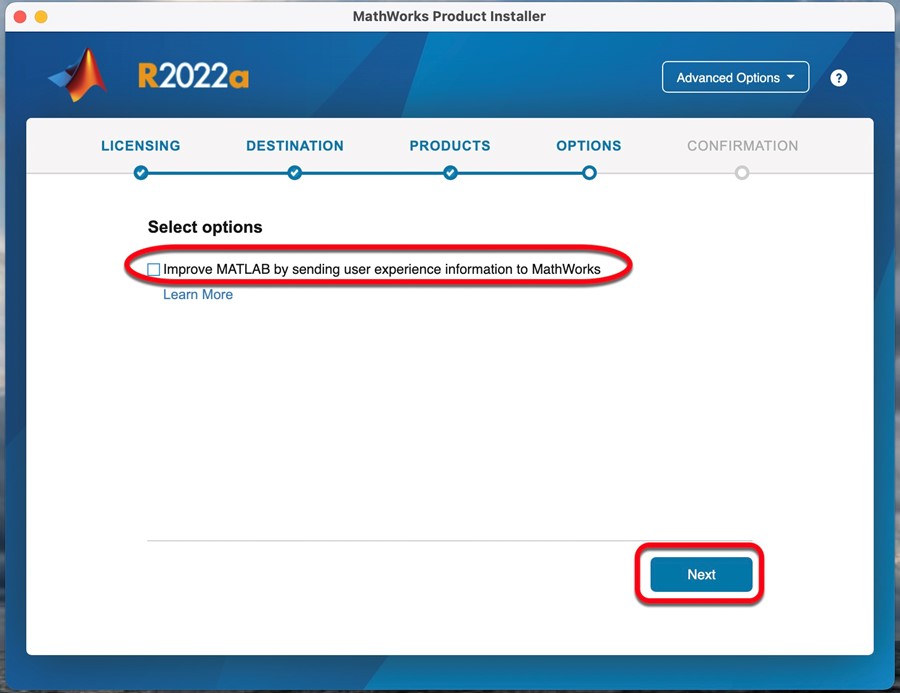
9. Click Begin Install.
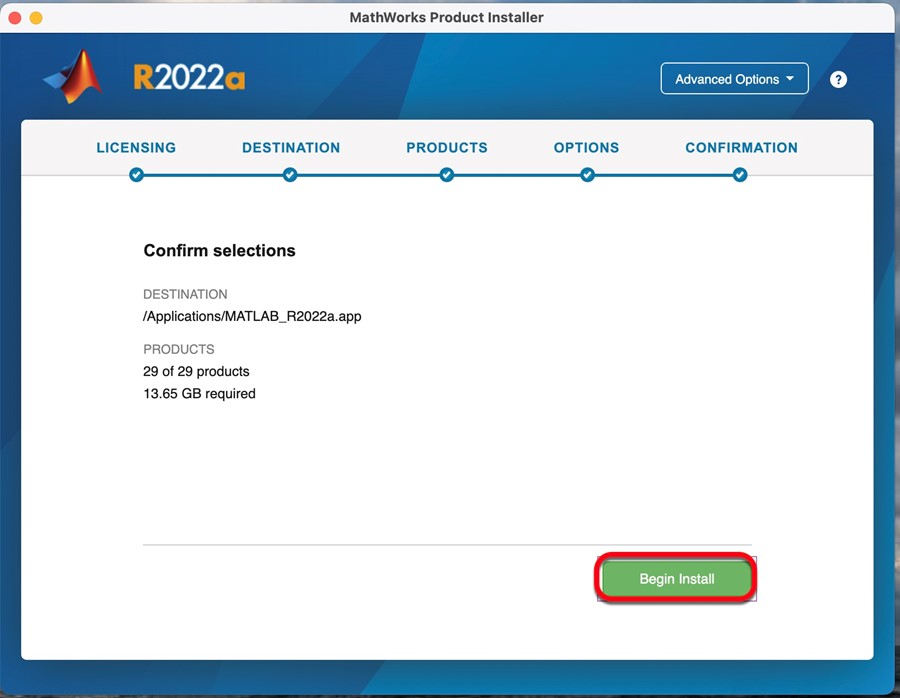
Note: If you do not have .NET Framework, a supported compiler, or a Java JDK installed then they will need to be installed before MATLAB will operate correctly. Click Next, if prompted, to install the additional components.
10. On the Installation Complete window, click Close.
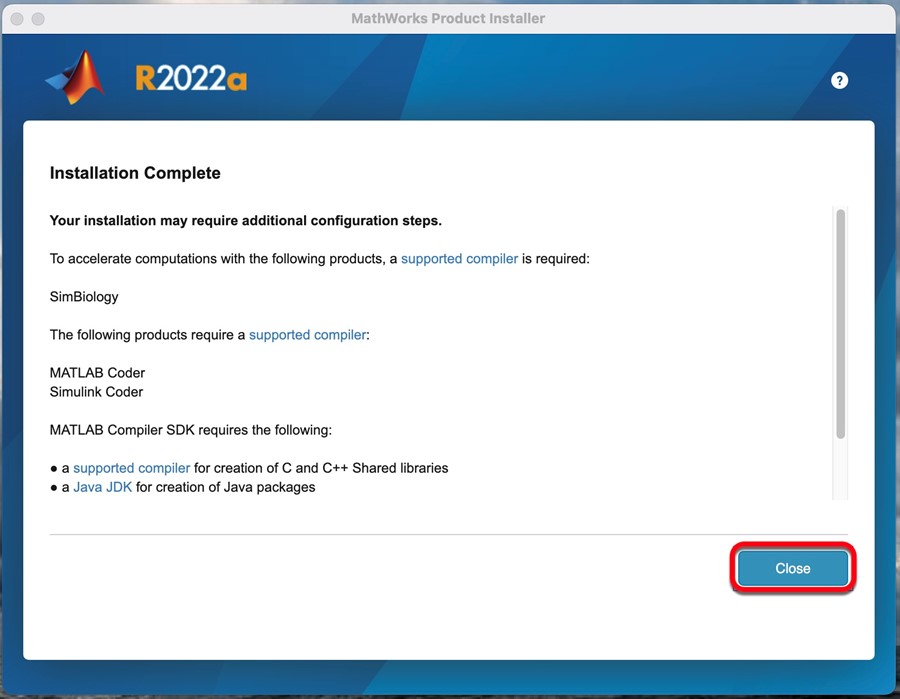
Activating MATLAB if it fails during installation
1. Open your Start menu and click on the MATLAB R2022a folder. Click Activate MATLAB R2022a. Allow changes.
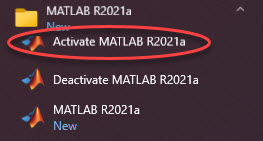
2. Choose Activate automatically using the Internet (recommended). Click Next.
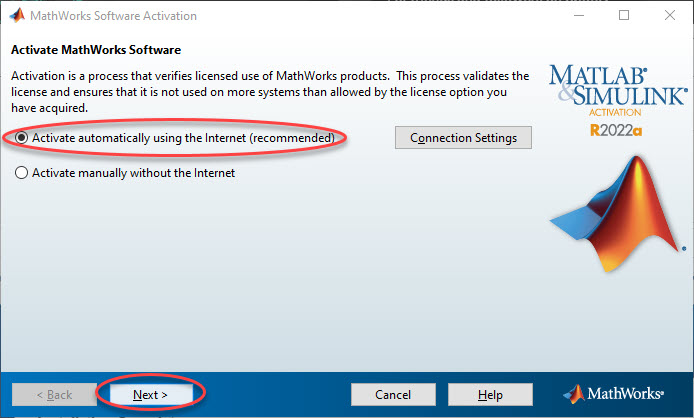
3. Click Browse. You will need to find and select the license.lic file located on the flash drive or in the files extracted from the zipped file you downloaded from the ITS website. Click Next.
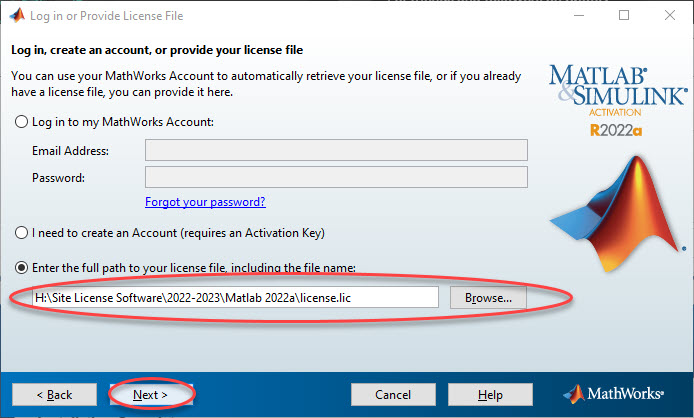
5. MATLAB will activate and display Activation is complete. Click Finish.
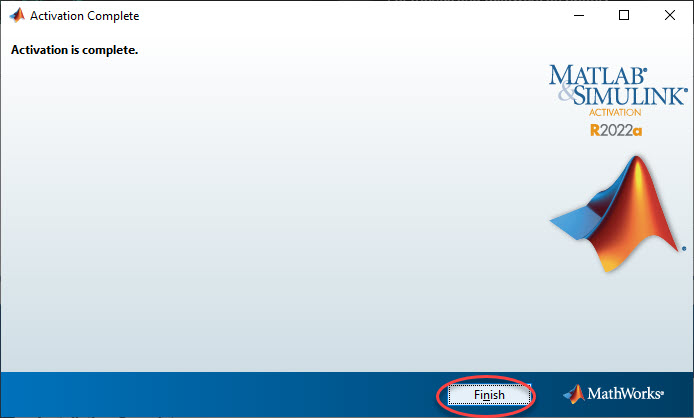
If the installation pauses at the Post Installation step for more than 20 minutes, please turn OneDrive off. It should complete the installation within 10 minutes.