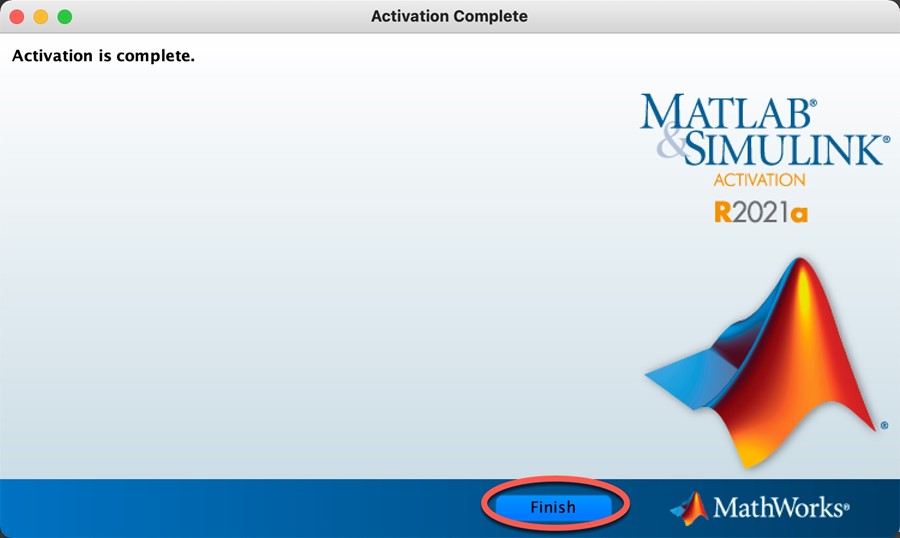Important: MATLAB VPN Requirement
The MATLAB license server requires users to use the MSU VPN client when trying to run MATLAB R2021a off-campus. Users can install the VPN client by going to https://vpn.msstate.edu. This is a one-time install. Users will then need to run the VPN application anytime they want to use MATLAB from off-campus. Instructions for installing and setting up VPN can be found here.
Download MATLAB
MATLAB R2021a may be downloaded from the ITS Software Download page or you can request to pick up the media at the ITS Service Desk in 108 Allen Hall.
Installation Instructions
1. To install MATLAB R2021a, insert the MATLAB flash drive or extract the downloaded .zip file, go into the Matlab_for_MacOS folder, then double-click on MATLAB R2021A Install. Accept any permission prompts that come up.
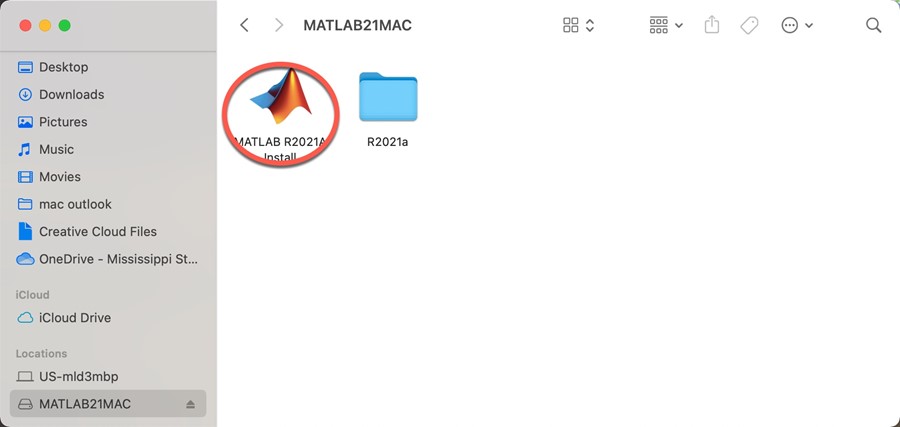
2. The installer will run; no interaction should be needed although you will need to accept any permission prompts if any come up.This can take a few minutes and might seem like nothing is going on.
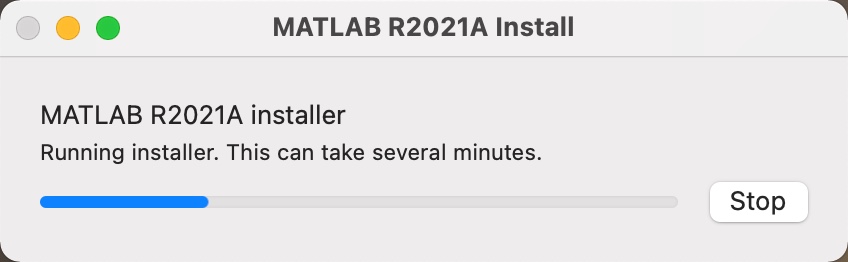
3. The installer will verify the installation is complete. Almost done.
4. Click OK when installation is complete. Launch Matlab in your applications folder to verify installation and licensing.
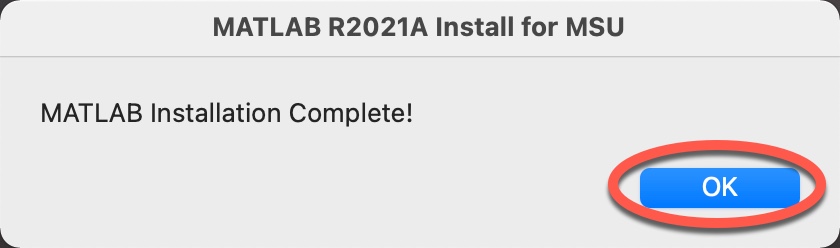
5. If MathWorks prompts to activate, select Activate automatically using the Internet and click Next.
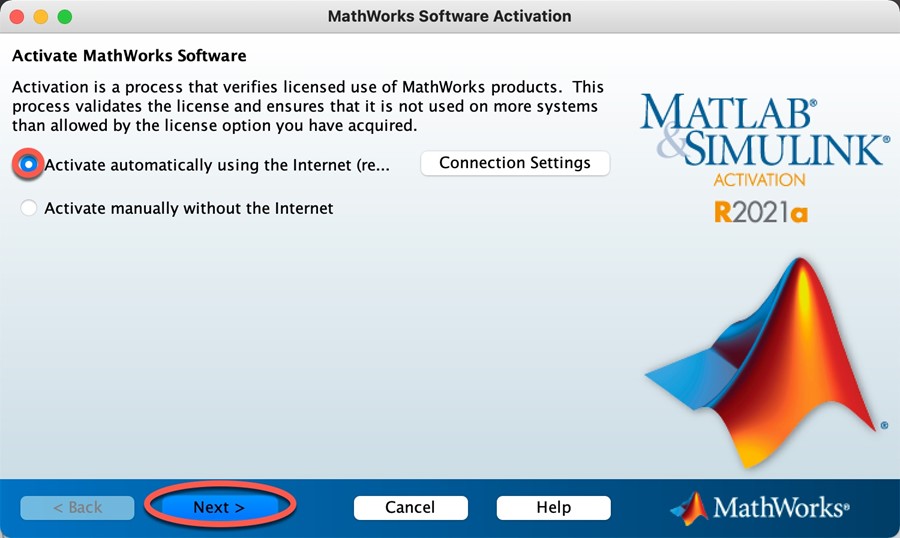
6. Select Enter the full path to your license file, including the file name. Click Browse to find the license file in the R2021a folder. Click Next.
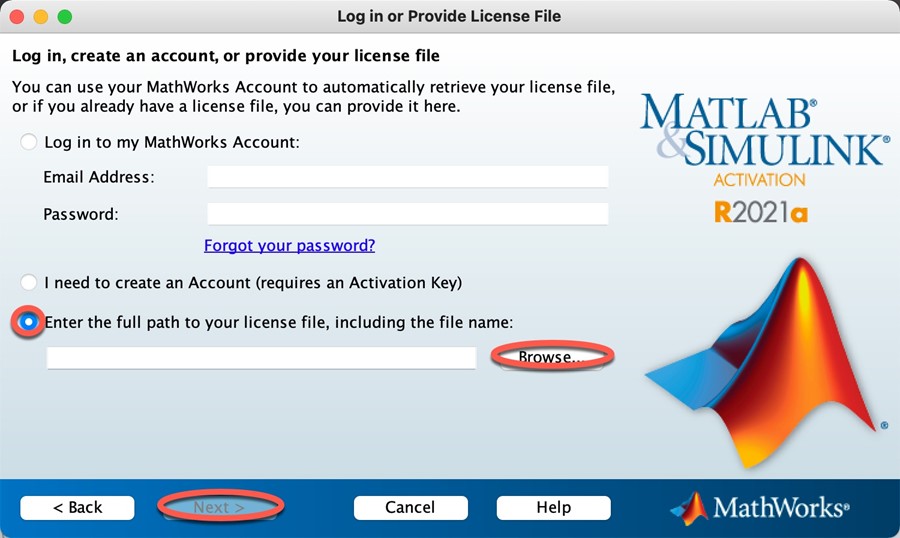
7. Activation is complete. Click Finish.