How to use the CC function in Adobe Sign to a Shared Resource
To prevent a situation where a staff member leaves permanently and their Adobe Sign documents are lost, it is best practice to use the CC function to a shared resource (mailbox) for the department/unit when sending documents out for a signature.
1. On the Adobe Acrobat Sign landing page, click the Send tab.
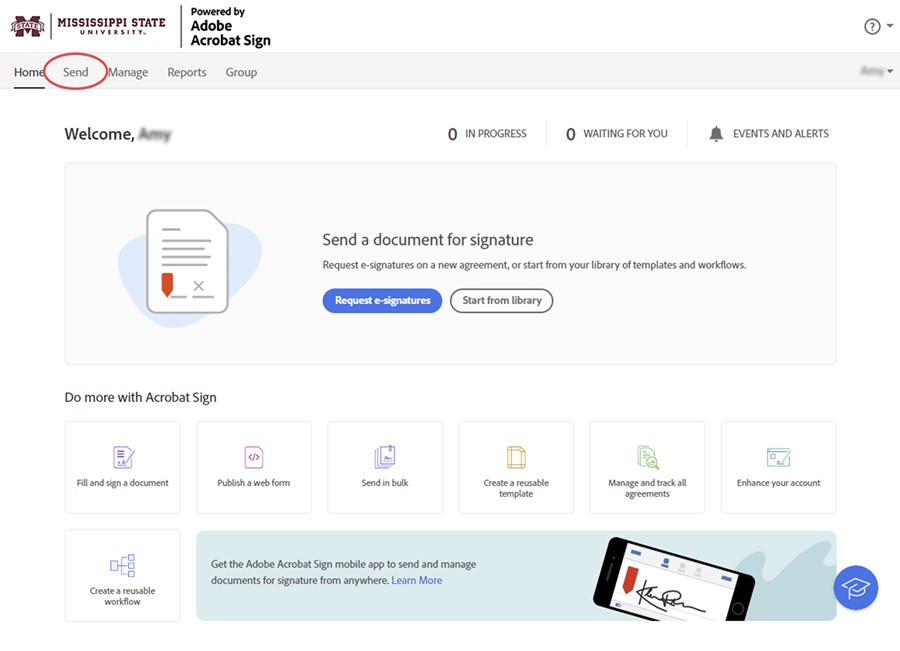
2. Under where you enter the recipient(s) email address, click Show CC.
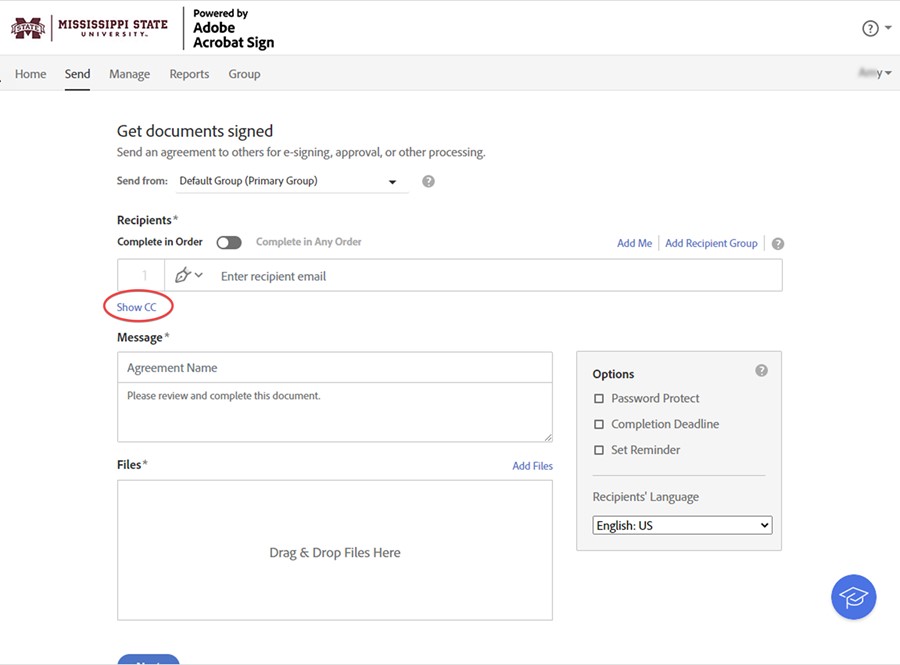
3. Enter a shared resource (mailbox) for your department/unit and/or the email addresses of those who also need to access the signed document.
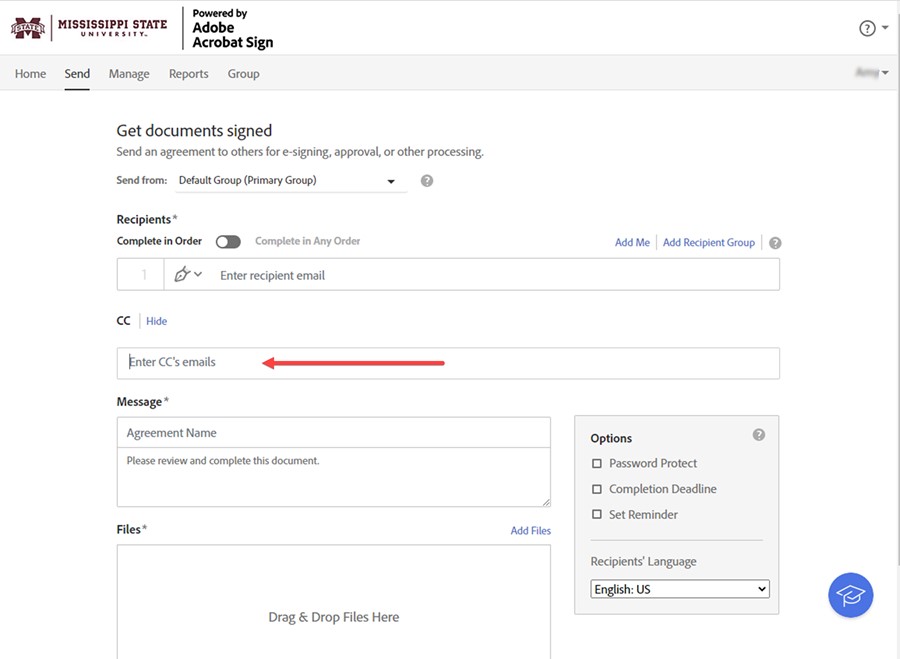
This method of insuring documents are not lost when someone leaves permanently is considered a best practice. For more information, contact the ITS Service Desk at 662.325.0631 or servicedesk@msstate.edu.