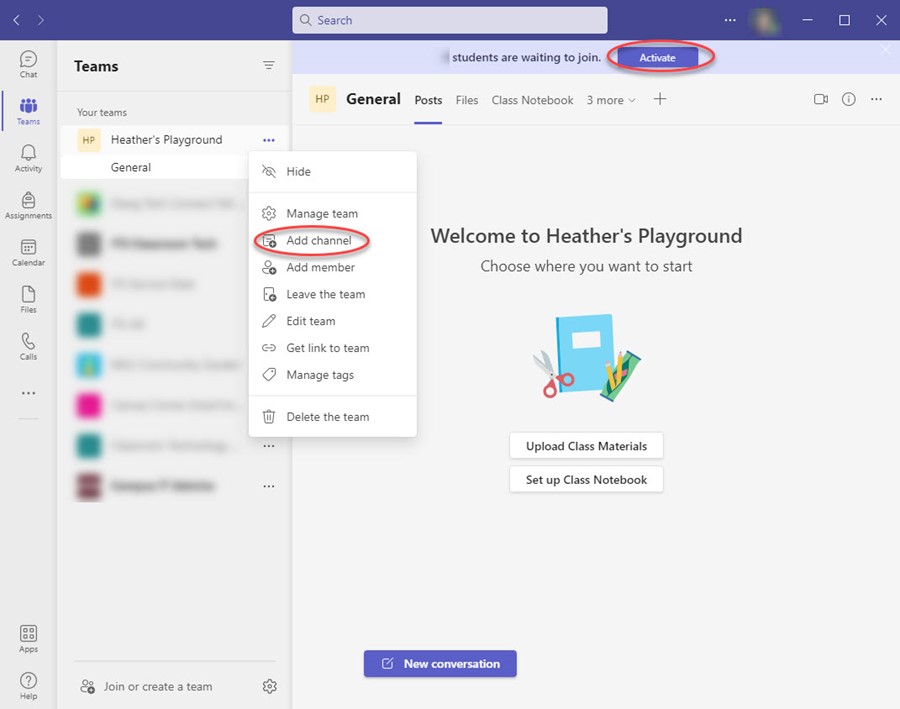Microsoft Teams Classes
You can now create a Microsoft Team for your course that is available from within the course and also separately from within Microsoft Teams. To create the Microsoft Team for your course, you need to sync the course with Microsoft Teams.
1. Enter your course and go to Settings.
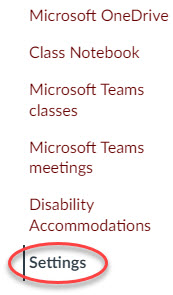
2. Go to Integrations and maximize the information shown.
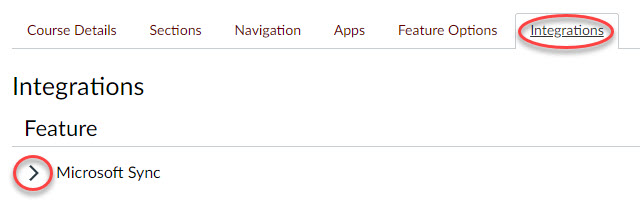
3. Enable the integration, then Sync Now to create the Course Team.
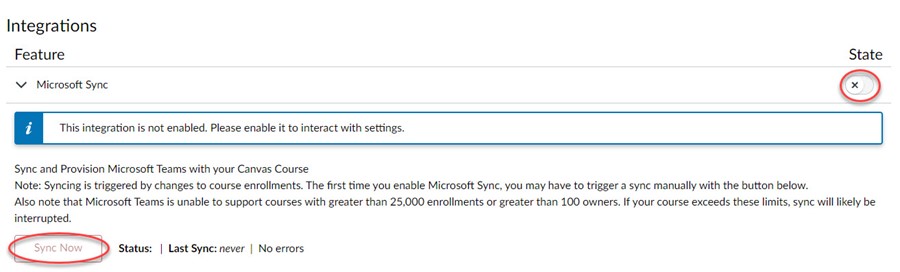
The Microsoft Teams How to Video walks you through these steps.
Students and instructors will now be able to access the Microsoft Team from inside of Canvas, from the Web, from a mobile application, and from the Desktop application. You can create channels to separate out groups, assignments, topics, etc.
1. When you access Microsoft Teams Classes you will see the Team box.
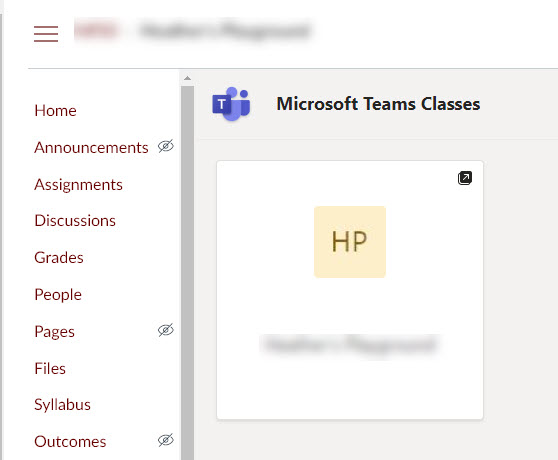
2. When you click on the Team box, a new window will open allowing you to select to download the desktop app or use the web app.
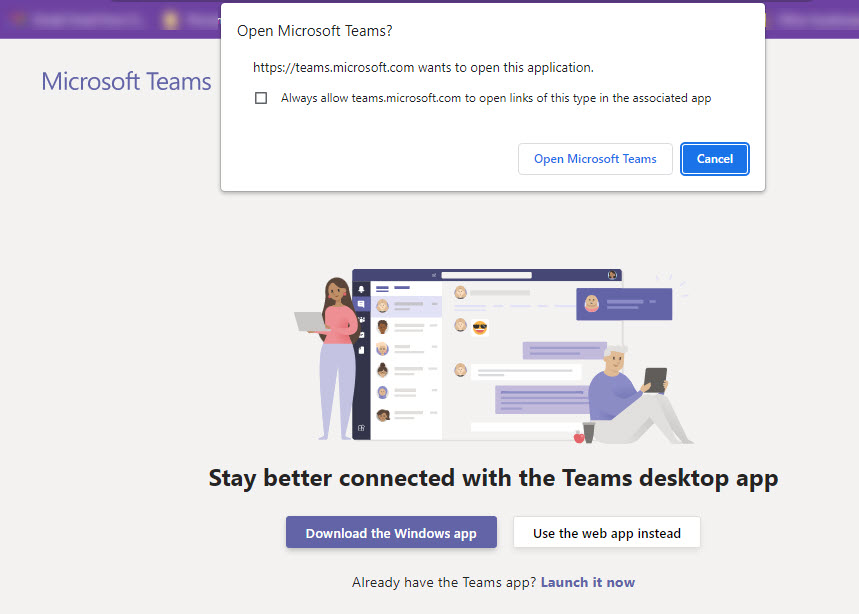
3. From Microsoft Teams you can add channels to have breakout groups, by topics, etc. to help organize your course.