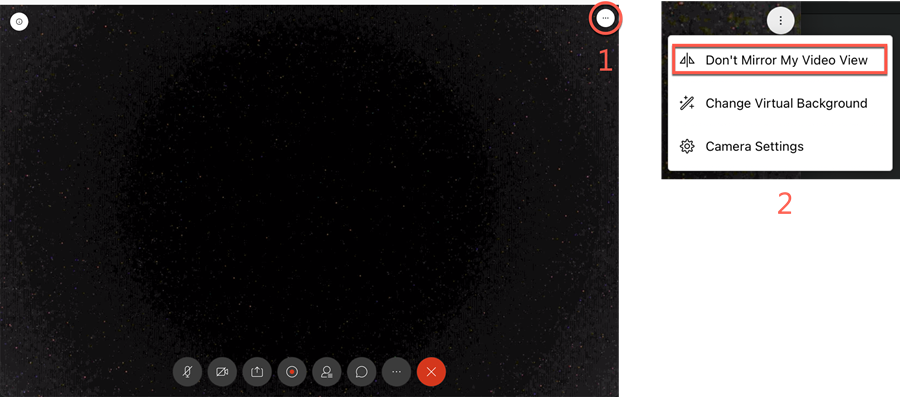When using the webcams in ITS-supported classrooms or if your video appears reversed when using another video device, you will need to turn off mirroring so the video image displays correctly.
You will have two opportunities to turn off mirroring:
Before starting your meeting
Once you've launched a meeting, but before you start it, you will see a video and audio set up window. In this window, you will need to click the blue, Stop showing me my video in mirror view, button in the top right to flip the video to display correctly.
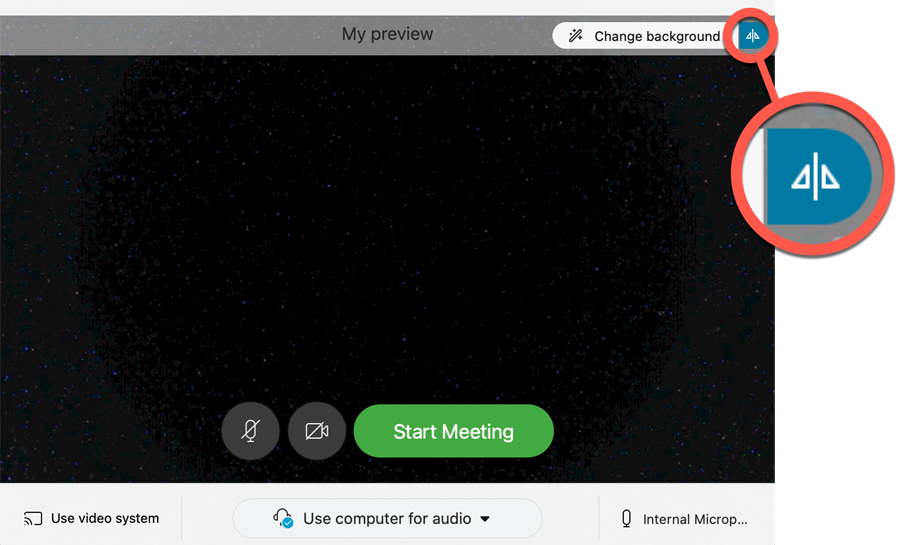
After starting your meeting
If you have already started a meeting, you can still flip the video by first clicking on the Video options button in the top right, then clicking Don't Mirror My Video View.